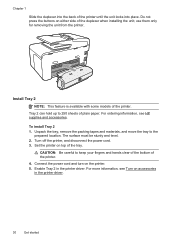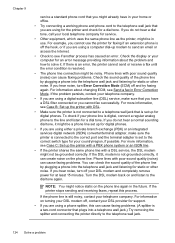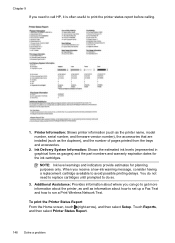HP Officejet Pro 8600 Support Question
Find answers below for this question about HP Officejet Pro 8600.Need a HP Officejet Pro 8600 manual? We have 3 online manuals for this item!
Question posted by info42852 on November 6th, 2012
I Keep Getting This Error Message: Pick Motor Stalled Press What Does It Mean?
If I click "ok" below this message, the printer then tries to print and tells me it is out of paper. But the tray is full of paper, all good paper and positioned correctly...
Please tell me how to fix this.
Thank you
Current Answers
Answer #1: Posted by kcmjr on November 6th, 2012 6:13 PM
I expect that the motor that runs the pickup roller (the one that grabs the paper to feed it into the printer) has failed. If the paper is never being drawn in at all that's probably the issue. You'll need to have the printer serviced, this won't be a user serviceable item.
Licenses & Certifications: Microsoft, Cisco, VMware, Novell, FCC RF & Amateur Radio licensed.
Related HP Officejet Pro 8600 Manual Pages
Similar Questions
Getting A Pick Motor Stalled Hp 8600 When Receiving Fax
(Posted by acddmommy0 10 years ago)
Get Error Message When Trying To Print With Hp Officejet 4500
(Posted by carltHa 10 years ago)
I Keep Getting Error Messages About Needing To Refill Paper Tray When It Is Full
(Posted by shopping99422 11 years ago)
Error Message On Our Hp Officejet Pro 8600 'pick Motor Stalled' - What Do I Do?
(Posted by sandy16719 11 years ago)