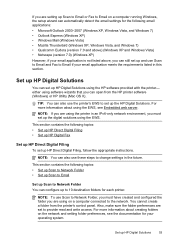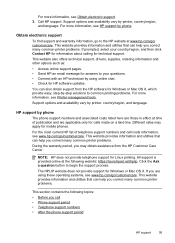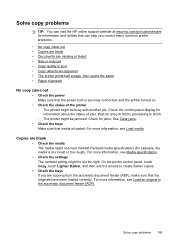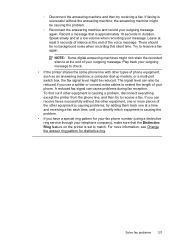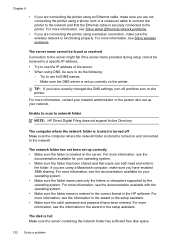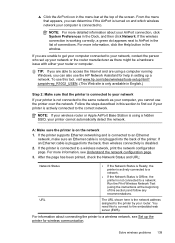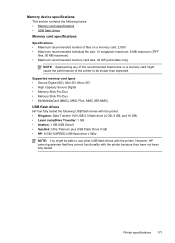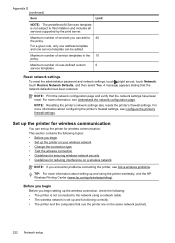HP Officejet Pro 8600 Support Question
Find answers below for this question about HP Officejet Pro 8600.Need a HP Officejet Pro 8600 manual? We have 3 online manuals for this item!
Question posted by kcallihan on November 8th, 2013
How Do You Get Fax Comfirmations When Sending From Computer On Hp Officejet Pro
HP Officejet Pro 8600. 1. Is there a way to set up receipt of fax confirmations when faxing from the computer and not the Printer/Copier/Fax itself? 2. If I fax to more than 1 number how do I get confirmation for both numbers without having to print the entire fax log? Thanks!
Current Answers
Related HP Officejet Pro 8600 Manual Pages
Similar Questions
Hp Officejet Pro L7590 How To Set Up As A Network Printer
(Posted by katjjjuli 10 years ago)
How To Cancel Fax Log Page Reports, Hp Officejet Pro 87--
(Posted by 72jacto 10 years ago)
How To Turn Off The Fax Log On Hp Officejet 8600
(Posted by asdonutd 10 years ago)
How Do I Get My Officejet Pro 8600 Premium To Stop Printing Fax Log
confirmations?
confirmations?
(Posted by cfi60de 10 years ago)
Print A Fax Log
I would like to print a fax log of faxes that were faxed from my machine prior to 30 transactions.
I would like to print a fax log of faxes that were faxed from my machine prior to 30 transactions.
(Posted by jhuckeba 12 years ago)