HP Officejet Pro 8600 Support Question
Find answers below for this question about HP Officejet Pro 8600.Need a HP Officejet Pro 8600 manual? We have 3 online manuals for this item!
Question posted by Banjtrance on December 26th, 2013
How Do You Extend The Output Tray Of The Hp 8600 Plus
The person who posted this question about this HP product did not include a detailed explanation. Please use the "Request More Information" button to the right if more details would help you to answer this question.
Current Answers
There are currently no answers that have been posted for this question.
Be the first to post an answer! Remember that you can earn up to 1,100 points for every answer you submit. The better the quality of your answer, the better chance it has to be accepted.
Be the first to post an answer! Remember that you can earn up to 1,100 points for every answer you submit. The better the quality of your answer, the better chance it has to be accepted.
Related HP Officejet Pro 8600 Manual Pages
User Guide - Page 5


... the printer control panel...14 Overview of buttons and lights 14 HP Officejet Pro 8600 14 HP Officejet Pro 8600 Plus and HP Officejet Pro 8600 Premium 15 Control-panel display icons 15 Change printer settings...18 ...custom-size media...27 Insert a memory device...28 Install the accessories...29 Install the duplexer...29 Install Tray 2...30 Configure trays...32 Turn on accessories in the printer...
User Guide - Page 16
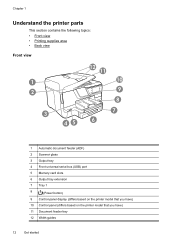
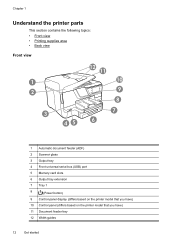
... view • Printing supplies area • Back view
Front view
1 2
3
45
12 11 10 9 8
7 6
1 Automatic document feeder (ADF)
2 Scanner glass
3 Output tray
4 Front universal serial bus (USB) port
5 Memory card slots
6 Output tray extension
7 Tray 1
8
(Power button)
9 Control-panel display (differs based on the printer model that you have)
10 Control panel (differs based on...
User Guide - Page 24


... an instant-dry finish for longer lasting documents. Chapter 1 (continued) HP Printing Paper
HP Office Paper
HP Office Recycled Paper HP Premium Plus Photo Paper
HP Advanced Photo Paper
HP Everyday Photo Paper
HP Iron-On Transfers
HP Printing Paper is a high-quality multifunction paper. HP Office Paper is a high-quality multifunction paper. It is available in several sizes, including A4...
User Guide - Page 25


... well
Select print media
21
Tips for Products and Services and select Ink, toner and paper. HP Premium Plus Photo Paper
HP's best photo paper is available in the automatic document feeder (ADF).
• Do not overload the tray or ADF. glossy or softgloss (satin matte).
Great for longer lasting documents.
For more information...
User Guide - Page 29
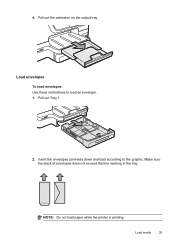
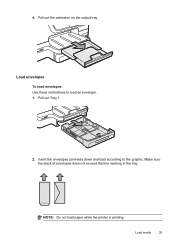
Make sure the stack of envelopes does not exceed the line marking in the tray.
4. Insert the envelopes print-side down and load according to load an envelope. 1.
NOTE: Do not load paper while the printer is printing. Pull out Tray 1.
2. Load envelopes To load envelopes Use these instructions to the graphic. Load media
25 Pull out the extension on the output tray.
User Guide - Page 30
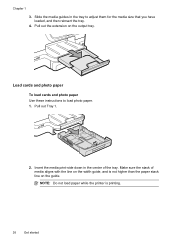
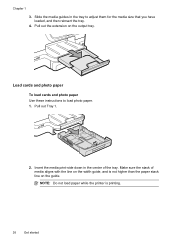
... To load cards and photo paper Use these instructions to adjust them for the media size that you have loaded, and then reinsert the tray.
4. NOTE: Do not load paper while the printer is not higher than the paper stack line on the output tray. Chapter 1
3. Pull out the extension on the guide.
User Guide - Page 31
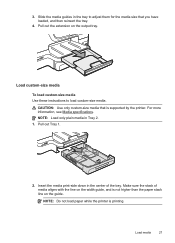
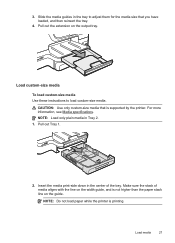
... Media specifications.
CAUTION: Use only custom-size media that you have loaded, and then reinsert the tray.
4. Insert the media print-side down in the center of media aligns with the line on the output tray. NOTE: Do not load paper while the printer is not higher than the paper stack line on...
User Guide - Page 32


... is being accessed can also damage files on the supported memory cards, see Memory device specifications. For more than one memory card at a time as this can damage files on the output tray. Chapter 1
3. Slide the media guides in the tray to insert a memory card into the corresponding memory card slot.
28
Get started...
User Guide - Page 36


... this feature to meet your printing needs.
For ordering information, see Load media. If Tray 1 is empty, the printer draws media from Tray 2 (if it will affect all users of media while printing a document, it is on the output tray. Follow these steps
Load both special media (such as letterhead or
preprinted media from...
User Guide - Page 61


... is selected on the scanner glass or Load an original in the ADF.
On the Home tab, click Fax to Email is only supported by HP Officejet Pro 8600 Plus and HP Officejet Pro 8600 Premium.
Change any scan settings, and then touch Start Scan. Mac OS X 1. After you have entered the required information, click Save and Test to...
User Guide - Page 111
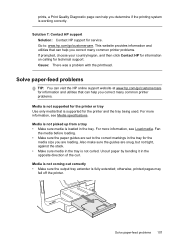
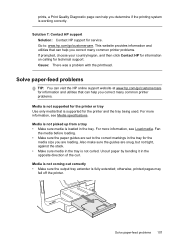
... media. Cause: There was a problem with the printhead. Solve paper-feed problems
TIP: You can visit the HP online support website at www.hp.com/go /customercare. For more information, see Media specifications. Solve paper-feed problems 107
Media is not coming out correctly • Make sure the output tray extender is supported for service.
User Guide - Page 112
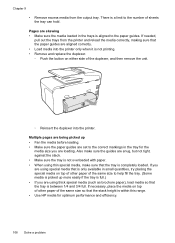
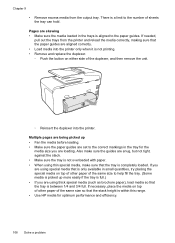
... within this range. • Use HP media for the
media size you are skewing • Make sure the media loaded in small quantities, try placing the special media on either side of sheets the tray can hold. Pages are loading. If needed,
pull out the trays from the output tray. Multiple pages are being picked...
User Guide - Page 138


...uses only the letters or characters supported by HP Officejet Pro 8600 Plus and HP Officejet Pro 8600 Premium. In addition, the default filename of paper, load paper in the HP software. Error conditions are using Fax to ...has been shared and that is entered in the correct format in the input tray or resolve the error condition. For more information, see the documentation available for...
User Guide - Page 159
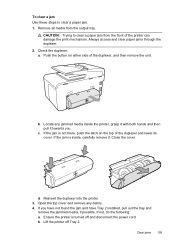
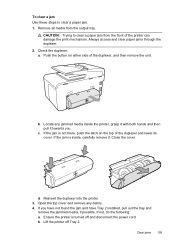
...inside , carefully remove it towards you have not found the jam and have Tray 2 installed, pull out the tray and
remove the jammed media, if possible. Lift the printer off and ...and lower its cover. To clear a jam Use these steps to clear a paper jam from the output tray. Locate any debris. 4. b. Always access and clear paper jams through the duplexer. 2.
If you . Clear...
User Guide - Page 161


... in a resealable
bag. • Ensure that are removing it back in step 2, pull it from the output tray frequently. • Prevent curled or wrinkled paper by storing all paper. CAUTION: If the paper tears when ... or
torn. • Do not combine different paper types and paper sizes in the input tray lays flat and the edges are printing on light weight paper. Gently pull the paper out ...
User Guide - Page 165


... • Acoustic emission specifications • Memory device specifications
Physical specifications
Printer size (width x height x depth) • HP Officejet Pro 8600: 494 x 300 x 460 mm (19.4 x 11.8 x 18.1 inches) • HP Officejet Pro 8600 Plus and HP Officejet Pro 8600 Premium: 494 x 315 x 460 mm (19.4
x 12.4 x 18.1 inches) • With Tray 2: Adds 82 mm (2.6 inches) to the...
User Guide - Page 171


...
Weight
Duplexer Plain and brochure Output tray All supported media
60 to 105 g/m2 (16 to 28 lb bond)
Automatic ... inch stacked)
Not applicable
Up to 150 sheets of plain paper (text printing)
HP Officejet Pro 8600: Up to 35 sheets of plain paper (5 mm or 0.19 inches stacked) HP Officejet Pro 8600 Plus and HP Officejet Pro 8600 Premium: Up to 50 sheets of plain paper (11 mm or 0.43 inches ...
User Guide - Page 172


... media over and feeding it into the printer and the second side is dropped onto the output tray. Executive U.S. For more information, see Media specifications.
• Specify two-sided printing options... with the print side facing down. • For auto-duplexing, when printing finishes on HP Advanced Photo Paper with watermarks and prepunched holes. Do not grab it before printing is complete...
User Guide - Page 174


... Output voltage: +32V/+12V at 1095 mA/170 mA
Power consumption 34 watts printing (Fast Draft Mode); 36 watts copying (Fast Draft Mode)
Acoustic emission specifications
Print in Draft mode, noise levels per ISO 7779
HP Officejet Pro 8600 • Sound pressure (bystander position)
LpAm 57 (dBA) (mono Draft print) • Sound power
LwAd 7.1 (BA)
HP Officejet Pro 8600 Plus...
User Guide - Page 247


...operating environment specifications 170
operating systems supported 162
originals scan 46
output tray locating 12 media supported 167
P
pages per month (duty ...correct port test failed 118
correct type test failed 119 extend 128 phone line, answer ring pattern 77 phone support ...photos insert memory cards 28 print from memory
devices 41 troubleshoot memory
devices 136 poll to receive fax 69 ports, ...
Similar Questions
How Do I Set Up Grayscale Hp 8600 Plus Model.
How do I set up Grayscale (print in black and white only) on an HP 8600 Plus model? Plus be able to ...
How do I set up Grayscale (print in black and white only) on an HP 8600 Plus model? Plus be able to ...
(Posted by dexnancy 12 years ago)

