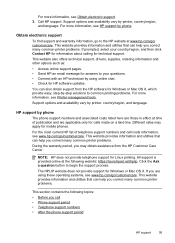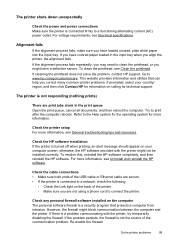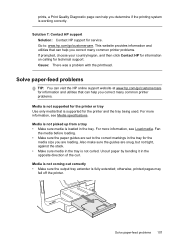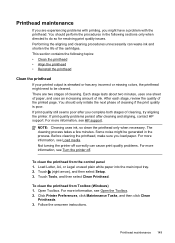HP Officejet Pro 8600 Support Question
Find answers below for this question about HP Officejet Pro 8600.Need a HP Officejet Pro 8600 manual? We have 3 online manuals for this item!
Question posted by MichSHA on July 30th, 2013
How Do I Clear The Email Contacts On My Hp Pro 8600
The person who posted this question about this HP product did not include a detailed explanation. Please use the "Request More Information" button to the right if more details would help you to answer this question.
Current Answers
Related HP Officejet Pro 8600 Manual Pages
Similar Questions
How To Clear Fax Call History Hp Pro 8600 Plus
(Posted by miguemod 10 years ago)
Hp Pro 8600 How To Clear Error Shutdown Improperly
(Posted by prettsteini 10 years ago)
Print Black And White Documents When Emailing To Hp Pro 8600
(Posted by iamhafr 10 years ago)
Hp Pro 8600
I have a new HP Pro 8600 and installed today. I also have a HP Photosmart A646 on the same computer....
I have a new HP Pro 8600 and installed today. I also have a HP Photosmart A646 on the same computer....
(Posted by thehorse3 11 years ago)
My Hp Pro 8600 Printer Will Not Print On Greeting Card Paper Or On Kodak Premium
I have tried putting only one sheet of card or photo paper. full with Photo or card paper on the top...
I have tried putting only one sheet of card or photo paper. full with Photo or card paper on the top...
(Posted by mpolk21 11 years ago)