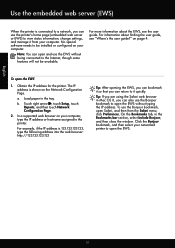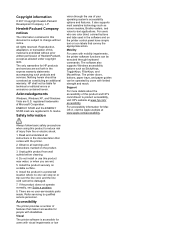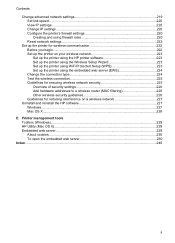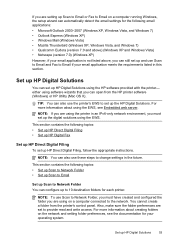HP Officejet Pro 8600 Support Question
Find answers below for this question about HP Officejet Pro 8600.Need a HP Officejet Pro 8600 manual? We have 3 online manuals for this item!
Question posted by bnmcd on November 3rd, 2012
Change Settings From Mac To Windows
I recently installed HP Officejet Pro 8600 software on my computer running Windows Vista. When I printed off the Nertwork Configuration Page on the printer, the Wired and Wireless Hardware addresses indicate (MAC). As my computer is running Windows Vista, I must have clicked on the wrong prompt on the installation disc. I want the printer to connect to the comnputer with a USB connection but I also want to connect a laptop to the computer with a wireless connnection. as was the case with my previous printer. The laptop is running Windows 7. Do I need to uninstall the software for the Hp Officejet 8600 and then reinstall it and start over or is there another way to correct the problem? Thanks. Norma
Current Answers
Related HP Officejet Pro 8600 Manual Pages
Similar Questions
How To Change Settings To Print Page One First Hp Officejet Pro
(Posted by seabrjeske 10 years ago)
Can I Change Setting To Print Black And White For Printer Hp Office Jet Pro
8600?
8600?
(Posted by DtannMyP 10 years ago)
Hp Officejet Pro 8600 How To Change Settings To Print Checks Face Up
(Posted by Aerajb1 10 years ago)
How To Change Setting For Printing In Black Ink Only On A Hp Officejet 8600
using windows vista
using windows vista
(Posted by monwe 10 years ago)
Hp Officejet Pro 8500 A909g Series How To Change Settings
(Posted by KittDdre 10 years ago)