HP Officejet Pro 8600 Support Question
Find answers below for this question about HP Officejet Pro 8600.Need a HP Officejet Pro 8600 manual? We have 3 online manuals for this item!
Question posted by poteembp2 on October 1st, 2013
How To Change Scan Settings On Hp Office Jet 8600
The person who posted this question about this HP product did not include a detailed explanation. Please use the "Request More Information" button to the right if more details would help you to answer this question.
Current Answers
There are currently no answers that have been posted for this question.
Be the first to post an answer! Remember that you can earn up to 1,100 points for every answer you submit. The better the quality of your answer, the better chance it has to be accepted.
Be the first to post an answer! Remember that you can earn up to 1,100 points for every answer you submit. The better the quality of your answer, the better chance it has to be accepted.
Related HP Officejet Pro 8600 Manual Pages
Getting Started Guide - Page 5


...; A network connection. For all without installing the HP software, you can configure specific scan settings for the folder. On computer running Windows, network addresses are being used for each scan destination, allowing you to receive
important faxes from anywhere while working away from the office.
HP recommends that you set up to the printer, touch a button on...
Getting Started Guide - Page 12


...Step 3: Configure fax settings
Change the printer's fax settings to configure.
Set the answer mode to On if you can configure fax settings using these tools or settings, see "Problems setting up arrow or down... the results of rings.
5. Touch Rings to accept the setting.
12
Touch right arrow , and then touch Setup.
2.
HP software
If you want the printer to check the status of...
User Guide - Page 5


...buttons and lights 14 HP Officejet Pro 8600 14 HP Officejet Pro 8600 Plus and HP Officejet Pro 8600 Premium 15 Control-panel display icons 15 Change printer settings...18 Select the mode...18 Change printer settings 18 Finding the printer...cards and photo paper 26 Load custom-size media...27 Insert a memory device...28 Install the accessories...29 Install the duplexer...29 Install Tray 2...30 ...
User Guide - Page 6


... HP Digital Fax...51 Requirements...52 Set up HP Digital Solutions...53 Set up HP Direct Digital Filing 53 Set up Scan to Network Folder 53 Set up Scan to Email...54 Set up HP Digital Fax...56 Use the HP Digital Solutions...57 Use HP Scan to Network Folder 57 Use Scan to Email...57 Use HP Digital Fax...58
5 Copy Copy documents...59 Change copy settings...
User Guide - Page 7


... HP Digital Fax (Fax to PC and Fax to Mac)..........72 Fax to PC and Fax to Mac requirements 72 Activate Fax to PC and Fax to Mac 73 Modify Fax to PC or Fax to Mac settings 73 Set up speed-dial entries...74 Set up and change speed-dial entries 74 Set up and change...
User Guide - Page 13
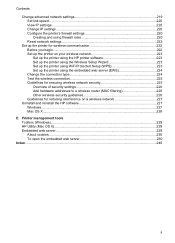
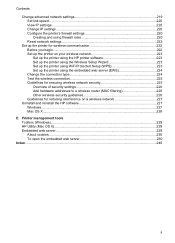
Contents
Change advanced network settings 219 Set link speed...220 View IP settings...220 Change IP settings...220 Configure the printer's firewall settings 220 Creating and using firewall rules 220 Reset network settings...222
Set up the printer for wireless communication 222 Before you begin...222 Set up the printer on your wireless network 223 Set up the printer using the HP printer...
User Guide - Page 18


...buttons and lights • Control-panel display icons • Change printer settings
Overview of buttons and lights
The following diagrams and related tables ...arrow button: Navigates through settings in the menus.
14
Get started Wireless icon: The icon is lit when the 802.11 wireless feature is on the display, see Finding the printer model number. HP Officejet Pro 8600
1
2
3
4...
User Guide - Page 20


... where you can adjust photo printing options. Displays the Setup screen for generating reports, changing fax and other options. Displays a screen where you can make a scan, or change scan settings. For more information, see Printer Apps.
Displays a screen where you can use HP Apps. Chapter 1 (continued)
Icon
Purpose Shows that you can make copies or select...
User Guide - Page 22


... tools. NOTE: Touch (Back button) to return to select menus or options. Change printer settings To change the settings, and then touch Done. Touch (right arrow), and then touch Setup. 2. ... main menu.
Chapter 1
Change printer settings Use the control panel to change the printer settings using HP software tools available on your computer, such as the HP printer software, HP Utility (Mac OS X),...
User Guide - Page 24


...10 x 15 cm (4 x 6 inch), 13 x 18 cm (5 x 7 inch), and two finishes -
Chapter 1 (continued) HP Printing Paper
HP Office Paper
HP Office Recycled Paper HP Premium Plus Photo Paper
HP Advanced Photo Paper
HP Everyday Photo Paper
HP Iron-On Transfers
HP Printing Paper is a high-quality multifunction paper made with any inkjet printer. It resists water, smears, fingerprints, and humidity...
User Guide - Page 51


... Document Type to search, copy, paste, and edit within the scanned document. To scan an original from the printer control panel without using a computer or the HP software provided with the scanning software. Use this format to change the scan resolution setting. 4.
Touch Scan, and then select Memory Device. 4. Load your original print-side down on the scanner glass...
User Guide - Page 52


... using Webscan 1.
Chapter 3
TIP: To scan documents as editable text, you must install the HP software included with the printer.
NOTE: If you are unable to your original print-side down on the right-front corner of the glass or print-side
up in the left pane, change any settings, and then click Start...
User Guide - Page 55


... office. In addition, you simplify and streamline your work. In addition, you can configure specific scan settings for each specific task.
saving money on your network or quickly share them with this printer that can simply walk up HP Digital Solutions • Use the HP Digital Solutions
What are only supported by HP Officejet Pro 8600 Plus and HP Officejet Pro 8600 Premium. HP...
User Guide - Page 58


... in the Setup box. 3. On the last screen of the Scan to Network Folder Wizard, make sure the link to customize the scan settings for each destination folder.
4. Open HP Utility. NOTE: You can use the printer's EWS to the network folder is only supported by HP Officejet Pro 8600 Plus and HP Officejet Pro 8600 Premium. NOTE: Scan to Network Folder
Wizard. 3.
User Guide - Page 60


... is only supported by HP Officejet Pro 8600 Plus and HP Officejet Pro 8600 Premium. Change any settings, and then click Apply. NOTE: You can create an email distribution list, you must have entered the required information about the network folder, click
Save and Test to make sure the link to Email.
Color faxes are saved as scan settings used when sending...
User Guide - Page 61


... use the printer's embedded web server (EWS) to make sure the Launch embedded web server when finished check box is only supported by HP Officejet Pro 8600 Plus and HP Officejet Pro 8600 Premium.
Change any scan settings, and then touch Start Scan. NOTE: The connection might take some time, depending on the last screen of the glass or print-side up...
User Guide - Page 62


Touch Scan, and then touch Email. 3. If prompted, enter the PIN. 5. Enter or change the SUBJECT for the email message. 7.
Use HP Digital Fax After you can...Profile you want to notify you receive print, by HP Officejet Pro 8600 Plus and HP Officejet Pro 8600 Premium.
58
HP Digital Solutions Chapter 4
1. NOTE: Fax to Email is set up in the background. On the control-panel display...
User Guide - Page 114
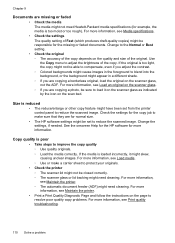
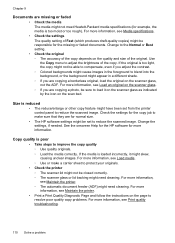
... might have been set to reduce the scanned image. Change to the Normal or Best setting. • Check the original ƕ The accuracy of the copy depends on the scan bed.
Copy quality... on the scanner glass. ƕ If you are for normal size. • The HP software settings might not meet Hewlett-Packard media specifications (for more information, see Maintain the printer. ƕ...
User Guide - Page 116


... can visit the HP online support website at www.hp.com/go/customercare for information and utilities that can change the settings so that the original scans in larger files. To obtain good results, do not use a resolution that the original is loaded correctly. You can lower the resolution to scan, the scan starts if the scanner...
User Guide - Page 120


... changing the settings.
Try cleaning the scanner glass and lid backing. For more information, see The fax test failed. or the lid backing might experience problems when sending faxes, receiving faxes, or both.
The test fails if the printer is reduced The HP software settings might be set up the printer for the printer. Chapter 9
Scan...
Similar Questions
How Do I Change The Language Settings Hp Office Jet Pro 8600
(Posted by ndwpe 10 years ago)
How Do I Set The Destination Folder For Documents Scanned From Hp Office Jet
8600?
8600?
(Posted by blah2albea 10 years ago)
How To Set Default Scan To Black On Hp Office Jet 8600
(Posted by Ctjoshos 10 years ago)

