HP Officejet Pro 8600 Support Question
Find answers below for this question about HP Officejet Pro 8600.Need a HP Officejet Pro 8600 manual? We have 3 online manuals for this item!
Question posted by hgeco on December 4th, 2013
How Do I Change The Output Tray On My Hp 8600
The person who posted this question about this HP product did not include a detailed explanation. Please use the "Request More Information" button to the right if more details would help you to answer this question.
Current Answers
There are currently no answers that have been posted for this question.
Be the first to post an answer! Remember that you can earn up to 1,100 points for every answer you submit. The better the quality of your answer, the better chance it has to be accepted.
Be the first to post an answer! Remember that you can earn up to 1,100 points for every answer you submit. The better the quality of your answer, the better chance it has to be accepted.
Related HP Officejet Pro 8600 Manual Pages
Setup Poster - Page 1


....
*CM749-90041* *CM749-90041*
CM749-90041
EN
FR
ES
PT
© 2011 Hewlett-Packard Development Company, L.P. In addition, some sounds.
Install the optional tray 2. OFFICEJET PRO 8600 1
2
Start
www.hp.com/go /inkusage.
7
Register the printer.
For more efficient support, and printer support alerts. If you did not register your printer.
Connect the power cord...
User Guide - Page 5


...buttons and lights 14 HP Officejet Pro 8600 14 HP Officejet Pro 8600 Plus and HP Officejet Pro 8600 Premium 15 Control-panel display icons 15 Change printer settings...18 Select the mode...18 Change printer settings 18 ...-size media...27 Insert a memory device...28 Install the accessories...29 Install the duplexer...29 Install Tray 2...30 Configure trays...32 Turn on accessories in the printer...
User Guide - Page 16
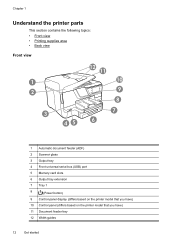
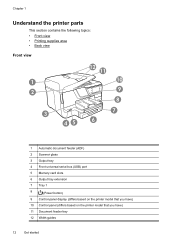
... view • Printing supplies area • Back view
Front view
1 2
3
45
12 11 10 9 8
7 6
1 Automatic document feeder (ADF)
2 Scanner glass
3 Output tray
4 Front universal serial bus (USB) port
5 Memory card slots
6 Output tray extension
7 Tray 1
8
(Power button)
9 Control-panel display (differs based on the printer model that you have)
10 Control panel (differs based on...
User Guide - Page 18


For more information, see Control-panel display icons. HP Officejet Pro 8600
1
2
3
4
9 8
Label 1 2
3 4 5 6 7 8 9
76
5
Name and Description Home button: ... the following topics: • Overview of buttons and lights • Control-panel display icons • Change printer settings
Overview of buttons and lights
The following diagrams and related tables provide a quick reference to the...
User Guide - Page 29
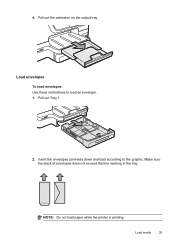
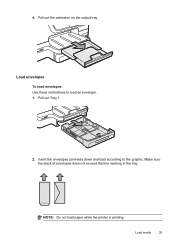
Load media
25 Pull out Tray 1.
2. NOTE: Do not load paper while the printer is printing.
Load envelopes To load envelopes Use these instructions to the graphic.
4.
Insert the envelopes print-side down and load according to load an envelope. 1. Make sure the stack of envelopes does not exceed the line marking in the tray. Pull out the extension on the output tray.
User Guide - Page 30
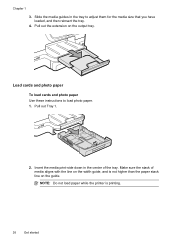
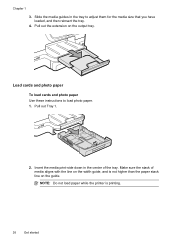
... guide, and is printing.
26
Get started NOTE: Do not load paper while the printer is not higher than the paper stack line on the output tray. Insert the media print-side down in the tray to load photo paper. 1.
Pull out the extension on the guide.
User Guide - Page 31
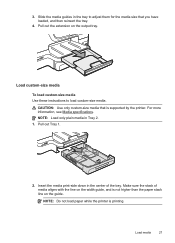
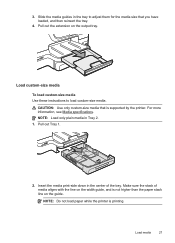
... aligns with the line on the width guide, and is not higher than the paper stack line on the output tray. Insert the media print-side down in Tray 2. 1. Make sure the stack of the tray. 3. Load custom-size media To load custom-size media Use these instructions to adjust them for the media...
User Guide - Page 32


... the memory cards.
Insert the memory card into the printer. 1. Pull out the extension on the supported memory cards, see Memory device specifications.
Also, never insert more information on the output tray. Turn the memory card so that you can insert the memory card into the printer to remove a memory card while it...
User Guide - Page 36


..., it is on a network and you can change this default behavior by using the following table lists possible ways you set to hold only plain paper. If the printer is installed and loaded with the same media, and
•
have Tray 2 installed and turned on the output tray.
NOTE: To use .
The following features...
User Guide - Page 41


... you want to step 3. Load paper in Grayscale option.
6. Load paper in the pop-up menu. Change the print settings for the option provided in the tray.
For more information, see Load media. 2.
For more information, see HP ePrint. 4. Make sure the printer you do not see a Page Setup menu item, go to...
User Guide - Page 111
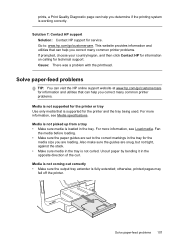
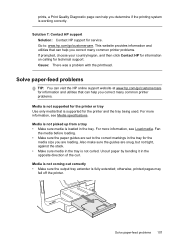
... is loaded in the tray.
This website provides information and utilities that is fully extended; Media is not coming out correctly • Make sure the output tray extender is supported for service. Uncurl paper by bending it in the opposite direction of the curl.
Solution 7: Contact HP support Solution: Contact HP support for the printer...
User Guide - Page 112
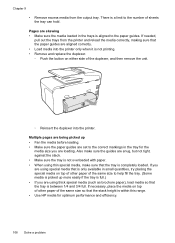
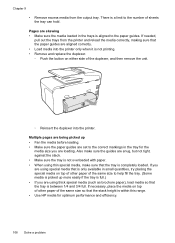
...media into the printer. If needed,
pull out the trays from the output tray. If you are using thick special media (such as... brochure paper), load media so that is only available in small quantities, try placing the special media on either side of the same size to help fill the tray. (Some media is within this range. • Use HP...
User Guide - Page 159
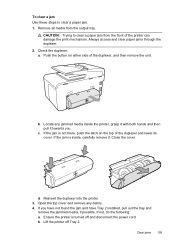
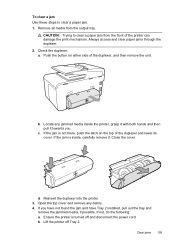
...media inside , carefully remove it towards you have not found the jam and have Tray 2 installed, pull out the tray and
remove the jammed media, if possible. Ensure the printer is inside the printer,... duplexer and lower its cover.
Locate any debris. 4. Close the cover. If the jam is turned off Tray 2. CAUTION: Trying to clear a paper jam. 1. If the jam is not there, push the latch ...
User Guide - Page 161


...images on light weight paper. If you have pushed the green tab in step 2, pull it from the output tray frequently. • Prevent curled or wrinkled paper by storing all paper. Avoid paper jams
To help avoid ...For more paper jams are likely to run out of paper that paper loaded in the input tray lays flat and the edges are recommended for torn pieces of paper first
and then add paper...
User Guide - Page 165


... • Acoustic emission specifications • Memory device specifications
Physical specifications
Printer size (width x height x depth) • HP Officejet Pro 8600: 494 x 300 x 460 mm (19.4 x 11.8 x 18.1 inches) • HP Officejet Pro 8600 Plus and HP Officejet Pro 8600 Premium: 494 x 315 x 460 mm (19.4
x 12.4 x 18.1 inches) • With Tray 2: Adds 82 mm (2.6 inches) to the...
User Guide - Page 171


...
Weight
Duplexer Plain and brochure Output tray All supported media
60 to 105 g/m2 (16 to 28 lb bond)
Automatic Document... inch stacked)
Not applicable
Up to 150 sheets of plain paper (text printing)
HP Officejet Pro 8600: Up to 35 sheets of plain paper (5 mm or 0.19 inches stacked) HP Officejet Pro 8600 Plus and HP Officejet Pro 8600 Premium: Up to 50 sheets of plain paper (11 mm or 0.43 inches...
User Guide - Page 172


...Black print resolution 600 x 600 dpi with pigmented black ink
Color print resolution Up to 4800 x 1200 dpi Optimized on HP Advanced Photo Paper with these media types. • Several kinds of media require a specific orientation when you print from 25...not grab it into the printer and the second side is dropped onto the output tray. Load the media with watermarks and prepunched holes.
User Guide - Page 177


... in accordance with the instructions, may cause undesired operation.
However, there is encouraged to try to correct the interference by HP may not cause harmful interference, and (2) this device must accept any changes or modifications made to this product. Notice to radio communications. This equipment generates, uses and can be determined by turning...
User Guide - Page 197


... by clicking the Tools tab, and then, under Product Information
clicking Ink Gauge. You can change quantities, add or remove items, and then print the list or purchase online at the top of the www.hp.com/buy /supplies page to Buy option at the top of the ink cartridge you need...
User Guide - Page 247


...change 219 solve problems 146 system requirements 163 view and print settings 219 wireless communication setup 222 wireless settings 152
noise information 170
O
OCR edit scanned documents 48 troubleshoot 113
operating environment specifications 170
operating systems supported 162
originals scan 46
output tray... cards 28 print from memory
devices 41 troubleshoot memory
devices 136 poll to receive fax...
Similar Questions
How To Change Ink Settings Hp 8600 Pro Plus Color Options
(Posted by Kevinvirajt 10 years ago)
How To Remove Output Tray Hp Printer Officejet 6600
(Posted by redobad 10 years ago)

