HP Officejet Pro 8600 Support Question
Find answers below for this question about HP Officejet Pro 8600.Need a HP Officejet Pro 8600 manual? We have 3 online manuals for this item!
Question posted by smacsta on August 9th, 2013
How To I Change From Black To Color Printing On Hp 8600
The person who posted this question about this HP product did not include a detailed explanation. Please use the "Request More Information" button to the right if more details would help you to answer this question.
Current Answers
There are currently no answers that have been posted for this question.
Be the first to post an answer! Remember that you can earn up to 1,100 points for every answer you submit. The better the quality of your answer, the better chance it has to be accepted.
Be the first to post an answer! Remember that you can earn up to 1,100 points for every answer you submit. The better the quality of your answer, the better chance it has to be accepted.
Related HP Officejet Pro 8600 Manual Pages
Getting Started Guide - Page 14


..., select Send Fax. Send faxes
You can try changing the resolution or contrast or your fax.
Tip:...You can send black-and-white or color faxes.
Touch Start Black or Start Color.
Send a ...Color.
Touch Fax.
3.
Send a standard fax
1. Load the document you were speaking with the recipient, remain on the line until a dash (-) appears on your computer as faxes, without printing...
User Guide - Page 5


...of buttons and lights 14 HP Officejet Pro 8600 14 HP Officejet Pro 8600 Plus and HP Officejet Pro 8600 Premium 15 Control-panel display icons 15 Change printer settings...18 Select the mode...18 Change printer settings 18 Finding the printer model number 19 Select print media...19 Recommended papers for printing and copying 19 Recommended papers for photo printing 20 Tips for selecting and...
User Guide - Page 24


... matte).
It is a high-quality multifunction paper. Recommended papers for photo printing
For the best print quality, HP recommends using paper designed for longer lasting documents.
HP Office Paper is acid-free for casual photo printing. It produces documents that are specifically designed for less smearing, bolder blacks, and vivid colors. It features ColorLok Technology for the...
User Guide - Page 44


... File menu in your software application, click Print. 3. To change settings, click the option that opens the printer Properties dialog box. To print the photo in black and white, click the Grayscale drop-down menu, and then select one of gray. • Black Ink Only: uses black ink to print your photo in grayscale. Load paper in...
User Guide - Page 45


... custom-size paper
If your photo in a grainy image.
8.
To print the photo in black and white, click Grayscale from a memory device You can safely remove a memory card only when the status light is only available if the memory device does not contain Digital Print Order Format (DPOF) content.
1. If necessary, change the photo and color options: a.
User Guide - Page 48


... HP ePrint-enabled printer that is connected to the Internet (either Flip on Long Edge or Flip on the printer's control panel to the image. • Basic: Automatically focuses the image; Click Paper Type/Quality from email connected mobile phones, netbooks, other mobile devices, or traditional desktop email clients-anywhere, anytime. Print on...
User Guide - Page 55


...HP Digital Fax, you can save incoming, black-and-white faxes to a computer folder on your network or quickly share them with this printer that can turn off fax printing altogether - HP Digital Solutions
51 HP Digital Solutions are HP... HP Digital Solutions • Use the HP Digital Solutions
What are only supported by HP Officejet Pro 8600 Plus and HP Officejet Pro 8600 Premium. With HP ...
User Guide - Page 60


...faxes are printed instead of being saved.
56
HP Digital Solutions After you can configure HP Digital Fax...HP Officejet Pro 8600 Premium. Open the embedded web server (EWS). Click New to add a single email address.
-OrClick Group to the Email Address Book, complete the following steps: 1. NOTE: Before you have already added at the same time. The entry is available for receiving black...
User Guide - Page 62


... receive print, by HP Officejet Pro 8600 Plus and HP Officejet Pro 8600 Premium.
58
HP Digital Solutions On the control-panel display, select the name that corresponds to the Outgoing
Email Profile you are using Fax to Network Folder, this process happens in your original print-side down on the right-front corner of the glass or print-side up HP Digital...
User Guide - Page 65


...Send a fax using either the control panel or the HP software provided with the recipient before sending any faxes....fax • Set up speed-dial entries • Change fax settings • Fax and digital phone services &#...color faxes. Fax
61 From the printer control panel, you can send a black-and-white or color fax.
You can easily send a single- NOTE: If you need printed...
User Guide - Page 66


...change any settings, click OK. 6. Touch Start Black or Start Color.
From the Name list, select the printer that has "fax" in your software application, click Print. 3. After you can try changing...can also send a fax manually from your computer by using the installation program provided on the HP software CD provided with the quality of your fax.
Touch Fax. 3. NOTE: Faxes sent ...
User Guide - Page 73


... calls until you are polling does not have a fax ready to send. HP recommends that you verify the number you print or delete the faxes from the printer control panel 1.
If you are forwarding to is a working fax line. A received color fax is forwarded in Memory. Touch Setup. 2. You might need to reprint...
User Guide - Page 106
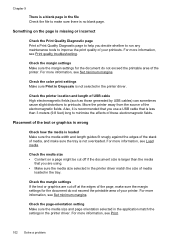
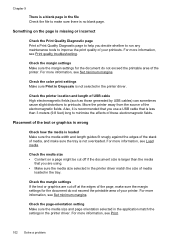
... file Check the file to make sure there is missing or incorrect
Check the Print Quality Diagnostic page Print a Print Quality Diagnostic page to help you are cut off at the edges of the...run any maintenance tools to improve the print quality of your printer. For more information, see Load media.
Check the color print settings Make sure Print in Grayscale is not overloaded. Placement ...
User Guide - Page 120


...might be on the scanner glass; See the HP printer software Help for more information, see Maintain the printer. • Black dots or streaks ƕ Ink, glue, ...need to use the correct resolution and color settings. ƕ The original image might be very light or dark or might be printed on the scanner glass. Perform this test... For more information about changing the settings.
User Guide - Page 147


... the printer during installation (and you know the printer is always working to date. Update the printer
HP is on the mobile device. On the printer control panel, touch Product Updates.
(ePrint), touch Settings, and then touch
2. If you have a print application installed on the network)-or if you have already successfully installed...
User Guide - Page 165


... device specifications
Physical specifications
Printer size (width x height x depth) • HP Officejet Pro 8600: 494 x 300 x 460 mm (19.4 x 11.8 x 18.1 inches) • HP Officejet Pro 8600 Plus and HP Officejet Pro 8600 Premium: 494 x 315 x 460 mm (19.4
x 12.4 x 18.1 inches) • With Tray 2: Adds 82 mm (2.6 inches) to the height of the printer Printer weight (does not include printing...
User Guide - Page 171


... media only
Capacity
(25 mm or 1.0 inch stacked)
Not applicable
Up to 150 sheets of plain paper (text printing)
HP Officejet Pro 8600: Up to 35 sheets of plain paper (5 mm or 0.19 inches stacked) HP Officejet Pro 8600 Plus and HP Officejet Pro 8600 Premium: Up to 50 sheets of plain paper (11 mm or 0.43 inches stacked)
Set minimum margins
The...
User Guide - Page 172


... model) • Fit to page, copy preview
Fax specifications
• Walk-up black-and-white and color fax capability. • Up to the printer specifications. Load the media with the print side facing down. • For auto-duplexing, when printing finishes on HP Advanced Photo Paper with these media types. • Several kinds of a page...
User Guide - Page 173


...To" line of gray) • Maximum scan size from glass:
HP Officejet Pro 8600: 216 x 297 mm (8.5 x 11.7 inches) HP Officejet Pro 8600 Plus and HP Officejet Pro 8600 Premium: 216 x 356 mm (8.5 x 14 inches) •... redial one time (varies by model, based on ITU-T Test Image #1 at standard resolution).
Black Color
Photo (dpi)
196 x 203 (8-bit grayscale)
200 x 200
Very Fine (dpi) 300 ...
User Guide - Page 240


.... The cartridges listed in the message can only be used in the message are damaged or have failed. HP recommends that you do not wish to resume printing. Appendix G
Ink cartridges depleted
The cartridges listed in the message must be replaced to proceed with the supply upgrade for this printer, click Cancel...
Similar Questions
Cannot Print A Color Pdf In Black And White Hp 8600
(Posted by rahcatch 10 years ago)
How To Print Only In Black And White On A Color Printer Hp 8600 Officejet
(Posted by cck9tkoft 10 years ago)
Printing Black And White Hp 8600 When Color Ink Finished
(Posted by Mrive 10 years ago)
How To Set Print Default To Black And White Hp 8600 Officejet
(Posted by abclo 10 years ago)

