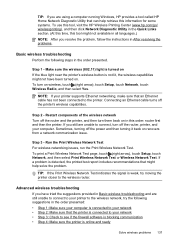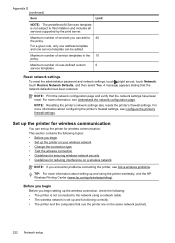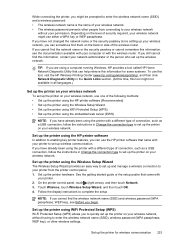HP Officejet Pro 8600 Support Question
Find answers below for this question about HP Officejet Pro 8600.Need a HP Officejet Pro 8600 manual? We have 3 online manuals for this item!
Question posted by guitabe2 on August 21st, 2013
Why Are There Black Lines On Hp 8600 Printing
The person who posted this question about this HP product did not include a detailed explanation. Please use the "Request More Information" button to the right if more details would help you to answer this question.
Current Answers
Related HP Officejet Pro 8600 Manual Pages
Similar Questions
When I Copy In Black & White Heavy Black Lines Hp Officejet Pro 8600
(Posted by dmdadry 10 years ago)
Where To Print Black Only Hp 8600 Plus Turn Off Greyscale
(Posted by chaucmusk 10 years ago)
How To Get Rid Of A Black Line Hp Officejet Pro 8600 Scans And Copies
(Posted by Flubri 10 years ago)