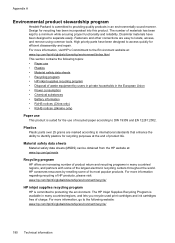HP Officejet Pro 8600 Support Question
Find answers below for this question about HP Officejet Pro 8600.Need a HP Officejet Pro 8600 manual? We have 3 online manuals for this item!
Question posted by warbamafa on September 10th, 2013
Why Do I Have To Change All 3 Of My Print Cartridges In My Hp 8600 Pro Was So
you only had to replace the one that was empty
Current Answers
Answer #1: Posted by DreadPirateRoberts on October 19th, 2013 7:04 AM
This printer has a printhead mechanism that contains 4 individual cartridges: CMYK (cyan/magenta/yellow/black).
You will have to replace the cartridge, if the unit provides a message of one of the colors being empty, before the unit will resume printing. It is a maintenance mechanism to prevent the product from self-damage.
Related HP Officejet Pro 8600 Manual Pages
Similar Questions
How Do I Change The Page Print Order Hp 8600 Pro Premium
(Posted by aatamponv 10 years ago)
How To Change The Print Cartridge Hp Officejet 4620
(Posted by Deblefe 10 years ago)