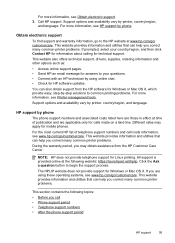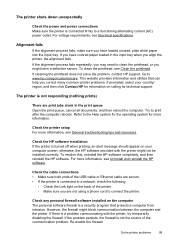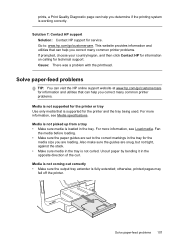HP Officejet Pro 8600 Support Question
Find answers below for this question about HP Officejet Pro 8600.Need a HP Officejet Pro 8600 manual? We have 3 online manuals for this item!
Question posted by Mikhajanmej on November 27th, 2013
How Do You Cancel A Print Job Hung Up In The Job Queue Of Hp8600 Printer
The person who posted this question about this HP product did not include a detailed explanation. Please use the "Request More Information" button to the right if more details would help you to answer this question.
Current Answers
Related HP Officejet Pro 8600 Manual Pages
Similar Questions
How To Print Double Sided On An Hp8600 Printer
(Posted by jornstelt 10 years ago)
How To Cancel Print Jobs On Hp Photosmart D110 Help
(Posted by ShMe 10 years ago)
Hp Pro 8600 Series Cannot Cancel Failed Print Job
(Posted by leesgutt 10 years ago)
Why Do Some Print Jobs Get Stuck As 'incoming' And Never Print?
When printing many individual print jobs in one sitting, some of the print jobs at random never prin...
When printing many individual print jobs in one sitting, some of the print jobs at random never prin...
(Posted by annie11810 10 years ago)
Cancelling Print Job
On the HP Photosmart 7515 how do I cancel a print job, not just pause it?
On the HP Photosmart 7515 how do I cancel a print job, not just pause it?
(Posted by asglaw 11 years ago)