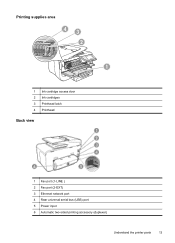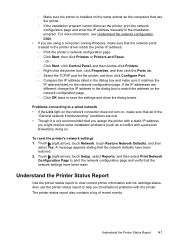HP Officejet Pro 8600 Support Question
Find answers below for this question about HP Officejet Pro 8600.Need a HP Officejet Pro 8600 manual? We have 3 online manuals for this item!
Question posted by Anonymous-55900 on April 6th, 2012
How Do I Change Ink Cartridge
Current Answers
Answer #1: Posted by lmeld on April 14th, 2012 1:41 PM
1. As you unpack your printer MAKE ABSOLUTELY CERTAIN THAT ALL TAPE AND ALL PLASTIC COVERING IS REMOVED. (Any tape cardboard of plastic meant to insure the safety of the product during shipping)
2. If you still have problem, make sure the printer is plugged in and ON (again there is a plastic film over the printer video screen. Make sure it's removed). Unplug the power from the back of the printer, wait 30 seconds and plug it in again. The carriage will center itself as in the tutorial.
Such a simple solution to a really frustrating problem. Packaging tape and unplug and Plug in again. Voila. Sadly there is no mention of this in any of the help references I looked for, in the instruction book, in the tutorial or anything.
It wold help if HP would just place a one paragraph insert into the instruction booklet. It wold save a lot of headaches.
Hope this helps. As I read various questions and answers on different sites, I see this issue frequently. I hope this helps. It's sooo simple.
Related HP Officejet Pro 8600 Manual Pages
Similar Questions
changed ink cartridges, colors now print but black does not