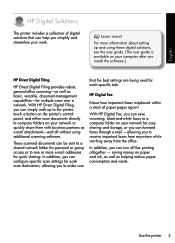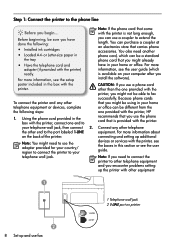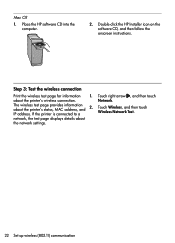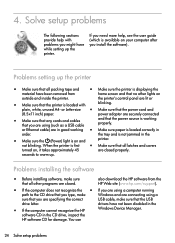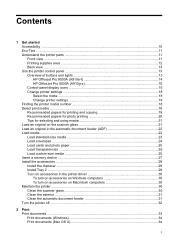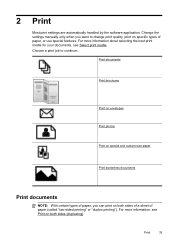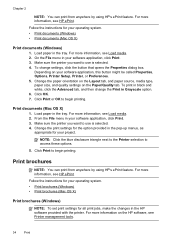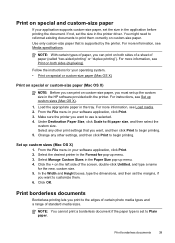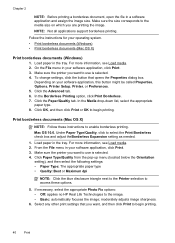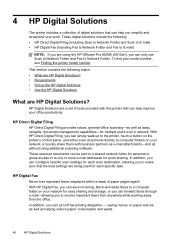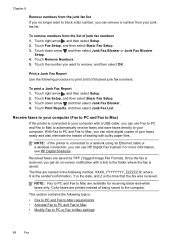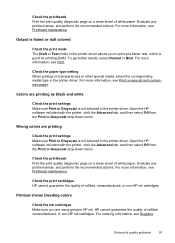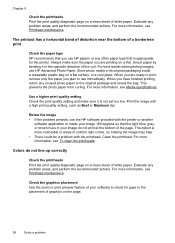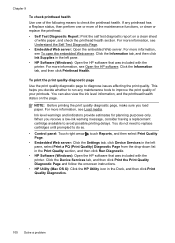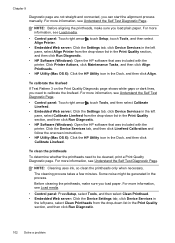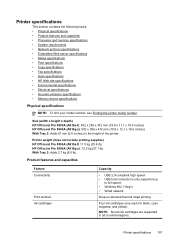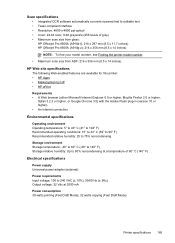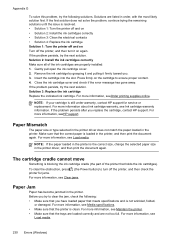HP Officejet Pro 8500A Support Question
Find answers below for this question about HP Officejet Pro 8500A - e-All-in-One Printer - A910.Need a HP Officejet Pro 8500A manual? We have 3 online manuals for this item!
Question posted by cdperdanan on July 14th, 2014
How To Print 8 X 16 Inch Paper On Officejet Pro 8500
The person who posted this question about this HP product did not include a detailed explanation. Please use the "Request More Information" button to the right if more details would help you to answer this question.
Current Answers
Related HP Officejet Pro 8500A Manual Pages
Similar Questions
Can I Print Balck And White With Hp Officejet Pro 8500a A910
(Posted by amyk7basha 10 years ago)
Does The Hp Officejet Pro 8500 A910 Print Two-sided?
(Posted by tomdues 10 years ago)
How Can I Print In Black Ink Only On Officejet Pro 8500 A910 For Mac?
(Posted by cattbJAIRO 10 years ago)
How To Print In Black Only On Hp Officejet Pro 8600
(Posted by cgiestekno 10 years ago)
Print Ink Is Super Light! Hp Officejet Pro 8600 All In One
I just set up my new printer and I did the ink/colors test and everuthyng went fine, but now I tryed...
I just set up my new printer and I did the ink/colors test and everuthyng went fine, but now I tryed...
(Posted by ketleyxuxu 11 years ago)