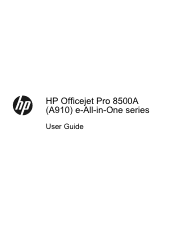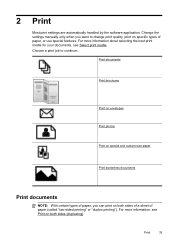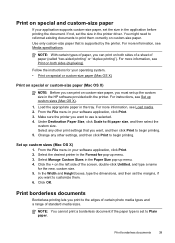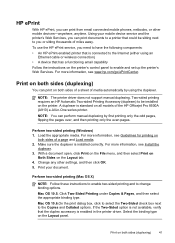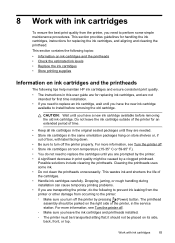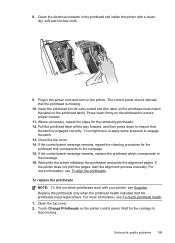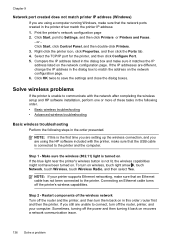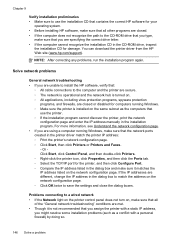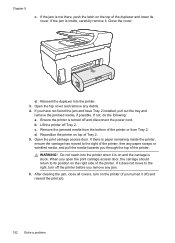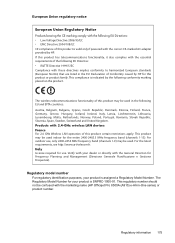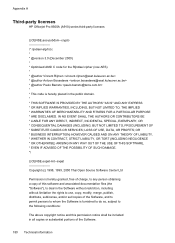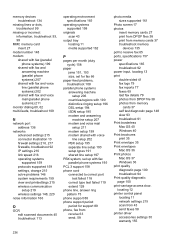HP Officejet Pro 8500A Support Question
Find answers below for this question about HP Officejet Pro 8500A - e-All-in-One Printer - A910.Need a HP Officejet Pro 8500A manual? We have 3 online manuals for this item!
Question posted by jerloakl on December 31st, 2013
Officejet Pro 8500 A910 How Do I Stop Double Sided Printing
The person who posted this question about this HP product did not include a detailed explanation. Please use the "Request More Information" button to the right if more details would help you to answer this question.
Current Answers
Related HP Officejet Pro 8500A Manual Pages
Similar Questions
How Do I Change Hp Laserjet Pro M1212nf Mfp From Double Sided Printing To Single
How do I change from double sided printing to single sided printing?
How do I change from double sided printing to single sided printing?
(Posted by whitehouse47721 5 years ago)
Does The Hp Officejet Pro 8500 A910 Print Two-sided?
(Posted by tomdues 10 years ago)
How To Set Officejet Pro 8500 A910 To Print Double Sided
(Posted by journlinzy 10 years ago)
Can I Retrieve Old Print Jobs From Officejet Pro 8500 A910
(Posted by rmclpberna 10 years ago)
How To Enable Double Sided Printing And Selection Printing?
In this printer, there is only "Print All" option. How to enable double sided (Duplex) printing opt...
In this printer, there is only "Print All" option. How to enable double sided (Duplex) printing opt...
(Posted by athalye1 10 years ago)