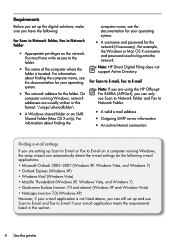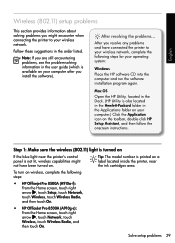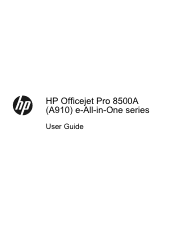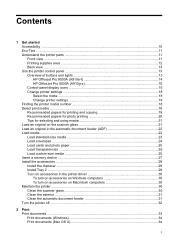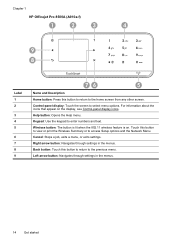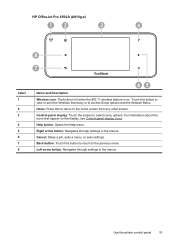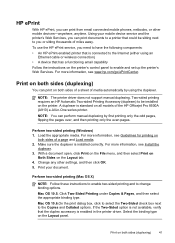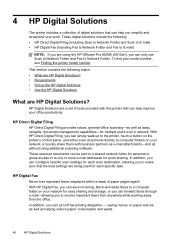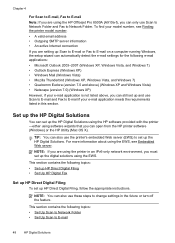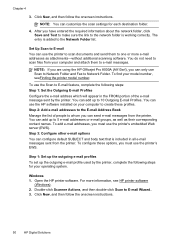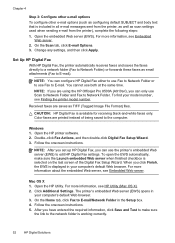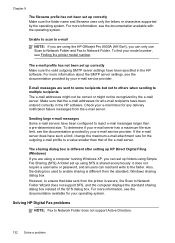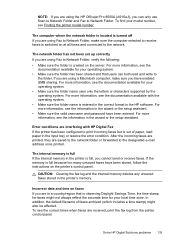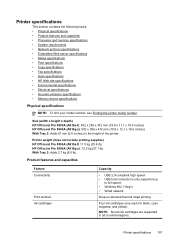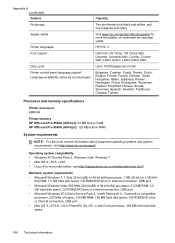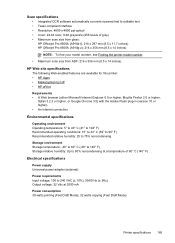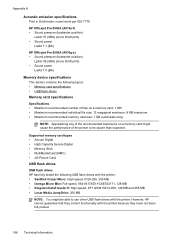HP Officejet Pro 8500A Support Question
Find answers below for this question about HP Officejet Pro 8500A - e-All-in-One Printer - A910.Need a HP Officejet Pro 8500A manual? We have 3 online manuals for this item!
Question posted by injw on January 16th, 2014
How Do I Change The Password On My Hp Officejet Pro 8500a Plus
The person who posted this question about this HP product did not include a detailed explanation. Please use the "Request More Information" button to the right if more details would help you to answer this question.
Current Answers
Related HP Officejet Pro 8500A Manual Pages
Similar Questions
How To Fix The Top Auto Feed On A Hp Officejet Pro 8500a Plus
(Posted by kochuji 9 years ago)
How To Change From Wireless To Wired On Hp Officejet Pro 8500a Plus
(Posted by roniluvmy 10 years ago)
Why Does My Hp Officejet Pro 8500a Plus Ask For Username
(Posted by rjsjShan 10 years ago)
Can The Font Size Be Changed On Hp Officejet Pro 8600 Plus E-all-in-one Printer
(Posted by kgbojyhmur 10 years ago)
I Would Like To Change The Ink Cartridge In My Hp Officejet Pro 8500a Plus.
(Posted by cinka75 11 years ago)