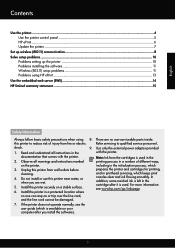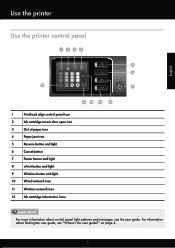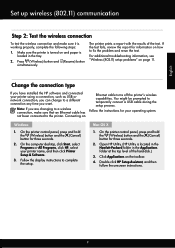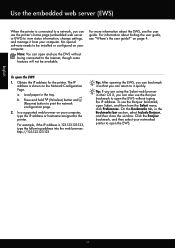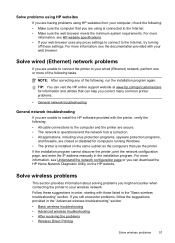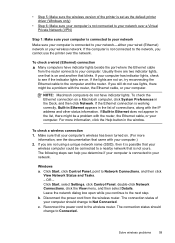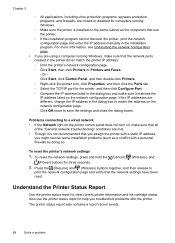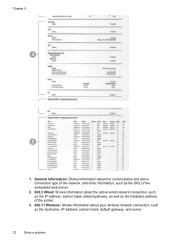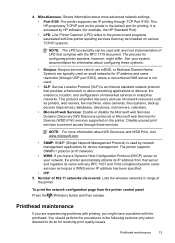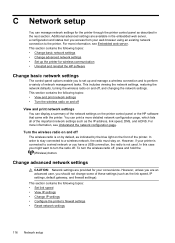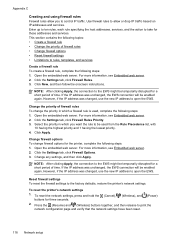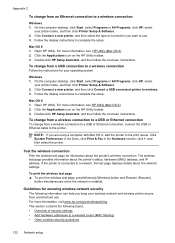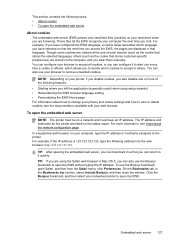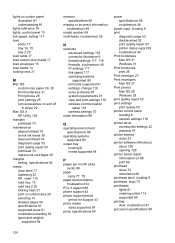HP Officejet Pro 8100 Support Question
Find answers below for this question about HP Officejet Pro 8100.Need a HP Officejet Pro 8100 manual? We have 4 online manuals for this item!
Question posted by Dimdrina on March 20th, 2014
How To Find Ip Addresshp Officejet Pro 8100 Wireless
The person who posted this question about this HP product did not include a detailed explanation. Please use the "Request More Information" button to the right if more details would help you to answer this question.
Current Answers
Answer #1: Posted by freginold on April 30th, 2014 5:15 PM
Hi, you can find the IP address of the 8100 by printing a network configuration page. Instructions for printing the config page can be found on page 11 of the user guide:
http://h10032.www1.hp.com/ctg/Manual/c02948312.pdf
http://h10032.www1.hp.com/ctg/Manual/c02948312.pdf
Related HP Officejet Pro 8100 Manual Pages
Similar Questions
How To Set Up A Hp Officejet Pro 8100 Wireless Without A Router
(Posted by carp3msavoo 9 years ago)
How To Retrieve Page Count On Hp Officejet Pro 8100
(Posted by geniujo 10 years ago)
Officejet Pro 8100 Connect To Wireless Network How To
(Posted by ryogra 10 years ago)
How To Reset Default Ip Hp Officejet Pro 8100
(Posted by glochiel 10 years ago)
Tray 2 For Officejet Pro 8100
how to get computer to recognize tray 2 for hp officejet pro 8100
how to get computer to recognize tray 2 for hp officejet pro 8100
(Posted by esbee1220 11 years ago)