HP Officejet Pro 8100 Support Question
Find answers below for this question about HP Officejet Pro 8100.Need a HP Officejet Pro 8100 manual? We have 4 online manuals for this item!
Question posted by rkpctech on September 6th, 2013
What Is The Hp Officejet Pro 8100 Go Button
The person who posted this question about this HP product did not include a detailed explanation. Please use the "Request More Information" button to the right if more details would help you to answer this question.
Current Answers
There are currently no answers that have been posted for this question.
Be the first to post an answer! Remember that you can earn up to 1,100 points for every answer you submit. The better the quality of your answer, the better chance it has to be accepted.
Be the first to post an answer! Remember that you can earn up to 1,100 points for every answer you submit. The better the quality of your answer, the better chance it has to be accepted.
Related HP Officejet Pro 8100 Manual Pages
Understanding the HP ePrint light - Page 1


... blinks and then turns off . OFFICEJET PRO 8100
EN Understanding the HP ePrint light
The HP ePrint light indicates status and is off
HP ePrint has not been set up. If your network. To turn off , and the printer prints an information page. Light description/Light pattern
Explanation and recommended action
The HP ePrint light is useful for...
Getting Started Guide - Page 3
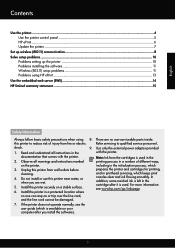
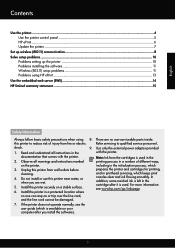
... the line cord cannot be damaged.
7. If the printer does not operate normally, see www.hp.com/go/inkusage.
3 Contents
Use the printer...4 Use the printer control panel 5 HP ePrint...6 Update the printer...7
Set up wireless (802.11) communication 8 Solve setup problems...10
Problems setting up the printer 10 Problems installing the software 11 Wireless (802.11...
Getting Started Guide - Page 7
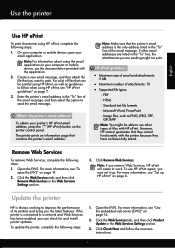
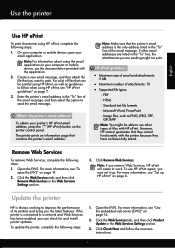
... steps:
1.
To obtain your email application. If other types of its printers and bring you want to send the email message.
For more information, see "To open your printer's HP ePrint email address, press the (HP ePrint) button on the printer control panel.
Enter the printer's email address in the "To" line of the email message, and...
Getting Started Guide - Page 9
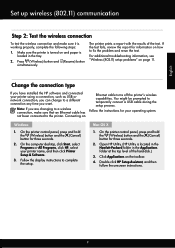
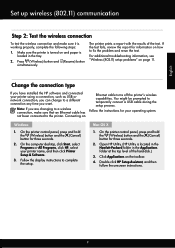
... for information on page 11. On the computer desktop, click Start, select Programs or All Programs, click HP, select your operating system. On the printer control panel, press and hold the (Wireless) button and the (Cancel) button for three seconds.
2. Make sure the printer is located in the Hewlett-Packard folder in the tray.
2.
The...
Getting Started Guide - Page 11
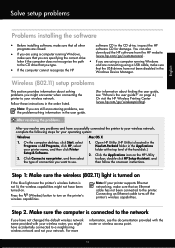
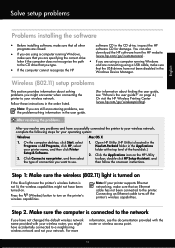
... (www.hp.com/go /customercare).
Open HP Utility. (HP Utility is connected to the network
If you might encounter when connecting the printer to a neighboring wireless network and not your wireless router, you have not changed the default wireless network name provided with the router or wireless access point.
11 Press the (Wireless) button to...
User Guide - Page 4
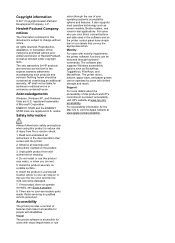
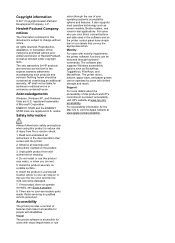
... disabilities. registered trademarks of injury from wall outlets before cleaning.
4. marks. The printer doors, buttons, paper trays, and paper guides can be damaged.
7. Unplug this product and HP's commitment to reduce risk of Microsoft Corporation. Install the product securely on the printer control panel have simple text or icon labels that make it accessible...
User Guide - Page 6


... sides (duplexing 32
3 HP ePrint Set up HP ePrint...34 Set up HP ePrint using the HP printer software 34 Set up HP ePrint using the printer's control panel 35 Set up HP ePrint using the embedded web server 35 Use HP ePrint...35 Print using HP ePrint...36 Find the printer's email address 36 Turn off HP ePrint...36 Remove Web...
User Guide - Page 9


... communication 119 Before you begin...120 Set up the printer on your wireless network 120 Set up the printer using the HP printer software (Recommended 120 Set up the printer using WiFi Protected Setup (WPS 120 To connect the printer using the Push Button Method 121 To connect the printer using the PIN Method 121 Set up the...
User Guide - Page 10
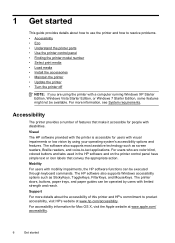
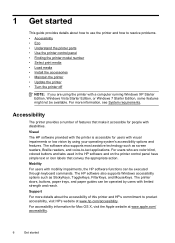
...; Select print media • Load media • Install the accessories • Maintain the printer • Update the printer • Turn the printer off
NOTE: If you are color blind, colored buttons and tabs used in the HP software and on the printer control panel have simple text or icon labels that make it accessible for people...
User Guide - Page 11
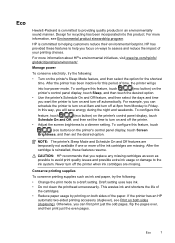
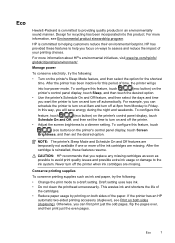
... wastes ink and shortens the life of
the cartridges. • Reduce paper usage by printing on ways to Friday. HP has provided these features resume. In this
feature, touch
(eco button) on the printer's control panel display, touch
Schedule On and Off, and then set the desired option. Eco
Hewlett-Packard is committed...
User Guide - Page 14


... Resume light blinks when the button must be pressed to enable the HP ePrint function.
Press to resume printing.
Press once to stop a print job, or press and hold for three seconds to cancel a print job when a media size mismatch occurs. Wireless button and light.
Press to print a printer status report.
The light indicates...
User Guide - Page 30
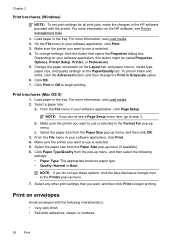
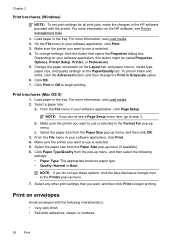
... click Page Setup. From the File menu in your software application, this button might be called Properties, Options, Printer Setup, Printer, or Preferences. 5. Select the paper size from the Paper Size pop-up... from the pop-up menu, and then click OK. 3. On the File menu in the HP software provided with the following
settings: • Paper Type: The appropriate brochure paper type •...
User Guide - Page 33
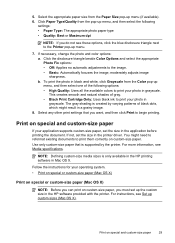
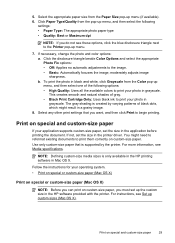
...Paper Type/Quality from the Paper Size pop-up the custom size in the HP software provided with the printer. Select any other print settings that is supported by varying patterns of black ...to begin printing. NOTE: Defining custom-size media sizes is created by the printer. The gray shading is only available in the HP printing software in a grainy image.
8. Print on custom-size paper. You...
User Guide - Page 44
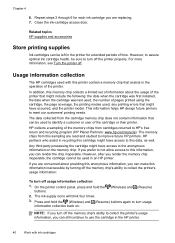
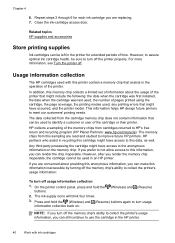
... a limited set of information about providing this anonymous information, you are read and studied to improve future HP printers. HP partners who assist in an HP printer. On the printer control panel, press and hold the (Wireless) and (Resume) buttons again to turn off usage information collection
1. The ink supply icons will blink four times.
3. For more...
User Guide - Page 50
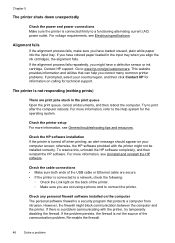
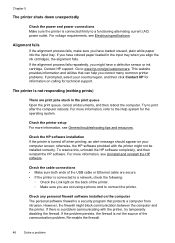
...)
There are not using a phone cord to print after the computer reboots. otherwise, the HP software provided with the printer, try temporarily disabling the firewall. The printer is a problem communicating with the printer might block communication between the computer and the printer. If the problem persists, the firewall is connected firmly to a functioning alternating current...
User Guide - Page 61
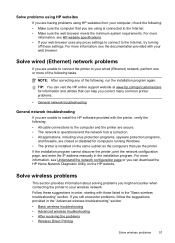
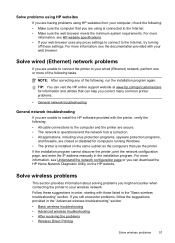
... tasks.
For more information, see Understand the network configuration page or you can help you correct many common printer problems.
• General network troubleshooting
General network troubleshooting If you are unable to install the HP software provided with your web browser.
NOTE: After correcting any proxy settings to connect to the Internet...
User Guide - Page 77
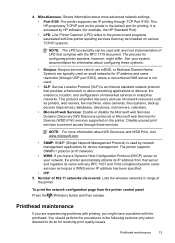
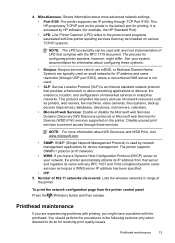
....
• IPP: 5. See your network, the printer automatically obtains its IP address from the printer control panel
Press the (Wireless) button and then release. Printhead maintenance
If you might differ... Devices (WSD) Print services supported on the printer is used by HP software (for device management. The process for configuring printer spoolers, however, might have a Dynamic Host ...
User Guide - Page 105


Regulatory information 101 The Regulatory Model Number for your product is VCVRA-1101. This regulatory number should not be confused with the marketing name (HP Officejet Pro 8100 ePrinter) or product number.
Notice to users in Taiwan
Regulatory model number
For regulatory identification purposes, your product is assigned a Regulatory Model Number.
User Guide - Page 125
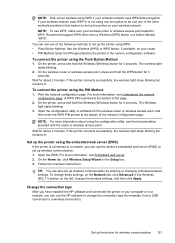
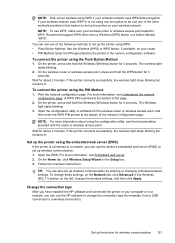
... 2 minutes. Change the connection type
After you have a Wireless (WPS) button or a button labeled "WPS". Routers that support WPS often have installed the HP software and connected the printer to your computer or to a network, you can also set up wireless communication by the printer in the router's configuration software. To change the wireless settings...
User Guide - Page 137
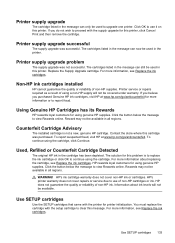
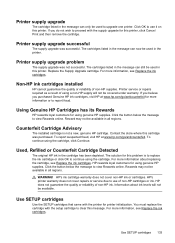
...
The cartridge listed in the cartridge has been depleted. Click OK to upgrade one printer. Printer supply upgrade problem
The supply upgrade was successful. Printer service or repairs required as a result of non-HP cartridges or ink.
Click the button below the message to view Rewards online.
Used, Refilled or Counterfeit Cartridge Detected
The original...
Similar Questions
How To Retrieve Page Count On Hp Officejet Pro 8100
(Posted by geniujo 10 years ago)
How To Turn Off Color Printing In Hp Officejet Pro 8100 Printer
(Posted by Jadedadamk 10 years ago)
Hp Officejet Pro 8100. Can This Printer Print Airprinter
(Posted by tabisht225 11 years ago)

