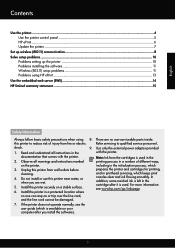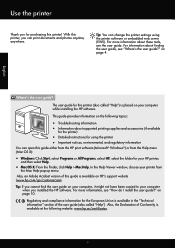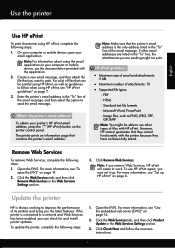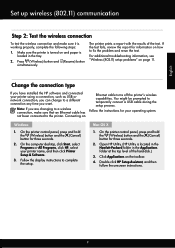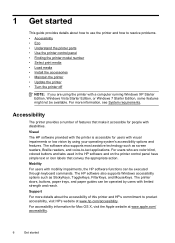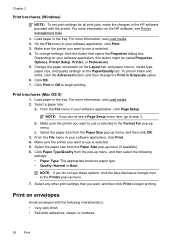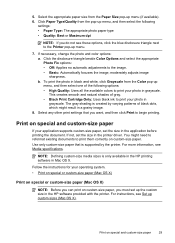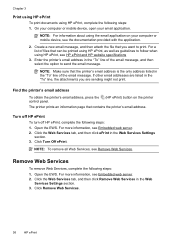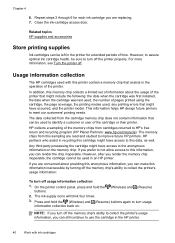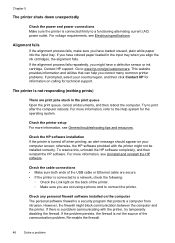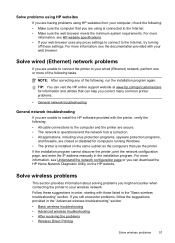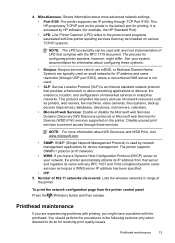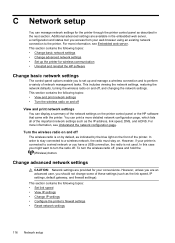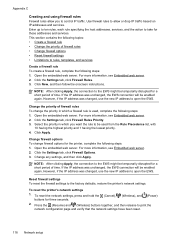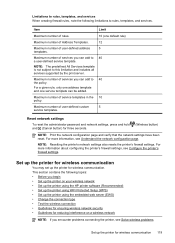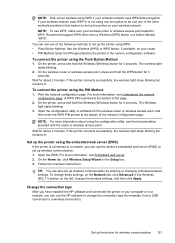HP Officejet Pro 8100 Support Question
Find answers below for this question about HP Officejet Pro 8100.Need a HP Officejet Pro 8100 manual? We have 4 online manuals for this item!
Question posted by shoahy on September 13th, 2014
How To Reset Hp Officejet Pro 8100 To Factory
The person who posted this question about this HP product did not include a detailed explanation. Please use the "Request More Information" button to the right if more details would help you to answer this question.
Current Answers
Answer #1: Posted by freginold on November 10th, 2014 7:05 PM
According to the user guide, you can reset the 8100's network settings, firewall settings, and administrator password by pressing the Wireless and Cancel buttons together and holding them down for at least 3 seconds.
Related HP Officejet Pro 8100 Manual Pages
Similar Questions
How To Reset Factory Default On Hp Officejet Pro 8100
(Posted by rajar 9 years ago)
How To Reset Hp Officejet Pro 8100 To Default Settings
(Posted by marsme 10 years ago)
How To Retrieve Page Count On Hp Officejet Pro 8100
(Posted by geniujo 10 years ago)
How To Reset Hp Officejet Pro 8000 To Factory
(Posted by anwertlu 10 years ago)
How To Reset Hp Officejet 7000 To Factory Reset
(Posted by npGio 10 years ago)