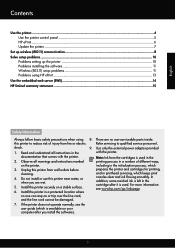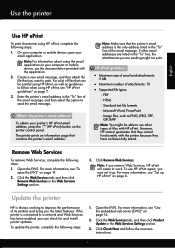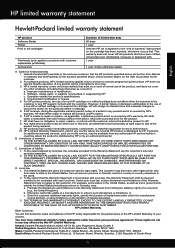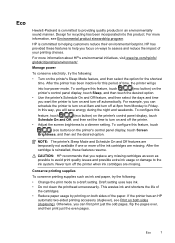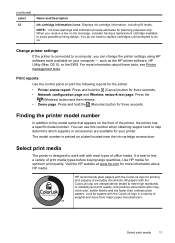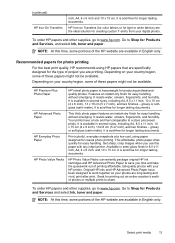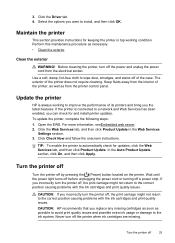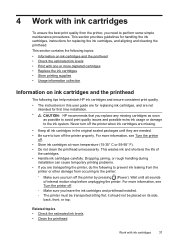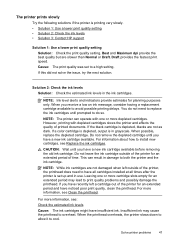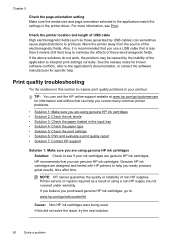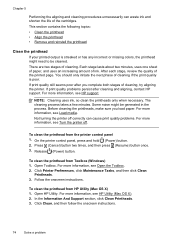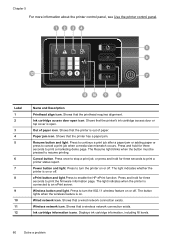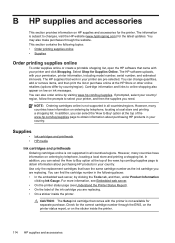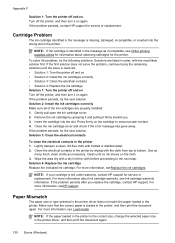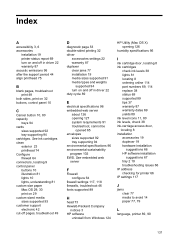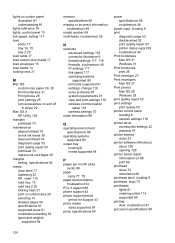HP Officejet Pro 8100 Support Question
Find answers below for this question about HP Officejet Pro 8100.Need a HP Officejet Pro 8100 manual? We have 4 online manuals for this item!
Question posted by lbautol on July 2nd, 2014
How To Clean And Align The Ink Nozzles And Check The Color Range For The Hp
officejet pro 8100
Current Answers
Answer #1: Posted by freginold on August 8th, 2014 11:23 AM
Hi, you can find instructions for cleaning the printhead on page 75 of the user manual:
http://h10032.www1.hp.com/ctg/Manual/c02948312.pdf
http://h10032.www1.hp.com/ctg/Manual/c02948312.pdf
Related HP Officejet Pro 8100 Manual Pages
Similar Questions
How To Align Print Page Hp Printer Officejet 7000
(Posted by lamoan 10 years ago)
Cannot Open Hp Printer Assistant On Hp Officejet Pro 8100
(Posted by TAtauru 10 years ago)
Hp Officejet Pro 8100 Manual
I added all new three color cartridges, the printer went thru set-up, printed out two sheets , now t...
I added all new three color cartridges, the printer went thru set-up, printed out two sheets , now t...
(Posted by tomashman 10 years ago)
How Do You Clean The Ink Head Nozzels In A Hp Officejet 7000 Printer?
(Posted by henrmd 10 years ago)
Hp Office Jet Pro 8100 Why Do I Have A Blinking Blue Light?
(Posted by Avcjewe 10 years ago)