HP Officejet Pro 8000 Support Question
Find answers below for this question about HP Officejet Pro 8000 - Printer - A809.Need a HP Officejet Pro 8000 manual? We have 3 online manuals for this item!
Question posted by bucdbesfem on November 22nd, 2013
How To Reset Ip Port For Hp Officejet Pro 8000 To Factory
The person who posted this question about this HP product did not include a detailed explanation. Please use the "Request More Information" button to the right if more details would help you to answer this question.
Current Answers
There are currently no answers that have been posted for this question.
Be the first to post an answer! Remember that you can earn up to 1,100 points for every answer you submit. The better the quality of your answer, the better chance it has to be accepted.
Be the first to post an answer! Remember that you can earn up to 1,100 points for every answer you submit. The better the quality of your answer, the better chance it has to be accepted.
Related HP Officejet Pro 8000 Manual Pages
User Guide - Page 50
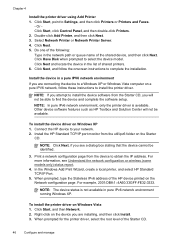
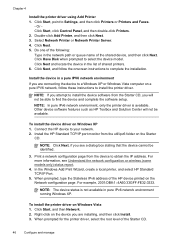
... on the Network configuration page. For example, 2001:DB8:1::4A50:33GFF:FE32:3333.
Click Next. 5.
In the Windows Add Print Wizard, create a local printer, and select HP Standard TCP/IP Port.
5. To install the device driver on Windows Vista 1. When prompted, type the Stateless IPv6 address of the Starter CD.
46
Configure and manage...
User Guide - Page 51


...down when many users print to a built-in USB port on the host Macintosh computer.
• Both the... users who want to your computer. 4.
Double-click the Install HP Software icon. 2. Basic requirements for sharing in small groups or when...section contains the following items:
• The Macintosh computers must have IP addresses. (AppleTalk is not supported.)
• The device that are...
User Guide - Page 54
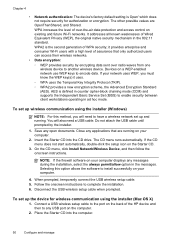
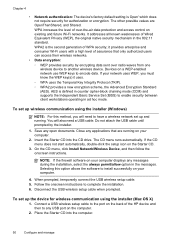
...on the Starter CD.
3. Follow the onscreen instructions to the port on the back of over radio waves from one wireless device ... a USB cable. Chapter 4
• Network authentication: The device's factory default setting is defined in counter cipher-block chaining mode (CCM) and...values are running . WPA increases the level of the HP device and then to any messages during the installation,...
User Guide - Page 81


... configuration page. Or Click Start, click Control Panel, and then double-click Printers. ◦ Right-click the device icon, click Properties, and then click the Ports tab. ◦ Select the TCP/IP port for computers running Windows, make sure that the network ports created in the installation program.
General network troubleshooting • If you are...
User Guide - Page 86
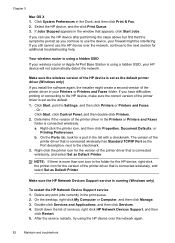
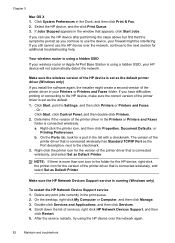
... steps above but find that the symptoms persist as Default Printer. Determine if the version of the
printer driver that is connected wirelessly has Standard TCP/IP Port as Default Printer. The version of the printer driver in the folder for the HP device, right-click the printer icon for additional troubleshooting help.
If you have difficulties printing...
User Guide - Page 89
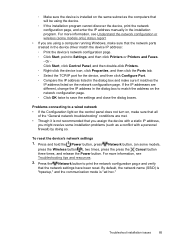
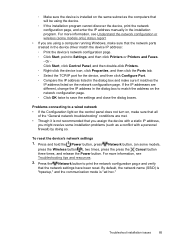
... verify that the network settings have been reset.
Or Click Start, click Control Panel, and then double-click Printers. ◦ Right-click the device icon, click Properties, and then click the Ports tab. ◦ Select the TCP/IP port for the device, and then click Configure Port. ◦ Compare the IP address listed in the dialog box...
User Guide - Page 94
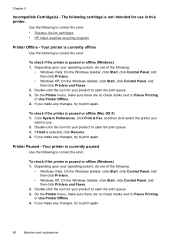
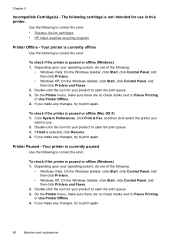
..., make sure there are no check marks next to correct the error: • Replace the ink cartridges • HP inkjet supplies recycling program
Printer Offline - Depending upon your operating system, do one of the following cartridge is not intended for your operating system, do one of the following to ...
User Guide - Page 124


... United Kingdom. Regulatory model number
For regulatory identification purposes, your product is SNPRC-0702-01 (HP Officejet Pro 8000 Printer) or SNPRC-0702-02 (HP Officejet Pro 8000 Wireless Printer). Verify with your dealer or directly with the correct CE-marked AC adapter provided by HP. The Regulatory Model Number for your product is assigned a Regulatory Model Number. For outdoor use...
User Guide - Page 125


...: EMEA: Hewlett-Packard GmbH, HQ-TRE, Herrenberger Strasse 140, 71034 Boeblingen, Germany www.hp.com/go/certificates USA : Hewlett-Packard, 3000 Hanover St., Palo Alto 94304, U.S.A. 650...
DoC#: SNPRC-0702-01-A
60, Alexandra Terrace, # 07-01 The Comtech, Singapore 118502
HP Officejet Pro 8000 Printer Series SNPRC-0702-01 C9101A / Automatic 2-Sided Printing Device CB090A / 250-sheet Paper Tray
...
User Guide - Page 126


...only: EMEA: Hewlett-Packard GmbH, HQ-TRE, Herrenberger Strasse 140, 71034 Boeblingen, Germany www.hp.com/go/certificates USA : Hewlett-Packard, 3000 Hanover St., Palo Alto 94304, U.S.A. 650...
DoC#: SNPRC-0702-02-A
60, Alexandra Terrace, # 07-01 The Comtech, Singapore 118502
HP Officejet Pro 8000 Printer Series SNPRC-0702-02 C9101A / Automatic 2-Sided Printing Device CB090A / 250-sheet Paper Tray ...
Wired/Wireless Networking Guide - Page 3


...user-serviceable parts inside. Contents
English
Set up Wireless (802.11) communication 4 Step 1: Obtain required information and equipment 4 Step 2: Install software for your HP Officejet/Officejet Pro device 5 Step 3: Test the connection 6
Solving wireless (802.11) problems 6 Basic troubleshooting 6 Advanced troubleshooting 7
Change the connection method 10 Change from a USB connection...
Wired/Wireless Networking Guide - Page 4


... use wireless communication, you install the software. For information about the network connections types, the SSID, and the WEP key/WPA Passphrase, see "Connect the HP Officejet/ Officejet Pro device using an ad hoc wireless network connection" on page 13.
4 Set up Wireless (802.11) communication IMPORTANT: You must have the network information available...
Wired/Wireless Networking Guide - Page 5


... instructions to find the printer. Disconnect the USB wireless setup cable when prompted. The installation program installs the software and creates a wireless connection.
Place the Starter CD into the computer.
3. Selecting this option allows the software to any open documents. Double-click the HP Installer icon on your HP Officejet/Officejet Pro device
You must run...
Wired/Wireless Networking Guide - Page 6


... either Install Network/Wireless Device or Add a Device when prompted. To determine the strength of the wireless network
Turn off the HP device's wireless capabilities.
2. Step 3: Test the connection
Open a file on your HP Officejet/Officejet Pro device over a network, try the following suggestions in the order listed:
1. If you are encountering problems connecting the...
Wired/Wireless Networking Guide - Page 7


...blinks. If you have indicator lights beside the port where the Ethernet cable from the HP device control panel:
HP Officejet 6000 Printer Series
On the HP device's control panel, press and hold the...click the Help button in the list, there might help solve the problem.
5. HP Officejet Pro 8000 Printer Series
On the HP device's control panel, press and hold the ( ) Wireless button, press (...
Wired/Wireless Networking Guide - Page 8


... to . HP Officejet Pro Press ( ) Wireless button. 8000 Printer Series
After ...port on and which wireless network your computer is possible that your AirPort connection, click System Preferences in -One Series
panel, press the Setup ( )
button.
For more detailed information about your computer's wireless has been
turned on the network
• If the HP Officejet/Officejet Pro...
Wired/Wireless Networking Guide - Page 9


... Control Panel, and then double-click Printers.
2. If the printers on page 12.
If you cannot access the EWS or are not being displayed in your computer after you still cannot use the device, your firewall settings to allow the computer and HP Officejet/Officejet Pro device to communicate with HP devices" on your computer are still...
Wired/Wireless Networking Guide - Page 10


... and connected your HP Officejet/Officejet Pro device using the HP device over the network, your network setup was successful. Right-click the printer icon for a port in the print queue.
2. For more than one icon in the folder for the HP device, right-click the printer icon for the version of the printer driver in the Printers or Printers and Faxes...
Wired/Wireless Networking Guide - Page 11


... 1
1.
b. To restore the network defaults complete the following instructions to change from an Ethernet connection to the ad hoc network profile for a few seconds. HP Officejet Pro 8000 Printer Series
On the HP device's control panel, press and hold ( ) Wireless button, press ( ) Resume button three times, and then release ( ) Wireless button.
English
Change from an Ethernet...
Wired/Wireless Networking Guide - Page 13


...printers communicate with each other users using a password or passphrase (WPA or WEP security) and a unique network name (Service set identifier (SSID)) for the HP Officejet/ Officejet Pro device.
Once the HP... router.
The HP device is pre-configured by other must have the HP software installed can be reset to "hpsetup". Security
The HP Officejet/Officejet Pro supports WEP,...
Similar Questions
How To Reset The Password Hp Officejet Pro 8000 To Factory
(Posted by 01geherbne 9 years ago)
How To Clean Hp Officejet Pro 8000 A809 Printheads
(Posted by sktski 10 years ago)
How To Setup Wireless Feature On Hp Officejet Pro 8000 A809 Series
(Posted by BesAnita 10 years ago)
How To Reset Language On Hp Officejet Pro 8000 Enterprise
(Posted by micga 10 years ago)

