HP Officejet Pro 8000 Support Question
Find answers below for this question about HP Officejet Pro 8000 - Printer - A809.Need a HP Officejet Pro 8000 manual? We have 3 online manuals for this item!
Question posted by vz123SEI on January 3rd, 2014
Why Does The Power Button Keep Flashing On My Hp Officejet Pro 8000 When I Have
pressed to turn it off
Current Answers
There are currently no answers that have been posted for this question.
Be the first to post an answer! Remember that you can earn up to 1,100 points for every answer you submit. The better the quality of your answer, the better chance it has to be accepted.
Be the first to post an answer! Remember that you can earn up to 1,100 points for every answer you submit. The better the quality of your answer, the better chance it has to be accepted.
Related HP Officejet Pro 8000 Manual Pages
User Guide - Page 8
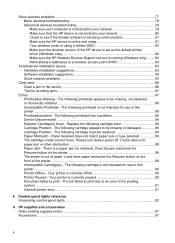
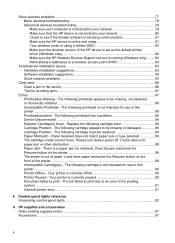
...printer error...91
6 Control-panel lights reference Interpreting control-panel lights 92
A HP supplies and accessories Order printing supplies online 97 Accessories ...97
4 The job failed to print due to print - Please turn device power...and press the Resume button on the front of paper. Load more paper and press the Resume button on the printer 89 The printer is out of the printer ...
User Guide - Page 16
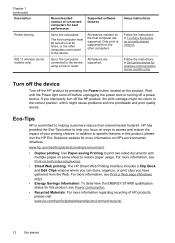
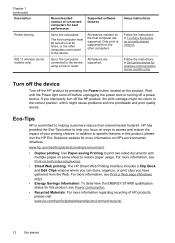
Turn off the device
Turn off a power source. Wait until the Power light turns off before unplugging the power cord or turning off the HP product by pressing the Power button located on both sides (duplexing).
• Smart Web printing: The HP Smart Web Printing interface includes a Clip Book and Edit Clips window where you can store, organize, or print clips you have...
User Guide - Page 37
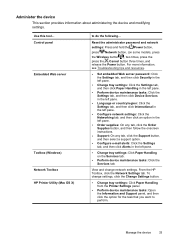
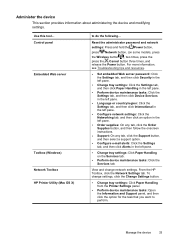
... the left pane.
• Change tray settings: Click Paper Handling on some models, press
the Wireless button ), two times, press the
press the Cancel button three times, and release the Power button. Manage the device
33
Control panel Embedded Web server
Toolbox (Windows) Network Toolbox HP Printer Utility (Mac OS X)
to perform. View and change settings, click the Change...
User Guide - Page 64


... the Power button, press the Cancel button
seven times, press the Resume button two times, and release the Power button. • Embedded Web server: Click the Settings tab, click Device Services in the left pane, select Print PQ (print quality) diagnostic page from the drop-down list in the Print Quality section, and then click Run Diagnostic. • HP...
User Guide - Page 65
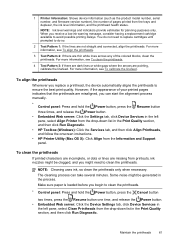
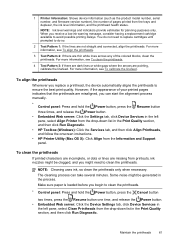
... hold the Power button, press the Cancel button
two times, press the Resume button one time, and release the Power button. • Embedded Web server: Click the Device Settings tab, click Device Services in
the left pane, select Align Printer from the drop-down list in the Print Quality section, and then click Run Diagnostic.
• HP Toolbox (Windows): Click...
User Guide - Page 68
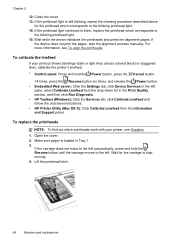
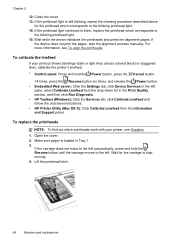
...printer, see To align the printheads. If the carriage does not move to the left automatically, press and hold the Power button, press the Cancel button
14 times, press the Resume button six times, and release the Power button... Run Diagnostic. • HP Toolbox (Windows): Click the Services tab, click Calibrate Linefeed and follow the onscreen instructions. • HP Printer Utility (Mac OS X): ...
User Guide - Page 93
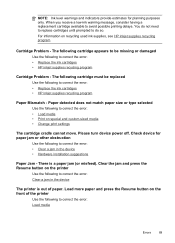
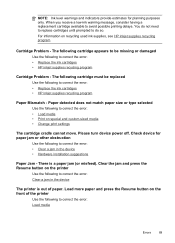
... error: • Replace the ink cartridges • HP inkjet supplies recycling program
Paper Mismatch - Clear the jam and press the Resume button on the front of paper. For information on special and custom-sized media • Change print settings
The cartridge cradle cannot move. Please turn device power off. When you receive a low-ink warning...
User Guide - Page 97
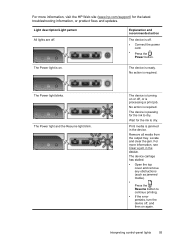
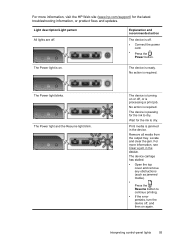
...).
• Press the Resume button to dry. The device is required. No action is ready. For more information, visit the HP Web site (www.hp.com/support) ...turn the device off . The device is jammed in the device.
For more information, see Clear a jam in the device.
No action is off , or is on or off .
• Connect the power cord.
• Press the Power button. The Power...
User Guide - Page 111
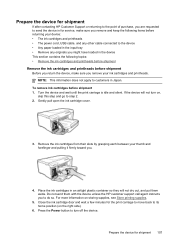
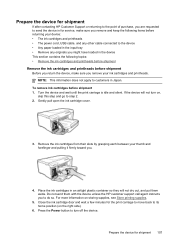
...in an airtight plastic container so they will not turn off the device. For more information on ,
skip this step and go to step 2. 2. Press the Power button to customers in Japan. If the device will... before returning your ink cartridges and printheads. Prepare the device for shipment
If after contacting HP Customer Support or returning to the point of purchase, you are requested to send the ...
User Guide - Page 113
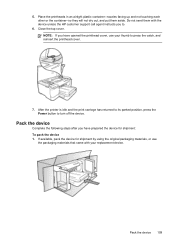
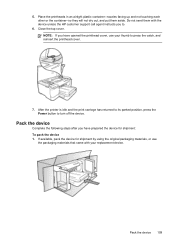
After the printer is idle and the print carriage has returned to its parked position, press the Power button to press the catch, and reinsert the printhead cover.
7.
Close the... put them with your thumb to turn off the device. NOTE: If you have opened the printhead cover, use
the packaging materials that came with the device unless the HP customer support call agent instructs you ...
User Guide - Page 124


...License required for your product is valid only if powered with the correct CE-marked AC adapter provided by HP. If this product has telecommunications functionality, it also ...2400-2454 MHz frequency band (channels 1-9) may be confused with the marketing name (HP Officejet Pro 8000 Printer) or product number.
120 Regulatory information Appendix D
European Union regulatory notice
European Union...
User Guide - Page 125


...: EMEA: Hewlett-Packard GmbH, HQ-TRE, Herrenberger Strasse 140, 71034 Boeblingen, Germany www.hp.com/go/certificates USA : Hewlett-Packard, 3000 Hanover St., Palo Alto 94304, U.S.A. 650...
DoC#: SNPRC-0702-01-A
60, Alexandra Terrace, # 07-01 The Comtech, Singapore 118502
HP Officejet Pro 8000 Printer Series SNPRC-0702-01 C9101A / Automatic 2-Sided Printing Device CB090A / 250-sheet Paper Tray
...
User Guide - Page 126


...
DoC#: SNPRC-0702-02-A
60, Alexandra Terrace, # 07-01 The Comtech, Singapore 118502
HP Officejet Pro 8000 Printer Series SNPRC-0702-02 C9101A / Automatic 2-Sided Printing Device CB090A / 250-sheet Paper Tray RSVLD... EMEA: Hewlett-Packard GmbH, HQ-TRE, Herrenberger Strasse 140, 71034 Boeblingen, Germany www.hp.com/go/certificates USA : Hewlett-Packard, 3000 Hanover St., Palo Alto 94304, U.S.A. 650...
Wired/Wireless Networking Guide - Page 3


...software for printing, and in printhead servicing, which prepares the device and cartridges for your HP Officejet/Officejet Pro device 5 Step 3: Test the connection 6
Solving wireless (802.11) problems 6 ... using this product from wall outlets before cleaning. 5. Use only the external power adapter/battery provided with the device.
2. Refer servicing to qualified service personnel....
Wired/Wireless Networking Guide - Page 4


... Base Station)
• A wireless-enabled computer connected to your wireless router, the router manufacturer, or the person who set up Wireless (802.11) communication
Your HP Officejet/Officejet Pro device can help retrieve this information, contact your network administrator or the person who originally setup your wireless setup. Before you can set up Wireless...
Wired/Wireless Networking Guide - Page 5


...attempts to any applications that are running on the back of the HP device and then to find the printer. NOTE: If the firewall software on the computer.
1. Disconnect ...computer.
4.
Close any USB port on your computer.
2. Double-click the HP Installer icon on your HP Officejet/Officejet Pro device
You must run the installation program from the Starter CD. Follow the ...
Wired/Wireless Networking Guide - Page 6


... problems connecting the HP Officejet/Officejet Pro device to your HP device supports Ethernet networking, make sure that an Ethernet cable has not been connected to your wireless network or computer is weak or if there is also located in the Hewlett-Packard folder in the Applications folder on your computer, and then turn them back...
Wired/Wireless Networking Guide - Page 7


...blinks. Usually there are on and another that the computer is on . HP Officejet Pro 8000 Printer Series
On the HP device's control panel, press and hold the ( ) Wireless button, press ( ) Resume button two times, and then release all buttons. On the HP device's control panel, press the Setup ( ) button.
If a problem is detected, the printed test report will include recommendations...
Wired/Wireless Networking Guide - Page 8


...flashes, data is working correctly, a green dot appears next to Not Connected. On the HP device's control
All-in the list of connections. Make sure that your computer's wireless has been
turned... the power cord to Settings, click Control Panel,
double-click Network Connections, click the View menu, and then select Details. -
HP Officejet Pro Press ( ) Wireless button. 8000 Printer Series
...
Wired/Wireless Networking Guide - Page 11


...instructions to change from an Ethernet connection to a wireless connection.
5. The Power light blinks for a few seconds. b. HP Officejet Pro 8000 Printer Series
On the HP device's control panel, press and hold ( ) Wireless button, press ( ) Resume button three times, and then release ( ) Wireless button. The Power light blinks for a few seconds. For more information on wireless in your...
Similar Questions
How Do You Turn Off Blue Wireless Button On Hp Officejet 6000
(Posted by IonArashwan 9 years ago)
How To Turn On The Radio On The Hp Officejet Pro 8000 A809
(Posted by mprothab 10 years ago)
How To Clean Hp Officejet Pro 8000 A809 Printheads
(Posted by sktski 10 years ago)
How To Set Power Option For Hp Officejet Pro 8100
(Posted by jenniBu 10 years ago)
How To Setup Wireless Feature On Hp Officejet Pro 8000 A809 Series
(Posted by BesAnita 10 years ago)

