HP Officejet Pro 8000 Support Question
Find answers below for this question about HP Officejet Pro 8000 - Printer - A809.Need a HP Officejet Pro 8000 manual? We have 3 online manuals for this item!
Question posted by abrco on November 5th, 2013
What Is Default Admin Password For Officejet Pro 8600
The person who posted this question about this HP product did not include a detailed explanation. Please use the "Request More Information" button to the right if more details would help you to answer this question.
Current Answers
There are currently no answers that have been posted for this question.
Be the first to post an answer! Remember that you can earn up to 1,100 points for every answer you submit. The better the quality of your answer, the better chance it has to be accepted.
Be the first to post an answer! Remember that you can earn up to 1,100 points for every answer you submit. The better the quality of your answer, the better chance it has to be accepted.
Related HP Officejet Pro 8000 Manual Pages
User Guide - Page 5
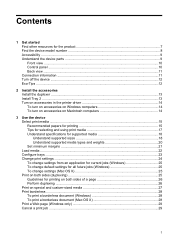
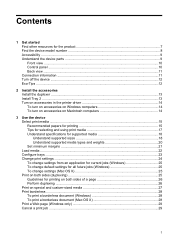
... Install the accessories Install the duplexer ...13 Install Tray 2 ...13 Turn on accessories in the printer driver 14 To turn on accessories on Windows computers 14 To turn on accessories on Macintosh computers... settings ...24 To change settings from an application for current jobs (Windows 25 To change default settings for all future jobs (Windows 25 To change settings (Mac OS X 25 Print ...
User Guide - Page 8
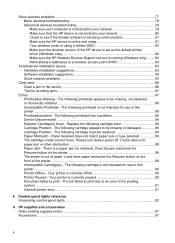
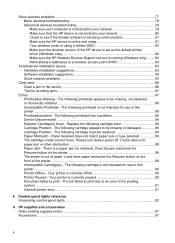
... SSID 82 Make sure the wireless version of the HP device is set as the default printer driver (Windows only 82 Make sure the HP Network Devices Support service is running (Windows...installation suggestions 84 Solve network problems 84
Clear jams ...86 Clear a jam in this printer...90 Printer Offline - The following cartridge must be missing, not detected, or incorrectly installed ...88 ...
User Guide - Page 28
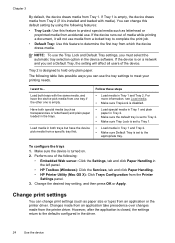
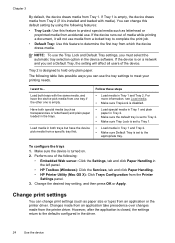
... hold only plain paper.
Change the desired tray setting, and then press OK or Apply. Chapter 3
By default, the device draws media from the printer driver. You can use media from an application or the printer driver. NOTE: To use . The following :
• Embedded Web server: Click the Settings, tab and click Paper...
User Guide - Page 29


... an application for current jobs (Windows) • To change default settings for all future jobs (Windows) • To change settings (Mac OS X)
To change settings (Mac OS X)
1. NOTE: If prompted, enter the computer administrator's password.
2. Change the settings that you want to open the printer driver. 4. On the File menu, click Print to...
User Guide - Page 53


...ensuring wireless network security
Understand 802.11 wireless network settings
Network name (SSID)
By default, the device looks for the wireless network name or SSID named "hpsetup." For... different SSID. WAPs commonly act as Wired Equivalent Privacy (WEP).
• Find out the security password or encryption key of a WAP.
Security settings
NOTE: For the available settings for the network's...
User Guide - Page 55
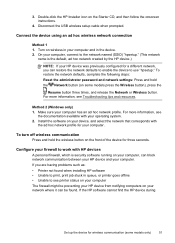
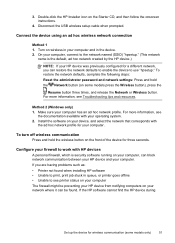
...ad hoc network profile for a different network, you are having problems such as: • Printer not found . Install the software on your computer, connect to use "hpsetup."
If you can... software running on some models only)
51 To restore the network defaults, complete the following steps: Reset the administrator password and network settings: Press and hold the wireless button on your ...
User Guide - Page 58


... make an encrypted connection to a computer running behind your installation is disabled by default in Windows XP. Do not simply delete the device application files from your computer...files might have reinstalled the software. 2. Chapter 4
• Change the password periodically. • Change the default password provided by the manufacturer for all of the Plug and Play events to ...
User Guide - Page 124


... this product certain restrictions apply: This product may be used in the EU Declaration of this product is SNPRC-0702-01 (HP Officejet Pro 8000 Printer) or SNPRC-0702-02 (HP Officejet Pro 8000 Wireless Printer).
Verify with your dealer or directly with these directives implies conformity to harmonized European standards (European Norms) that are listed in the...
User Guide - Page 125


... product Product Name: Regulatory Model Number:1) Product Options:
Hewlett-Packard Company
DoC#: SNPRC-0702-01-A
60, Alexandra Terrace, # 07-01 The Comtech, Singapore 118502
HP Officejet Pro 8000 Printer Series SNPRC-0702-01 C9101A / Automatic 2-Sided Printing Device CB090A / 250-sheet Paper Tray
conforms to the following Product Specifications and Regulations:
SAFETY: EMC:
IEC...
User Guide - Page 126


...: Regulatory Model Number:1) Product Options:
Radio Module Number:
Hewlett-Packard Company
DoC#: SNPRC-0702-02-A
60, Alexandra Terrace, # 07-01 The Comtech, Singapore 118502
HP Officejet Pro 8000 Printer Series SNPRC-0702-02 C9101A / Automatic 2-Sided Printing Device CB090A / 250-sheet Paper Tray RSVLD-0608
conforms to the following two Conditions: (1) This device may...
Wired/Wireless Networking Guide - Page 3


... for printing, and in printhead servicing, which prepares the device and cartridges for your HP Officejet/Officejet Pro device 5 Step 3: Test the connection 6
Solving wireless (802.11) problems 6 Basic ... from a USB connection 10 Change from an Ethernet connection 11
Connect the HP Officejet/Officejet Pro device using an ad hoc wireless network connection 11
Method 1...11 Method 2 (Windows...
Wired/Wireless Networking Guide - Page 4


... unable to continue with the HP device
• An active, wireless network that can set up Wireless (802.11) communication
Your HP Officejet/Officejet Pro device can connect the HP Officejet/ Officejet Pro device directly to an existing wireless network.
For more information, including the version of establishing a wireless connection might be available for your wireless...
Wired/Wireless Networking Guide - Page 5


... If the firewall software on the back of the HP device and then to find the printer. Disconnect the USB wireless setup cable when prompted.
6. Set up Wireless (802.11) ... English
Step 2: Install software for your computer.
2.
Close any USB port on your HP Officejet/Officejet Pro device
You must run the installation program from the Starter CD. Place the Starter CD into the...
Wired/Wireless Networking Guide - Page 6


... Device Manager, located in the Dock. (HP Device Manager is weak, try the following sections provide assistance if you are encountering problems connecting the HP Officejet/Officejet Pro device to the device.
NOTE: If your HP device supports Ethernet networking, make sure that an Ethernet cable has not been connected to your computer...
Wired/Wireless Networking Guide - Page 7


... to connect your HP Officejet/Officejet Pro device to the wireless ...default printer driver (Windows only) (page 10)
6. If your computer has indicator lights, check to your computer, run the Network Diagnostic tool, complete the following suggestions in the list, there might help solve the problem.
5. On the HP device's control panel, press the Setup ( ) button. HP Officejet Pro 8000 Printer...
Wired/Wireless Networking Guide - Page 8


..., see if you determine if your network. NOTE: For more information, click the Help button in the Dock, and then click Network. HP Officejet Pro Press ( ) Wireless button. 8000 Printer Series
After the page has been printed, check the Network Status and URL:
Network Status URL
• If the Network Status is Ready, the...
Wired/Wireless Networking Guide - Page 9


...Printers.
2. Click System Preferences in your browser, you continue to use your HP device with the firewall turned off any firewall security software running on page 12. Make sure the HP Officejet/Officejet Pro... might need to reconfigure your firewall settings to allow the computer and HP Officejet/Officejet Pro device to communicate with HP devices" on page 12. For more information,...
Wired/Wireless Networking Guide - Page 10


... network or if you are able to the HP device, make sure the correct version of the HP Officejet/Officejet Pro device is set as the default.
1. Click Start, click Control Panel, and then double-click Printers.
2. On the Ports tab, look for the device, and then select Reconfigure Wireless Settings.
2.
If you have to...
Wired/Wireless Networking Guide - Page 11


... the HP Officejet/Officejet Pro device using an ad hoc wireless network connection
Method 1
1. After you install the software.
2. b. HP Officejet Pro 8000 Printer Series
On ...Officejet/Officejet Pro device" on the EWS, see the documentation available with your computer and in your operating system.
2.
Select Network Setup, and then select Restore Network Defaults...
Wired/Wireless Networking Guide - Page 13


...Officejet/Officejet Pro device and a computer without the use the default network name, your wireless router. Communication mode
There are typically small and simple (for example, two wireless computers or a wireless computer and a wireless printer... password or passphrase (WPA or WEP security) and a unique network name (Service set identifier (SSID)) for the HP Officejet/ Officejet Pro ...
Similar Questions
What Is The Default Admin Password For Hp Designjet T2300
(Posted by darrdz 9 years ago)
What Is The Default Admin Password On An Hp M602 Printer
(Posted by mkefem 10 years ago)
Officejet Pro 8600 Paper Detected Does Not Match Paper Size Or Type Selected
(Posted by jrjabackla 10 years ago)
Hp Officejet Pro 8600 Paper Detected Does Not Match Paper Size
(Posted by krnxslsx 10 years ago)
How To Reset Default Ip Hp Officejet Pro 8100
(Posted by glochiel 10 years ago)

