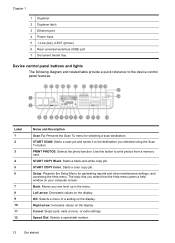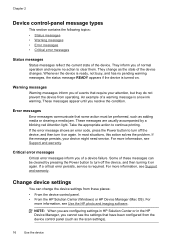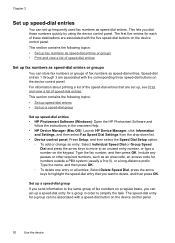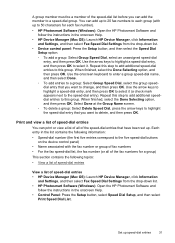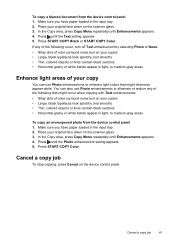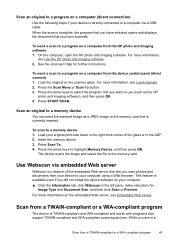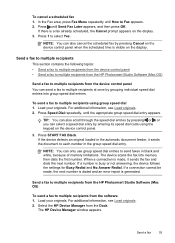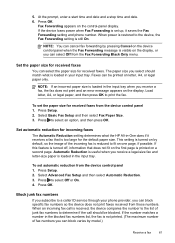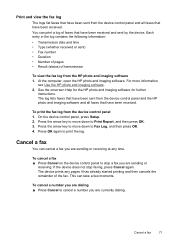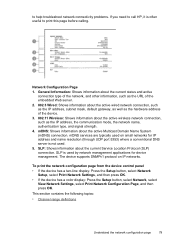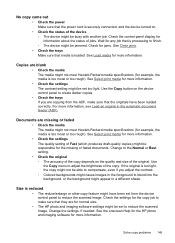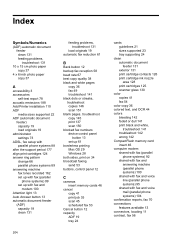HP Officejet J6400 Support Question
Find answers below for this question about HP Officejet J6400 - All-in-One Printer.Need a HP Officejet J6400 manual? We have 4 online manuals for this item!
Question posted by ydsueTE on April 12th, 2014
Officejet J6400 Not Scanning When Pressing The Button
The person who posted this question about this HP product did not include a detailed explanation. Please use the "Request More Information" button to the right if more details would help you to answer this question.
Current Answers
Related HP Officejet J6400 Manual Pages
Similar Questions
Hp Officejet J6400 Won't Scan From Printer
(Posted by salMdmv 9 years ago)
Why Won't My Officejet J6400 Printer Scan To My Mac
(Posted by NJMRav 10 years ago)
Hp Officejet 4500 G510n-z Wont Scan From Button
(Posted by pakutem 10 years ago)
There Is No Scan Option When I Try To Press Button Plz Advice Me
(Posted by mahboobhaniffa 11 years ago)
Airprint On My Officejet J6400
Is it possible to upgrade my OfficeJet J6400 with the AirPrint application?
Is it possible to upgrade my OfficeJet J6400 with the AirPrint application?
(Posted by jjmetayer 12 years ago)