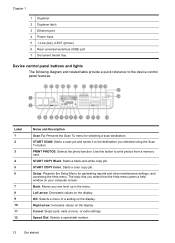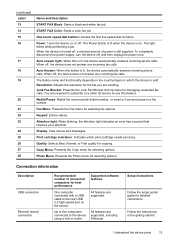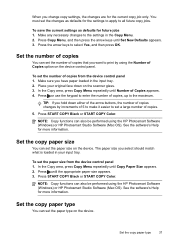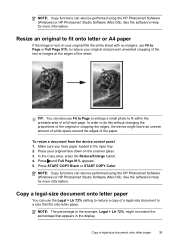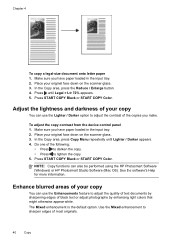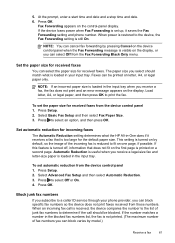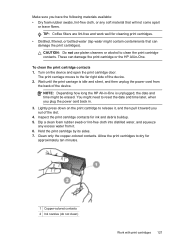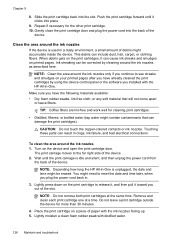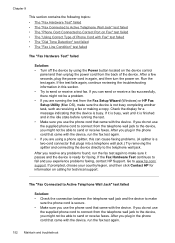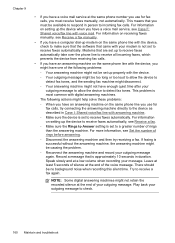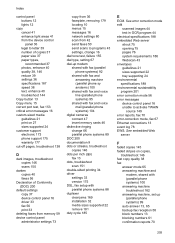HP Officejet J6400 Support Question
Find answers below for this question about HP Officejet J6400 - All-in-One Printer.Need a HP Officejet J6400 manual? We have 4 online manuals for this item!
Question posted by DeborahSlager on July 20th, 2011
Copy Function Quit
the copy function quit. tries to cycle but only moves slowly and fails to copy. also keep getting paper jam notice with no paper jam most times.
Current Answers
Related HP Officejet J6400 Manual Pages
Similar Questions
Device Door Open
I am trying to print and I keep getting a message that prints out "The door and the device is open. ...
I am trying to print and I keep getting a message that prints out "The door and the device is open. ...
(Posted by zoncac 9 years ago)
Why Won't My Officejet J6400 Printer Scan To My Mac
(Posted by NJMRav 10 years ago)
How To Make My Hp Officejet J6400 Printer Airprint
(Posted by shinedeban 10 years ago)
Hp Officejet 8500 Pro When I Try To Scan To Email I Get A Message That My User
name and passoword are wrong
name and passoword are wrong
(Posted by skishm 10 years ago)
Printer Driver For Officejet 5700 For Mac Os X V10.7
Does HP support Max OS 10.7 for it Officejet 5700?
Does HP support Max OS 10.7 for it Officejet 5700?
(Posted by henryreath 11 years ago)