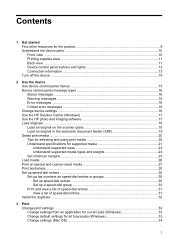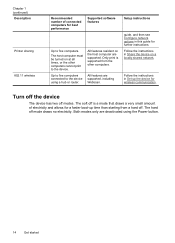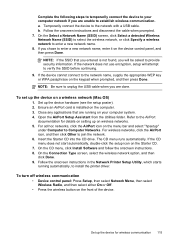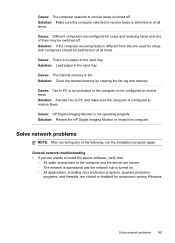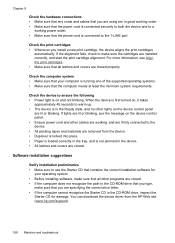HP Officejet J6400 Support Question
Find answers below for this question about HP Officejet J6400 - All-in-One Printer.Need a HP Officejet J6400 manual? We have 4 online manuals for this item!
Question posted by jproban on January 18th, 2014
How To Connect J6400 To A New Router
The person who posted this question about this HP product did not include a detailed explanation. Please use the "Request More Information" button to the right if more details would help you to answer this question.
Current Answers
Related HP Officejet J6400 Manual Pages
Similar Questions
Hp Officejet J6400 Printer Cant Connect To Router
(Posted by ricafr 9 years ago)
Hp Officejet J6400 Wireless Won't Connect
(Posted by Mirzaric 10 years ago)
How Do I Connect Hp J6400 Wireless Printer To Computer With Windows 7
(Posted by kingkur 10 years ago)
New Router Printer Won't Work Hp Photosmart 4700
(Posted by chittscianc 10 years ago)
Mac Computer, New Router, Printer No Longer Works
I have a new router for my mac. We have wireless connection and now the printer no longer works. ple...
I have a new router for my mac. We have wireless connection and now the printer no longer works. ple...
(Posted by sgeniab 11 years ago)