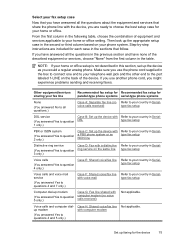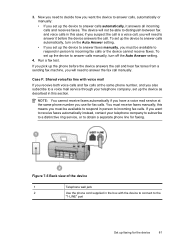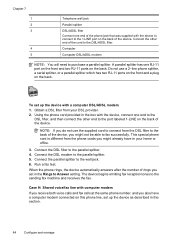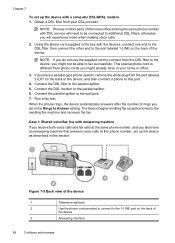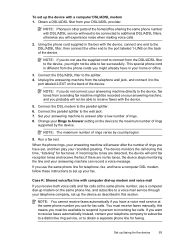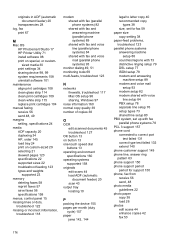HP Officejet J3600 Support Question
Find answers below for this question about HP Officejet J3600 - All-in-One Printer.Need a HP Officejet J3600 manual? We have 2 online manuals for this item!
Question posted by jodiebillings on June 6th, 2011
Sharing Same Phone & Fax
If you answer the phone and hear a fax tone, what do you do? Is there a *code you enter? Do you hang up? Not hang up?
Current Answers
Related HP Officejet J3600 Manual Pages
Similar Questions
How To Share Phone And Hp 460 Fax On 1 Phone Line
(Posted by Free2moom 10 years ago)
How To Set Up Fax Machine On Hp Officejet J3600 Series
(Posted by samidl 10 years ago)
How To Set Auto Answer Fax In Officejet J3600
(Posted by chilJeffyS 10 years ago)
Hp Officejet Pro 8600 Fails Fax When Sharing Phone Line
(Posted by eldehar 10 years ago)
I Cant Use The Fax (hp Officejet J3600), Error With The Cartridge
I can not use the fax (HP Officejet J3600), the screen tells me I have error with the cartridge, I c...
I can not use the fax (HP Officejet J3600), the screen tells me I have error with the cartridge, I c...
(Posted by rodriguezdiaz63 11 years ago)