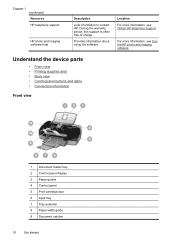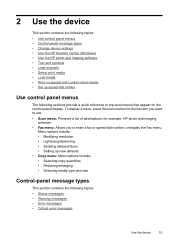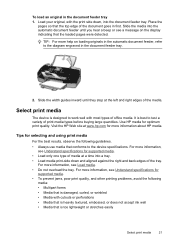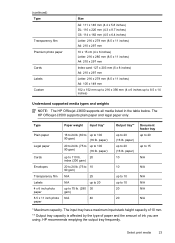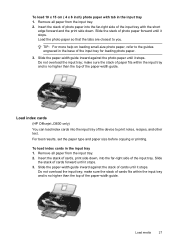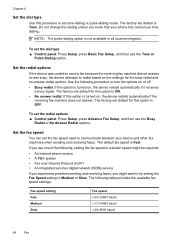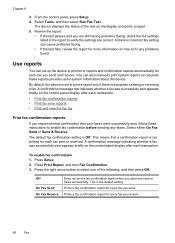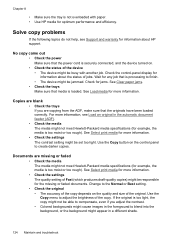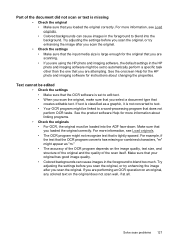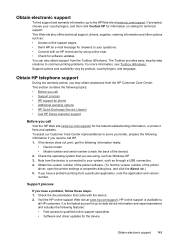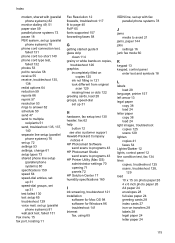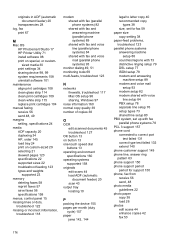HP Officejet J3600 Support Question
Find answers below for this question about HP Officejet J3600 - All-in-One Printer.Need a HP Officejet J3600 manual? We have 2 online manuals for this item!
Question posted by pooja1211 on June 24th, 2012
How To Scan A Passport Size Photo Using Hp J3600
The person who posted this question about this HP product did not include a detailed explanation. Please use the "Request More Information" button to the right if more details would help you to answer this question.
Current Answers
Related HP Officejet J3600 Manual Pages
Similar Questions
How I install The Office Printer Hp J3600 Series?
(Posted by edgarnogueiraladeia 9 years ago)
How To Scan Using Hp Officejet J3600
(Posted by Fatejdebb 9 years ago)
How To Scan A Legal Size Document Using Hp Officejet 4500 G510n-z
(Posted by ltfjCH 10 years ago)
How To Scan A Photo Using Hp Deskjet 1050
(Posted by TRAken 10 years ago)
How To Reduce Scanned File Size
Ihave a hp J3600 scanner printer. I want to reduce the size scanned document half the original size....
Ihave a hp J3600 scanner printer. I want to reduce the size scanned document half the original size....
(Posted by ananthsrinvasan 12 years ago)