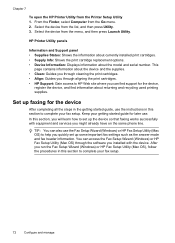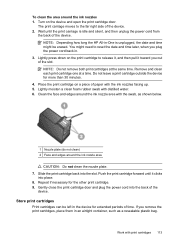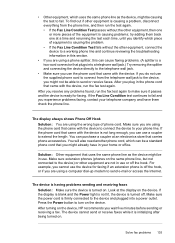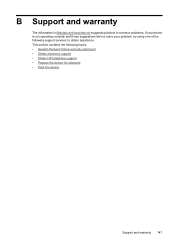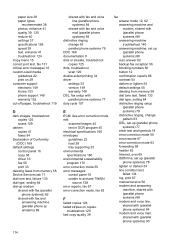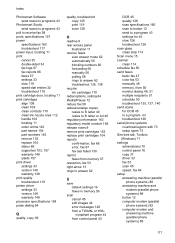HP Officejet J3600 Support Question
Find answers below for this question about HP Officejet J3600 - All-in-One Printer.Need a HP Officejet J3600 manual? We have 2 online manuals for this item!
Question posted by melkoym on June 28th, 2014
How Do I Turn On Print Mode On The Hp 3600 Printer
The person who posted this question about this HP product did not include a detailed explanation. Please use the "Request More Information" button to the right if more details would help you to answer this question.
Current Answers
Related HP Officejet J3600 Manual Pages
Similar Questions
Ipad Will Not Print To Hp 8600 Printer
(Posted by charlDj8313 9 years ago)
Had New Computer Worked On. Now It Won't Print On Hp C5180. Printer Was Workin
before. How to get it to start printing again.
before. How to get it to start printing again.
(Posted by kathyinauburn 10 years ago)
Cant Find Hp Officejet 3600 Printer Driver On Mac
(Posted by Piafsmarty 10 years ago)
Hp 3600 Aio Printer
i recently bought a hp j3600 AIO printer and 22 cartridge. the problem is that when i keep the catr...
i recently bought a hp j3600 AIO printer and 22 cartridge. the problem is that when i keep the catr...
(Posted by valekhya7 11 years ago)
Hp 3600 Officejet
Cartridge Error
I have replaced with new cartridges(HP 22&HP 702). Message was aligning and few second the paper...
I have replaced with new cartridges(HP 22&HP 702). Message was aligning and few second the paper...
(Posted by Anonymous-31168 12 years ago)