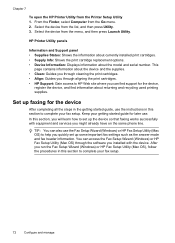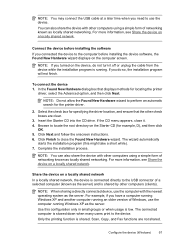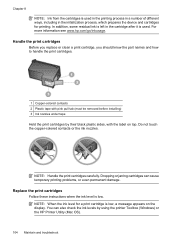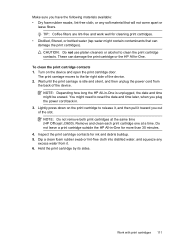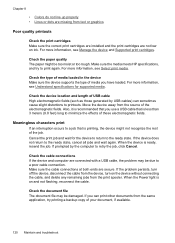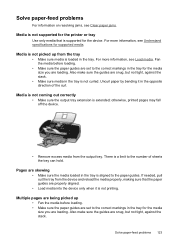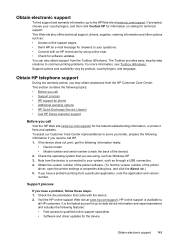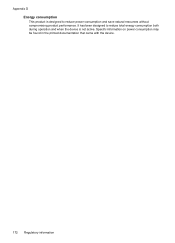HP Officejet J3600 Support Question
Find answers below for this question about HP Officejet J3600 - All-in-One Printer.Need a HP Officejet J3600 manual? We have 2 online manuals for this item!
Question posted by melgranoe3 on February 16th, 2013
My Printer Is Installed On My Computer, But It Is Not Printing, Can U Tell Me Wh
The person who posted this question about this HP product did not include a detailed explanation. Please use the "Request More Information" button to the right if more details would help you to answer this question.
Current Answers
Related HP Officejet J3600 Manual Pages
Similar Questions
How I install The Office Printer Hp J3600 Series?
(Posted by edgarnogueiraladeia 9 years ago)
How To Install Driver Hj3600 To Win8
(Posted by tiarhapn 10 years ago)
How To Print Only In Black And White On A Color Printer Hp 8600 Officejet
(Posted by cck9tkoft 10 years ago)
How To Print Black And White Only On Hp Officejet 6600 Printer
(Posted by SmRBfmDE 10 years ago)
Whenever I Want To Print A Letter, The Fax Comes Out And My Printer Seems To Be
(Posted by chuasocklan 11 years ago)