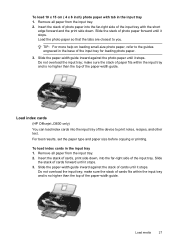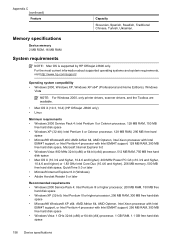HP Officejet J3600 Support Question
Find answers below for this question about HP Officejet J3600 - All-in-One Printer.Need a HP Officejet J3600 manual? We have 2 online manuals for this item!
Question posted by harokhe on June 23rd, 2014
How Can I Make My Computer System Compatible For Hp Officejet 3600
The person who posted this question about this HP product did not include a detailed explanation. Please use the "Request More Information" button to the right if more details would help you to answer this question.
Current Answers
Related HP Officejet J3600 Manual Pages
Similar Questions
How Do I Install Hp Officejet 3600 On Windows 7
(Posted by ShekhGetErDon 9 years ago)
Hp Officejet 3600 Wont Print With Just Black In
(Posted by bmeEPSAn 9 years ago)
Cant Find Hp Officejet 3600 Printer Driver On Mac
(Posted by Piafsmarty 10 years ago)
How To Make My Hp Officejet 4500 Online
(Posted by irkpot 10 years ago)
I Need To Make My Hp Officejet J4580 Wireless
Hi, I need to make my HP officejet J4580 wireless, is there a solution. Best regards
Hi, I need to make my HP officejet J4580 wireless, is there a solution. Best regards
(Posted by sebinjohn2005 14 years ago)