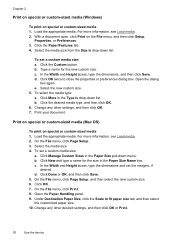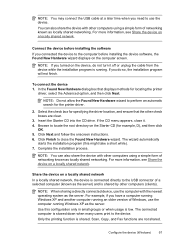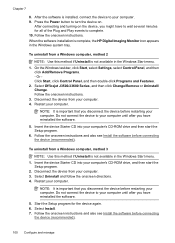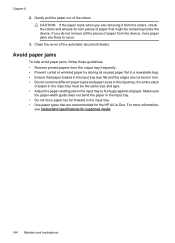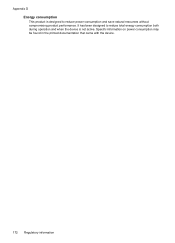HP Officejet J3600 Support Question
Find answers below for this question about HP Officejet J3600 - All-in-One Printer.Need a HP Officejet J3600 manual? We have 2 online manuals for this item!
Question posted by tamaskar on October 23rd, 2012
Scan Save
After scanning & clicking "Finish" button. Saving screen appears & shows saving. But can not find saved document in destination folder. Why?
Current Answers
Answer #1: Posted by jmtwilldoit2 on January 10th, 2014 11:11 AM
I had this same problem. The scans don't show until you completely finish. If you scan another picture is doesn't show up in the folder until you close the scan. Windows 7 doesn't seem to have a refresh option. I was't able to check scan results. Of course, when you close to see the pics, you have to reset your picture and folder options as they revert to defaults.
Related HP Officejet J3600 Manual Pages
Similar Questions
How To Scan Multiple Pages Into One Pdf On Hp Officejet J3600
(Posted by demst 9 years ago)
How To Scan Document With Hp Officejet J3600
(Posted by eduargul 9 years ago)
How To Scan With Hp Officejet J3600
(Posted by guyhBig 10 years ago)
How Do I Choose The Destination Folder With My Hp Officejet Pro 8600
(Posted by tpsicould 10 years ago)
Scan Software Of The Officejet 4500 G510-nz: No Button To Finish, Done, Apply Th
I'm Using Scan Software of the Officejet 4500 G510-nz: no button to FINISH, DONE, APPLY the scan 2 t...
I'm Using Scan Software of the Officejet 4500 G510-nz: no button to FINISH, DONE, APPLY the scan 2 t...
(Posted by spiritwo 11 years ago)