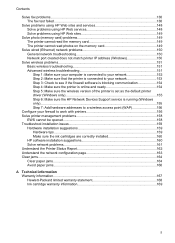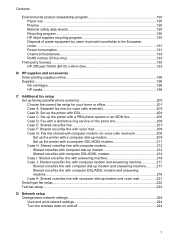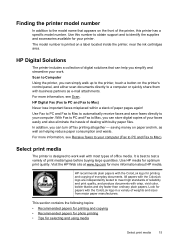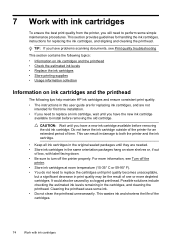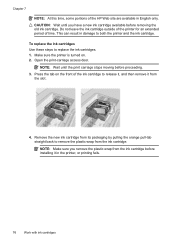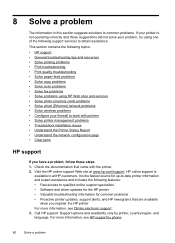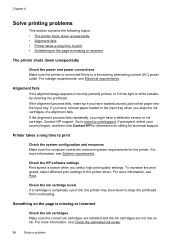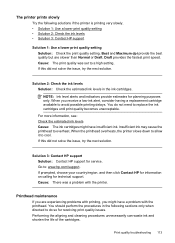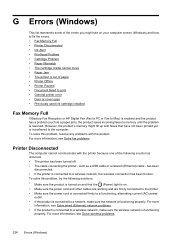HP Officejet 7500A Support Question
Find answers below for this question about HP Officejet 7500A - Wide Format e-All-in-One Printer.Need a HP Officejet 7500A manual? We have 3 online manuals for this item!
Question posted by lesterrmakang on November 28th, 2012
Cartridge Problem With Hp 7500a Printer '
The person who posted this question about this HP product did not include a detailed explanation. Please use the "Request More Information" button to the right if more details would help you to answer this question.
Current Answers
Answer #1: Posted by freginold on December 2nd, 2012 8:48 AM
Hi, if you are having a problem with one specific cartridge, the first thing to try is to take the cartridge out, make sure nothing is blocking the ink hole, and then reinstall the cartridge. If it is still having an issue, try cleaning the nozzles or heads and running an alignment procedure. If that doesn't resolve the issue, you may have a defective cartridge and need to replace it with a new one.
Related HP Officejet 7500A Manual Pages
Similar Questions
Cartridge Jam Hp J6480 Printer
Can this be fixed and how? Herta Kranzle
Can this be fixed and how? Herta Kranzle
(Posted by wkranzle 9 years ago)
How Do I Trouble Shoot Cartridge Problem In My Printer Hp Officejet 4500
(Posted by Eaprof 10 years ago)
How Do I Know Which Color To Change On Hp 7500a Printer?
(Posted by miJUN 10 years ago)
How To Connect Hp 7500a Printer To Computer Ad Hoc Windows 7
(Posted by willyselco 10 years ago)
Hp 7500a Printer Wont Print Reds Troubleshooting
(Posted by ughRemhat 10 years ago)