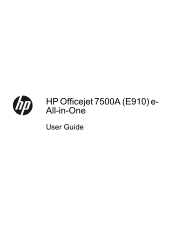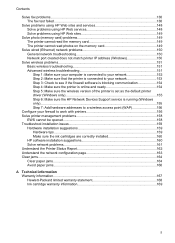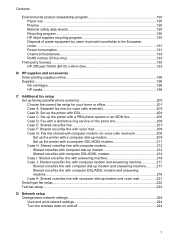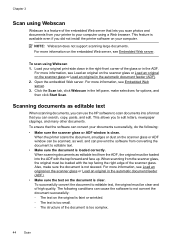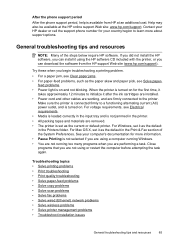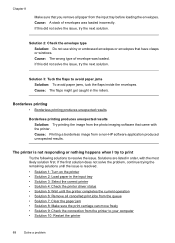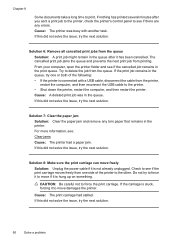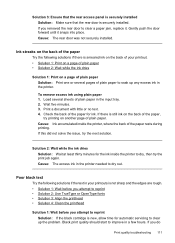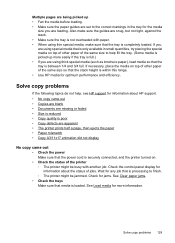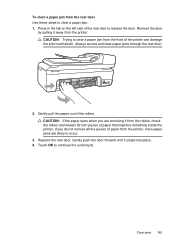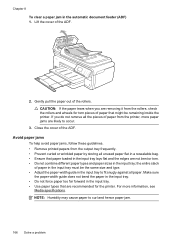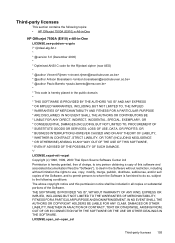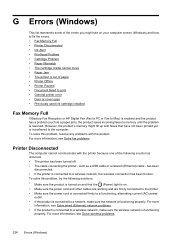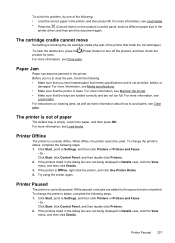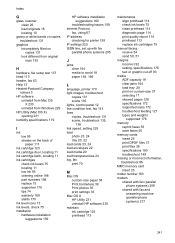HP Officejet 7500A Support Question
Find answers below for this question about HP Officejet 7500A - Wide Format e-All-in-One Printer.Need a HP Officejet 7500A manual? We have 3 online manuals for this item!
Question posted by Morphjess on March 17th, 2014
Hp Officejet 7500a How To Clear A Paper Jam
The person who posted this question about this HP product did not include a detailed explanation. Please use the "Request More Information" button to the right if more details would help you to answer this question.
Current Answers
Related HP Officejet 7500A Manual Pages
Similar Questions
How To Eject Paperjam Hp Officejet 7500a
(Posted by scottcancel 10 years ago)
Clear Paper Jam
(Posted by Anonymous-131767 10 years ago)
Hp Laserjet 3015 Clear Paper Jam How To Remove Removing Paper Tray
(Posted by Johnknoi 10 years ago)
Hp Officejet 7500a Prints Blueish, No Reds In Color Copies
HP Officejet 7500A prints blueish, no reds in color copies. Can you explain how to adjust it?
HP Officejet 7500A prints blueish, no reds in color copies. Can you explain how to adjust it?
(Posted by luapsel58 11 years ago)
Hp C8192a Says Clear Paper Jam
There is no paper jam. I have turned it on and off, tried to print...nothing. It keeps coming back t...
There is no paper jam. I have turned it on and off, tried to print...nothing. It keeps coming back t...
(Posted by homierez 11 years ago)