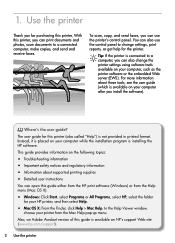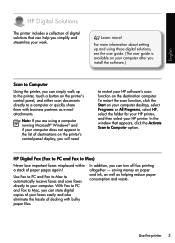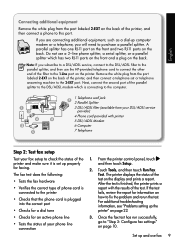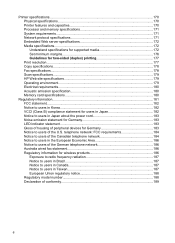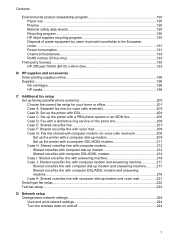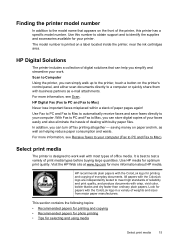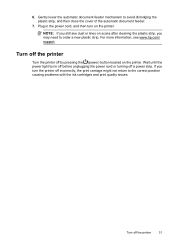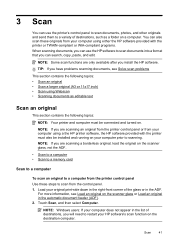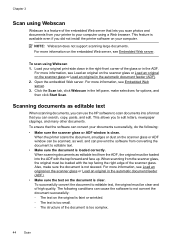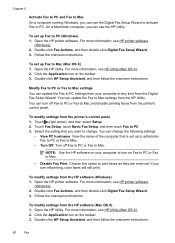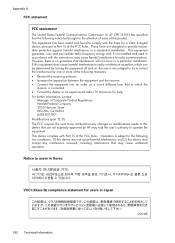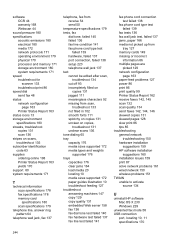HP Officejet 7500A Support Question
Find answers below for this question about HP Officejet 7500A - Wide Format e-All-in-One Printer.Need a HP Officejet 7500A manual? We have 3 online manuals for this item!
Question posted by grsmmck on April 6th, 2014
Hp 7500a The Printer Does Not Have The Activate Scan To Printer
The person who posted this question about this HP product did not include a detailed explanation. Please use the "Request More Information" button to the right if more details would help you to answer this question.
Current Answers
Related HP Officejet 7500A Manual Pages
Similar Questions
How Do I Make My Hp 7500a Printer Print In Color
(Posted by samaadie 9 years ago)
How To Connect Hp 7500a Printer To Computer Ad Hoc Windows 7
(Posted by willyselco 10 years ago)
Hp 2840 Printer Error
My Hp 2480 Printer Gives The Message Page Too Complex. Is There A Fix For This?
My Hp 2480 Printer Gives The Message Page Too Complex. Is There A Fix For This?
(Posted by LHHDAVID 10 years ago)
Hp Photosmart B210 Won't Scan In Pdf Format?
(Posted by rickORLA 10 years ago)
Cartridge Problem With Hp 7500a Printer '
(Posted by lesterrmakang 11 years ago)