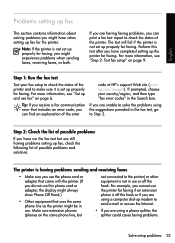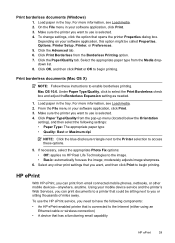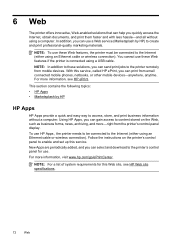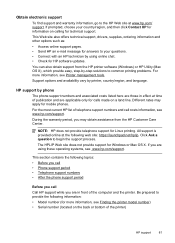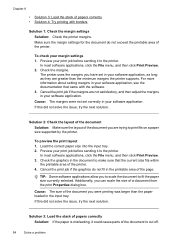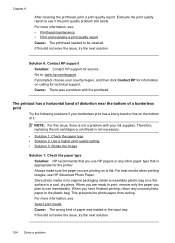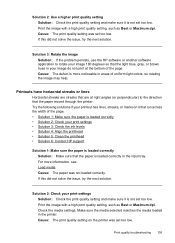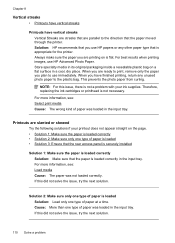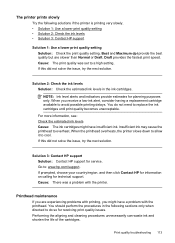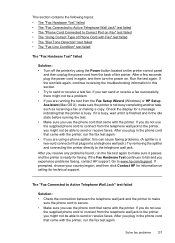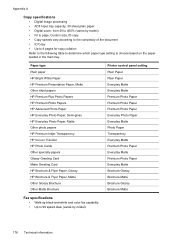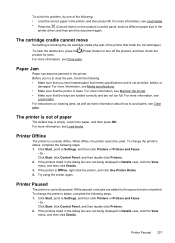HP Officejet 7500A Support Question
Find answers below for this question about HP Officejet 7500A - Wide Format e-All-in-One Printer.Need a HP Officejet 7500A manual? We have 3 online manuals for this item!
Question posted by rsejose on June 16th, 2014
Hp 7500 Printer Won't Choose Correct Paper Tray
The person who posted this question about this HP product did not include a detailed explanation. Please use the "Request More Information" button to the right if more details would help you to answer this question.
Current Answers
Related HP Officejet 7500A Manual Pages
Similar Questions
How To Print 18x12 Size Paper On The Hp 7500
(Posted by u137Ov 9 years ago)
How Can I Copy Legal Size Paper On Hp 7500
(Posted by mburgolly12 9 years ago)
Hp Officejet 7500a E910 Cannot Choose 11x17 Paper
(Posted by alekdc 10 years ago)
Www.hp.com/go/customercare
How To Install Paper Tray
(Posted by Anonymous-121342 10 years ago)
I Can't Choose A Paper Tray On My Hp Photosmart 7520
(Posted by jpdnare 10 years ago)