HP Officejet 7000 Support Question
Find answers below for this question about HP Officejet 7000 - Wide Format Printer.Need a HP Officejet 7000 manual? We have 3 online manuals for this item!
Question posted by wingwhi on November 7th, 2013
How Turn Off Blinking Lights On Hp 7000 Printer
The person who posted this question about this HP product did not include a detailed explanation. Please use the "Request More Information" button to the right if more details would help you to answer this question.
Current Answers
There are currently no answers that have been posted for this question.
Be the first to post an answer! Remember that you can earn up to 1,100 points for every answer you submit. The better the quality of your answer, the better chance it has to be accepted.
Be the first to post an answer! Remember that you can earn up to 1,100 points for every answer you submit. The better the quality of your answer, the better chance it has to be accepted.
Related HP Officejet 7000 Manual Pages
HP Jetdirect External Print Server Products - External USB Compatibility - Page 3


... Jetdirect en3700
Supported with these USB network-capable HP printers:
HP Color LaserJet CM1015/1017mfp*, CM3530mfp*, CM4730mfp*, CM6030mfp*, CM6040mfp*, 4730mfp*, 9500mfp*; HP Officejet D, G series, K80/K80xi, and 9100 series; HP Designjet 30, 70, 90, 110+, 130, 500, 510, 800, and 820mfp; HP Color Inkjet cp1160 and cp1700; HP Officejet Pro K550, K850, K5300, K5400, K8600, L7300, L7500...
HP Jetdirect External Print Server Products - External USB Compatibility - Page 4


... Inkjet cp1160 and cp1700; HP Officejet 6100 series*; HP shall not be liable for a particular purpose. All other brand and product names are registered trademarks of merchantability and fitness for any kind with the furnishing or use of their respective companies. HP Photosmart 1100, 1200, 1300, 7000**, and 8000 series; HP CM 8060 Color MFP with...
User Guide - Page 8


...106 Document failed to print...106 Ink Service Capacity Warning 106 Previously used genuine HP cartridge 107 General printer error...107
5 Control-panel lights reference Interpreting control-panel lights 108
A HP supplies Order printing supplies online 114 Supplies...114 Ink cartridges...114 HP media...115
B Support and warranty Obtain electronic support...116
4 The following printhead has...
User Guide - Page 14
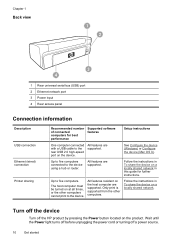
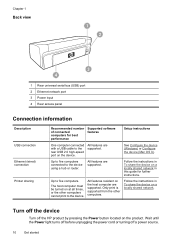
...the other computers.
Wait until the Power light turns off before unplugging the power cord or turning off the HP product by pressing the Power button located ...Connection information
Description
USB connection
Ethernet (wired) connection
Printer sharing
Recommended number of connected computers for further instructions. Turn off the device
Turn off a power source.
10
Get started
See ...
User Guide - Page 15
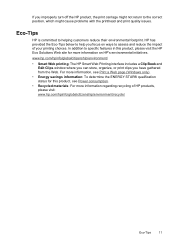
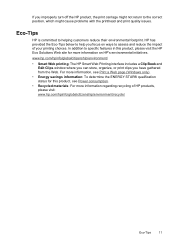
...).
• Energy savings information: To determine the ENERGY STAR® qualification status for this product, please visit the HP Eco Solutions Web site for more information regarding recycling of your printing choices.
If you improperly turn off the HP product, the print carriage might cause problems with the printhead and print quality issues.
User Guide - Page 17
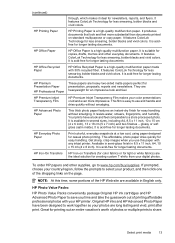
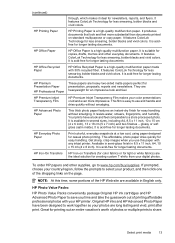
...HP printer. HP Photo Value Packs:
HP Photo Value Packs conveniently package Original HP ink cartridges and HP Advanced Photo Paper to use this time, some portions of printing affordable professional photos with any inkjet printer... more substantial than documents printed on Transfers (for color fabrics or for light or white fabrics) are heavy two-sided matte papers perfect for longer ...
User Guide - Page 39
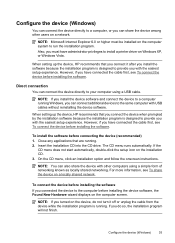
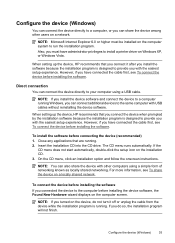
... option and follow the onscreen instructions. NOTE: If you turned on the computer system to provide you connect the device ...run the installation program.
When setting up the device, HP recommends that you with the easiest setup experience. For ... Windows, you can connect additional devices to install a printer driver on a network. To connect the device before connecting the device ...
User Guide - Page 48


....
When you turn off the HP Printer, the print ...carriage might be transported sitting flat; You do the following to prevent ink leaking from the printhead assembly or other damage from occurring to the product: ◦ Make sure you receive a low-ink alert, consider having a replacement cartridge available to replace the cartridges until the Power light turns...
User Guide - Page 49
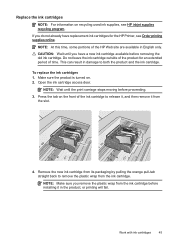
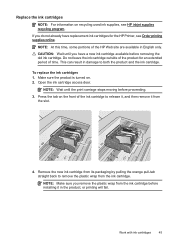
....
4. Make sure the product is turned on the front of the ink cartridge to release it, and then remove it in the product, or printing will fail. Work with ink cartridges
45
Do not leave the ink cartridge outside of the product for the HP Printer, see HP inkjet supplies recycling program.
Press the...
User Guide - Page 52
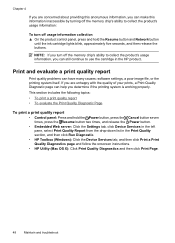
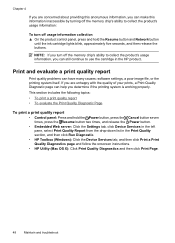
... the Resume button and Network button
until the ink cartridge lights blink, approximately five seconds, and then release the buttons. NOTE: If you turn off the memory chip's ability to collect the product's ...Device Services in the left pane, select Print Quality Report from the drop-down list in the HP product.
Chapter 4
If you are unhappy with the quality of your prints, a Print Quality...
User Guide - Page 58
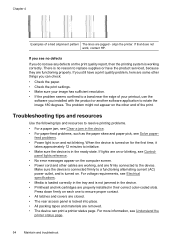
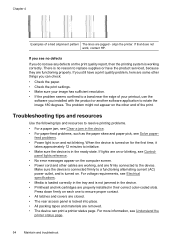
... of the print. If that does not work, contact HP. If you see no reason to a functioning alternating current...to the device.
feed problems. • Power light is turned on the print quality report, then the printing ...printer status page.
54
Maintain and troubleshoot The problem might not appear on and not blinking. panel lights reference. • No error messages appear on or blinking...
User Guide - Page 60
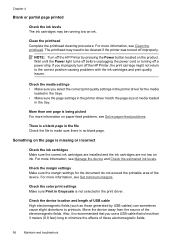
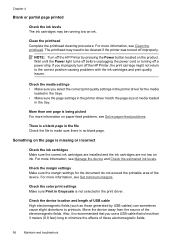
... the source of these electromagnetic fields.
56
Maintain and troubleshoot
If you improperly turn off the HP Printer, the print carriage might not return to be running low on paper-feed ...page.
The printhead may be cleaned if the printer was turned off improperly. Wait until the Power light turns off before unplugging the power cord or turning off a power strip. Chapter 4
Blank or...
User Guide - Page 62
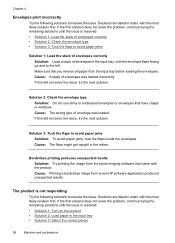
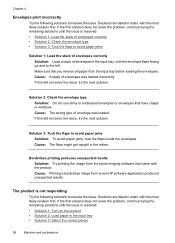
... in the input tray • Solution 3: Select the correct printer
58
Maintain and troubleshoot Solutions are listed in order, with the...that you remove all paper from a non-HP software application produced unexpected results. If this did not solve the... the next solution. The product is resolved.
• Solution 1: Turn on the product • Solution 2: Load paper in the rollers....
User Guide - Page 63
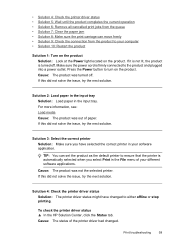
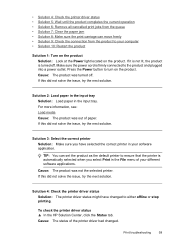
... 1: Turn on the product Solution: Look at the Power light located on the product. If this did not solve the issue, try the next solution. Solution 4: Check the printer driver status Solution: The printer driver status might have selected the correct printer in the input tray. To check the printer driver status ▲ In the HP Solution...
User Guide - Page 66
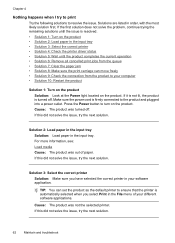
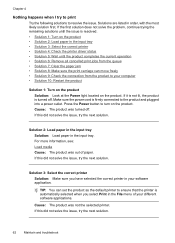
..., see: Load media Cause: The product was not the selected printer. Make sure the power cord is turned off . TIP: You can move freely • Solution 9: ...printer in the File menu of paper. Chapter 4
Nothing happens when I try to print
Try the following solutions to your computer • Solution 10: Restart the product
Solution 1: Turn on the product Solution: Look at the Power light...
User Guide - Page 72
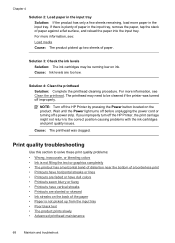
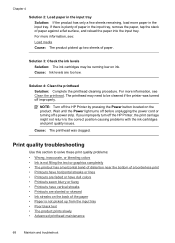
... 4: Clean the printhead Solution: Complete the printhead cleaning procedure. The printhead may be cleaned if the printer was clogged. NOTE: Turn off a power strip. Wait until the Power light turns off before unplugging the power cord or turning off the HP Printer by pressing the Power button located on ink. Solution 3: Check the ink levels Solution: The...
User Guide - Page 95
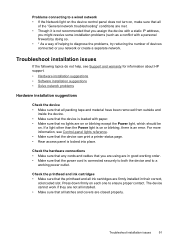
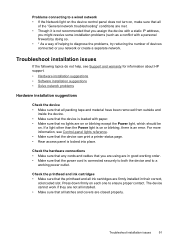
...printer status page. • Rear access panel is not recommended that you assign the device with a static IP address,
you might resolve some installation problems (such as a conflict with paper. • Make sure that no lights are on or blinking except the Power light...and warranty for information about HP support. • Hardware ...Network light on the device control panel does not turn on,...
User Guide - Page 113
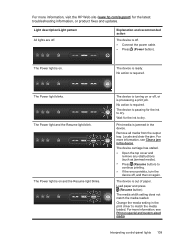
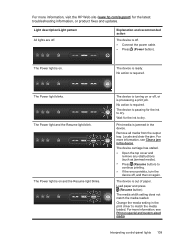
...).
The Power light is turning on or off , and then on again. No action is out of paper.
The device is required. For more information, visit the HP Web site (www.hp.com/support) for the latest troubleshooting information, or product fixes and updates. The device is on and the Resume light blinks.
The Power light blinks. Change...
User Guide - Page 132


... The display LEDs meet the requirements of EN 60825-1. The Regulatory Model Number for your product is SNPRC-0803 (HP Officejet 7000 Printer). This regulatory number should not be confused with the marketing name (HP Officejet 7000 Printer Series) or product number.
128 Regulatory information
Regulatory model number
For regulatory identification purposes, your product is assigned...
User Guide - Page 142
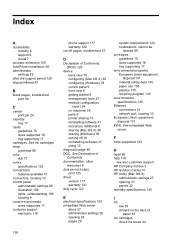
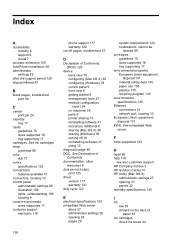
...10 control panel
administrator settings 26 illustration 108 lights, understanding 108 locating 9 custom-sized media sizes ...help 116
see also customer support HP Company notices 3 HP Solution Center 31 HP Utility (Mac OS X)
administrator ... 58 parts 8 printer sharing 10 reinstalling software 41 resources, addtional 6 sharing (Mac OS X) 38 sharing (Windows) 36 turning off 10 uninstalling ...
Similar Questions
How To Reset Network On Hp 7000 Printer
(Posted by Pabljanetd 9 years ago)
Hp 9000 Designjet Wide Format Printer When Do You Need To Change Out Ink
cartridge?
cartridge?
(Posted by TrOrq 10 years ago)
How Do I Get A Hp 7000 Printer To Print Only Black
(Posted by gthaz 10 years ago)
How To Format Hp 7000 Printer
(Posted by kriliunin 10 years ago)

