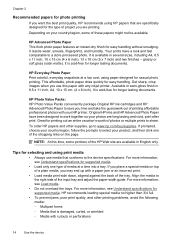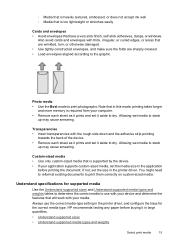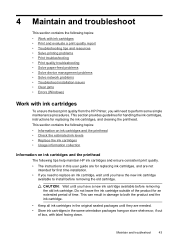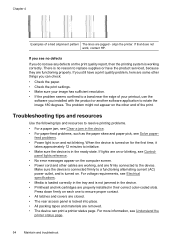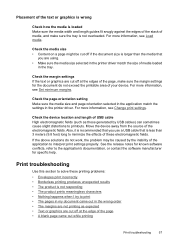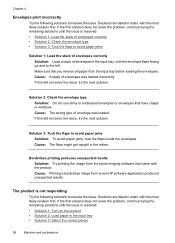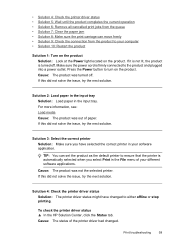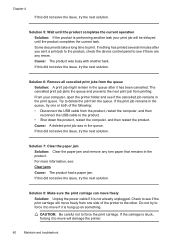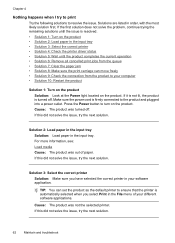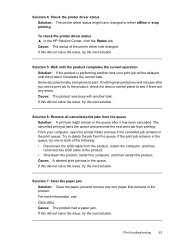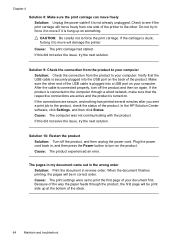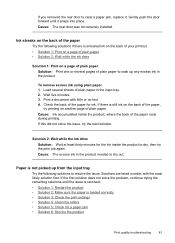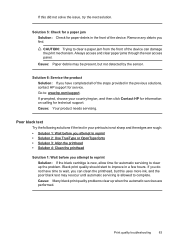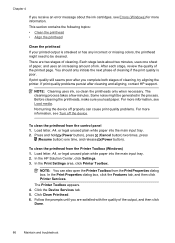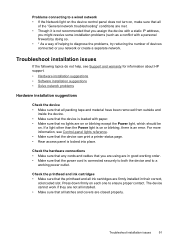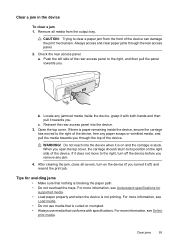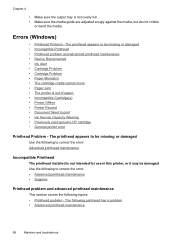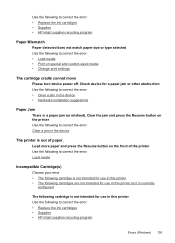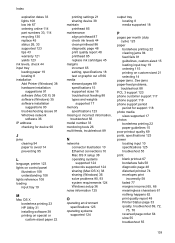HP Officejet 7000 Support Question
Find answers below for this question about HP Officejet 7000 - Wide Format Printer.Need a HP Officejet 7000 manual? We have 3 online manuals for this item!
Question posted by lulimarra on October 1st, 2014
Paper Jam Error
printer displays error that does not exist. It won't print at all. There is no paper jam whatsoever. What to do? THANKS
Current Answers
Answer #1: Posted by Odin on October 1st, 2014 3:44 PM
The fact is that paper jams though real are often not apparent. Reviewing this HP page may help. Good luck!
Hope this is useful. Please don't forget to click the Accept This Answer button if you do accept it. My aim is to provide reliable helpful answers, not just a lot of them. See https://www.helpowl.com/profile/Odin.
Answer #2: Posted by TechSupport101 on October 1st, 2014 5:33 PM
Hi. If this will not help, then the paper sensor must then have gone out/bad and the printer will require service.
Related HP Officejet 7000 Manual Pages
Similar Questions
Hp Officejet 7000 Wide-format Printer Won't Feed Paper
(Posted by abuoki 10 years ago)
How To Fix Hp Officejet 7000 Wide Format Printer Error Lights
(Posted by halheSh 10 years ago)
Admin Password Removing System Of Hp Officejet 7000 Wide Formate Printer
I want to know the system of admin password remove
I want to know the system of admin password remove
(Posted by azad80074 10 years ago)
Problems Printing And Sharing A Hp Officejet 7000 - Wide Format Printer.
Hi Dudes! I have a HP Officejet 7000 - Wide Format Printer at the office installed in 1 computer and...
Hi Dudes! I have a HP Officejet 7000 - Wide Format Printer at the office installed in 1 computer and...
(Posted by Fumo 12 years ago)
Hello. I Have Two Problems With My Hp Officejet 7000 Wide Format Printer.
First - Whenever I print it stops on half page, "Maximized Ink System" appears and after 2-3 minut...
First - Whenever I print it stops on half page, "Maximized Ink System" appears and after 2-3 minut...
(Posted by miloradple 12 years ago)