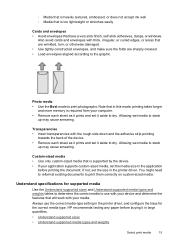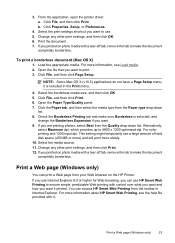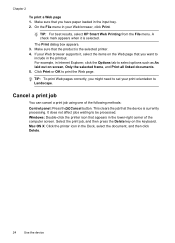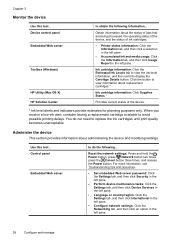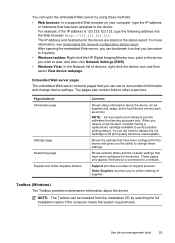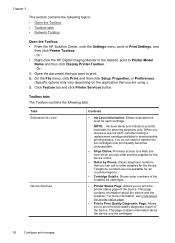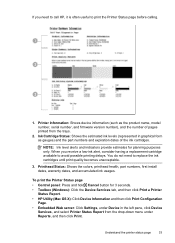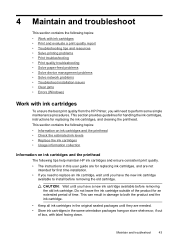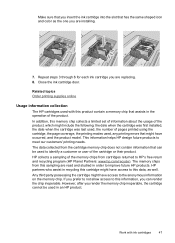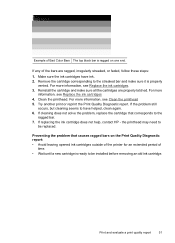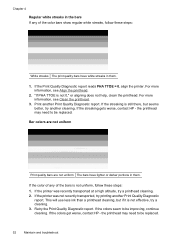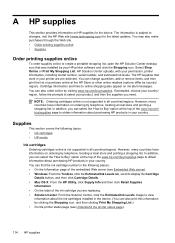HP Officejet 7000 Support Question
Find answers below for this question about HP Officejet 7000 - Wide Format Printer.Need a HP Officejet 7000 manual? We have 3 online manuals for this item!
Question posted by goblackstarsgo on September 20th, 2017
Hi Would Need Info On The Hard Reset Of Hp Officejet 7000 Wide Format
The person who posted this question about this HP product did not include a detailed explanation. Please use the "Request More Information" button to the right if more details would help you to answer this question.
Current Answers
Answer #1: Posted by Bruce7194 on September 25th, 2017 4:42 AM
- Press the Power button () to turn off the product.
Note :The product might not turn off after pressing the Power button. Continue to the next step regardless.
- Disconnect the power cord from the back of the product.
- Disconnect the power cord from the electrical outlet.
- Wait 60 seconds.
- Reconnect the power cord to the electrical outlet.
- Reconnect the power cord to the back of the product.
- Press the Power button () to turn on the product.
Related HP Officejet 7000 Manual Pages
Similar Questions
How To Reset Ink Cartridge Hp Officejet 7000 Wide Format
(Posted by alex767MADT 10 years ago)
Hp Officejet 7000 Wide Format Printer How To Reset
(Posted by jsnke 10 years ago)
How To Cold Reset Embedded Web Server On Hp Officejet 7000 Wide Format Printer?
(Posted by Jebmis 10 years ago)
How To Reset Hp Officejet 7000 Wide Format
(Posted by farhrogerkuo 10 years ago)
Problems Printing And Sharing A Hp Officejet 7000 - Wide Format Printer.
Hi Dudes! I have a HP Officejet 7000 - Wide Format Printer at the office installed in 1 computer and...
Hi Dudes! I have a HP Officejet 7000 - Wide Format Printer at the office installed in 1 computer and...
(Posted by Fumo 12 years ago)