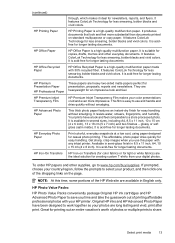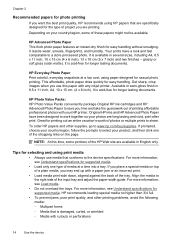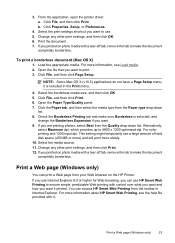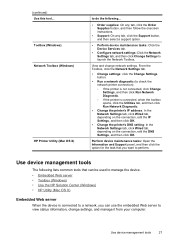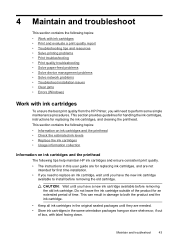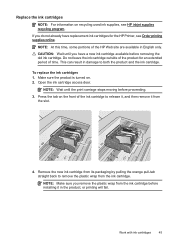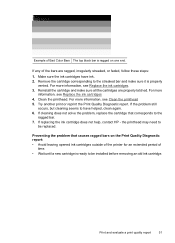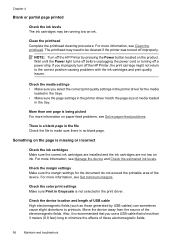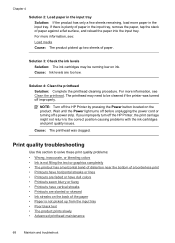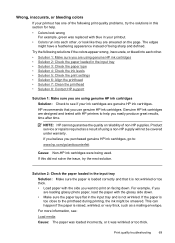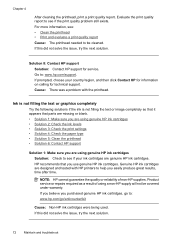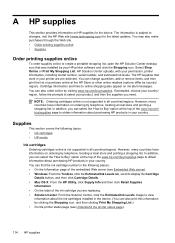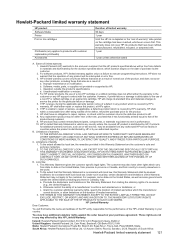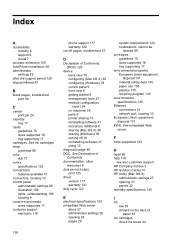HP Officejet 7000 Support Question
Find answers below for this question about HP Officejet 7000 - Wide Format Printer.Need a HP Officejet 7000 manual? We have 3 online manuals for this item!
Question posted by bunHone on February 10th, 2014
How To Clean Heads On Hp Printer 7000
The person who posted this question about this HP product did not include a detailed explanation. Please use the "Request More Information" button to the right if more details would help you to answer this question.
Current Answers
Related HP Officejet 7000 Manual Pages
Similar Questions
Where On Printer Properties Clean Head Hp 8000
(Posted by shrimcer 9 years ago)
How To Reset Hp Printer Officejet 7000 To Factory Reset
(Posted by cibKa 9 years ago)
Hp 9000 Designjet Wide Format Printer When Do You Need To Change Out Ink
cartridge?
cartridge?
(Posted by TrOrq 10 years ago)
How To Align Print Page Hp Printer Officejet 7000
(Posted by lamoan 10 years ago)
Problems Printing And Sharing A Hp Officejet 7000 - Wide Format Printer.
Hi Dudes! I have a HP Officejet 7000 - Wide Format Printer at the office installed in 1 computer and...
Hi Dudes! I have a HP Officejet 7000 - Wide Format Printer at the office installed in 1 computer and...
(Posted by Fumo 12 years ago)