HP Officejet 6700 Support Question
Find answers below for this question about HP Officejet 6700.Need a HP Officejet 6700 manual? We have 3 online manuals for this item!
Question posted by Prophi on November 17th, 2013
How To Turn Off Duplex Printing For Office Jet 6700
The person who posted this question about this HP product did not include a detailed explanation. Please use the "Request More Information" button to the right if more details would help you to answer this question.
Current Answers
There are currently no answers that have been posted for this question.
Be the first to post an answer! Remember that you can earn up to 1,100 points for every answer you submit. The better the quality of your answer, the better chance it has to be accepted.
Be the first to post an answer! Remember that you can earn up to 1,100 points for every answer you submit. The better the quality of your answer, the better chance it has to be accepted.
Related HP Officejet 6700 Manual Pages
Getting Started Guide - Page 10


...you might already have done the following:
can be sure to turn off the Auto
printer to your telephone wall jack, then ... the printer to obtain a separate telephone line for faxing. additional devices or services with the printer, see the boxes in this section ...Because phone cords
that you might be using in your home or office
Before beginning, be sure you have in the box with the
company...
Getting Started Guide - Page 25
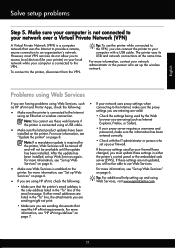
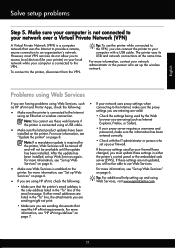
...is the only address listed in the "To" line, the attachments you are sending might not print.
• Make sure you to access local devices (like your printer) on page 8.
• If your network uses proxy settings when
as Internet... a mandatory update is required for the printer, Web Services will not be turned off
• Check with a USB cable. English
Solve setup problems
Step 5.
Setup Poster - Page 1


... taking just a few quick minutes to finish setting up the control panel and turn on the printer.
5
English
? OFFICEJET 6600/6700
1
1a
1b
Start
www.hp.com/support
2
Remove tape and packing materials....different ways, including in the initialization process, which prepares the printer and cartridges for printing, and in the cartridge after it is used .
For more efficient support, ...
User Guide - Page 5


... Load cards and photo paper 23 Load custom-size media...24 Insert a memory device...24 Maintain the printer...25 Clean the scanner glass...25 Clean the exterior ...26 Clean the automatic document feeder 26 Update the printer...27 Turn off the printer...28
2 Print Print documents...29 Print documents (Windows 29 Print documents (Mac OS X 30
1
User Guide - Page 6


... special and custom-size paper 34 Print on special or custom-size paper (Mac OS X 34
Print borderless documents...35 Print borderless documents (Windows 35 Print borderless documents (Mac OS X 36
Print on both sides (duplexing 36
3 Scan Scan an original...38 Scan to a computer...38 Scan to a memory device 39 Scan using Webscan...39 Scanning documents...
User Guide - Page 13


...the printer control panel • Find the printer model number • HP Digital Solutions • Select print media • Load an original on the scanner glass • Load an original in the automatic document... (ADF) • Load media • Insert a memory device • Maintain the printer • Update the printer • Turn off the printer
NOTE: If you are color blind, colored ...
User Guide - Page 14


... and shortens the life of the
cartridges. • Reduce paper usage by printing on both sides (duplexing). Chapter 1
Eco
Hewlett-Packard is committed to helping customers reduce their environmental...hpinfo/ globalcitizenship/environment/
Manage Power
To conserve electricity, try the following :
• Turn on the printer's Sleep Mode feature, and then select the option for recycling has been...
User Guide - Page 20


...addition, you can help you are printing.
16
Get started For more information, see Receive faxes to a computer or quickly share them with most types of office media. Use HP media for more... hassle of project you simplify and streamline your computer using HP papers that can turn off fax printing altogether, saving money on the control panel, and either scan documents directly to your...
User Guide - Page 21


...-contrast colors and sharp text. HP Printing Paper
HP Printing Paper is acid-free for report covers and calendars.
glossy or soft gloss (satin matte). It is a high-quality multifunction paper. Go to www.hp.com. They are heavyweight for longer lasting documents. HP Office Paper
HP Office Paper is acid-free for an impressive...
User Guide - Page 61
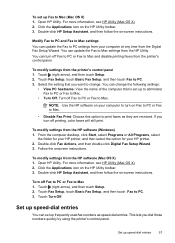
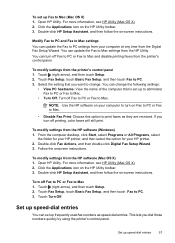
Open HP Utility. For more information, see HP Utility (Mac OS X). 2. To modify settings from the printer's control panel 1. Turn off printing, color faxes will still print. Touch Turn Off.
To modify settings from the HP software (Windows) 1. Touch (right arrow), and then touch Setup. 2. Touch Fax Setup, touch Basic Fax Setup, and then ...
User Guide - Page 119
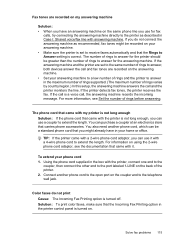
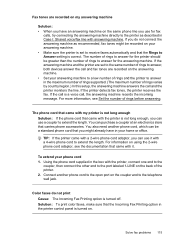
...the box with the printer is not long enough, you do not print Cause: The Incoming Fax Printing option is turned on using the 2-wire phone cord adaptor, see Set the number ... need another phone cord to the open port on the coupler and to answer, both devices answer the call and fax tones are set to receive faxes automatically and that the Rings... machine. • Set your home or office.
User Guide - Page 121
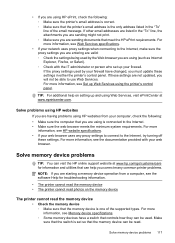
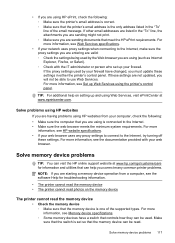
...other email addresses are listed in the "To" line, the attachments you are sending might not print. ◦ Make sure you are using is set up your network uses proxy settings when ...and using HP websites
If you are starting a memory device operation from your web browser uses any proxy settings to connect to the Internet, try turning off
these settings are using HP ePrint, check the ...
User Guide - Page 122
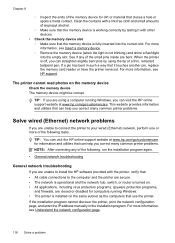
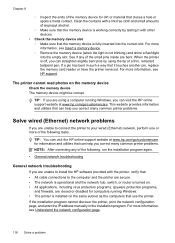
... at www.hp.com/go /customercare.
If the installation program cannot discover the printer, print the network configuration page, and enter the IP address manually in such a way that ... program. This website provides information and utilities that the memory device is turned on the memory device
Check the memory device The memory device might be corrupt. TIP: You can visit the HP online...
User Guide - Page 127


...Devices and
Printers. - If the printers on your computer are still unable to use the printer, your operating system:
Windows 1. For more information, see the documentation provided with the firewall turned... the View menu, and then click Details. 3. Select the printer, and the click Open Print Queue. 3. Or Click Start, click Control Panel, and then double-click Printers. 2. For...
User Guide - Page 133


...a wired network • If the Link light on the network connector does not turn on, make sure it is installed on the network configuration page.
Problems connecting to...touch Network. Understand the Printer Status Report
Use the printer status report to print the network configuration page and verify that the network defaults have been reset. Touch (...and Faxes or Devices and Printers. -
User Guide - Page 143


... • Electrical specifications • Acoustic emission specifications • Memory device specifications
Physical specifications Printer size (width x height x depth) 464 x 253 x 469 mm (18.3 x 10.0 x 18.5 inches) Printer weight The printer weight includes the automatic two-sided printing accessory (duplexer) and printing supplies. 8.7 kg (19.1 lb)
Product features and capacities
Feature...
User Guide - Page 150


... both sides of supported custom-sized media by turning the media over and feeding it before printing is complete.
• You can print on both sides of a page.
These include letterhead, preprinted paper, and paper with the print side facing down.
• For auto-duplexing, when printing finishes on ITU-T Test Image #1 at standard resolution). When...
User Guide - Page 205
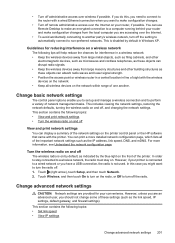
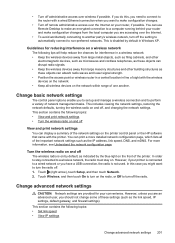
... section contains the following topics: • View and print network settings • Turn the wireless radio on and off , and changing the network settings. If you do this case you might want to make configuration changes from large masonry structures and other electromagnetic devices, such as microwaves and cordless telephones, as these objects...
User Guide - Page 213


... doors and covers must be used. Click Start, and then click Printers or Printers and Faxes or Devices and Printers.
- Press (Power) button to turn on clearing jams, as well as more information about solving printing problems, see HP support. Press (Power) button to avoid jams, see Load media.
Printer Offline
The printer...
User Guide - Page 220


...margins setting, specifications 145
media clear jams 132
216
duplexing 36 HP, order 171 load tray 21 print on custom-size 34 selecting 18 skewed pages 95 ...specifications 141 supported sizes 142 troubleshoot feeding 94 types and weights
supported 144 memory
reprint faxes 52 save faxes 52 specifications 140 memory cards insert 24 memory devices...
Similar Questions
How To Disable Color Printing On An Hp Office Jet 6700
(Posted by abhisChezd1 9 years ago)
How To Turn Off Transaction Log For Office Jet 6700
(Posted by mohamTen 10 years ago)
How To Turn Off Fax Log For Hp Office Jet 6700 All In One
(Posted by esocojoh 10 years ago)
How To Turn On The Fax On Hp Office Jet 6700 Premium
(Posted by TacheSol 10 years ago)

