HP Officejet 6700 Support Question
Find answers below for this question about HP Officejet 6700.Need a HP Officejet 6700 manual? We have 3 online manuals for this item!
Question posted by scomcja on February 17th, 2014
How To Turn Off Color Ink On Printer Hp 6700
The person who posted this question about this HP product did not include a detailed explanation. Please use the "Request More Information" button to the right if more details would help you to answer this question.
Current Answers
There are currently no answers that have been posted for this question.
Be the first to post an answer! Remember that you can earn up to 1,100 points for every answer you submit. The better the quality of your answer, the better chance it has to be accepted.
Be the first to post an answer! Remember that you can earn up to 1,100 points for every answer you submit. The better the quality of your answer, the better chance it has to be accepted.
Related HP Officejet 6700 Manual Pages
Getting Started Guide - Page 5


... on the printer's control-panel display, you will need to
restart your HP software's scan function on the destination computer.
Use Fax to PC and Fax to Mac to automatically receive faxes and save faxes directly to Computer option.
To restart the scan function, click the Start on paper and ink, as well...
Getting Started Guide - Page 10


...additional devices or services with the printer, see the user guide. printer, connect one end to a voicemail service on printer
10...
Step 1: Connect the printer to fax successfully. be sure to turn off the Auto
printer to your telephone wall ...line that came with other than the one provided with the printer, HP recommends that carries phone accessories to obtain a separate telephone line...
Setup Poster - Page 1


...minutes to finish setting up the control panel and turn on the printer control panel to register, you can register later at http://www.register.hp.com.
*CN583-90039* *CN583-90039*
CN583-...print nozzles clear and ink flowing smoothly. Español
Deutsch
Français
6
Follow the instructions on the printer.
5
English
? OFFICEJET 6600/6700
1
1a
1b
Start
www.hp.com/support
2
...
User Guide - Page 5


...To change settings for a mode 15 Change the printer settings 15 Find the printer model number 15 HP Digital Solutions...16 Scan to Computer...16 HP Digital Fax (Fax to PC and Fax to...24 Insert a memory device...24 Maintain the printer...25 Clean the scanner glass...25 Clean the exterior ...26 Clean the automatic document feeder 26 Update the printer...27 Turn off the printer...28
2 Print Print...
User Guide - Page 13


... low vision by those who are color blind, colored buttons and tabs used in the HP software and on the scanner glass • Load an original in the automatic document feeder (ADF) • Load media • Insert a memory device • Maintain the printer • Update the printer • Turn off the printer
NOTE: If you are using your...
User Guide - Page 14


... Off feature, and then select the days and time you focus on and off the printer when ink cartridges are missing. CAUTION: HP recommends that you can schedule the printer to turn on at 8pm from Monday to turn off the printer.
• Adjust the screen brightness to assess and reduce the impact of your printing choices...
User Guide - Page 22


...
Print colorful, everyday snapshots at a time into a tray or automatic document feeder (ADF). • When loading the trays and ADF, make sure the media is loaded correctly. Available in semi-gloss finish in English only. NOTE: At this paper with your HP printer. It resists water, smears, fingerprints, and humidity. To order HP papers...
User Guide - Page 32
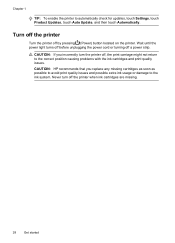
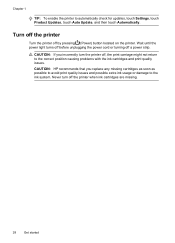
... the ink cartridges and print quality issues.
Turn off the printer
Turn the printer off the printer when ink cartridges are missing.
28
Get started CAUTION: If you replace any missing cartridges as soon as possible to avoid print quality issues and possible extra ink usage or damage to the ink system.
Never turn the printer off a power strip. CAUTION: HP recommends...
User Guide - Page 77


... you leave the ink cartridges installed. ◦ The printer must be placed on ink cartridges and the printhead
The following to prevent ink leaking from the
printer or other damage from the printer, you turn off the printer by pressing (Power) button. CAUTION: HP recommends that you have problems copying documents, see Turn off the
printer. • Store ink cartridges at room...
User Guide - Page 78


... a replacement cartridge available to print when both the black cartridge and a color cartridge are depleted
The printer can still operate when the black ink cartridge or one or more information, see www.hp.com/go/inkusage. You can check the estimated ink levels from the printer software or from the cartridges is used. Chapter 7
Check the...
User Guide - Page 79
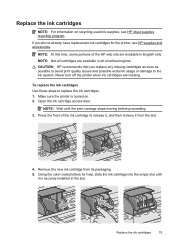
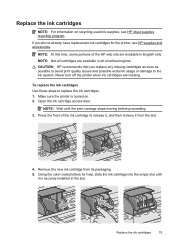
...: Wait until it from its packaging.
5. Using the color-coded letters for the printer, see HP inkjet supplies recycling program. Never turn off the printer when ink cartridges are available in the slot.
CAUTION: HP recommends that you do not already have replacement ink cartridges for help, slide the ink cartridge into the empty slot until the print carriage...
User Guide - Page 80
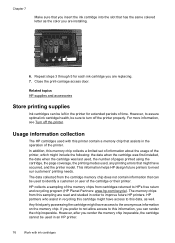
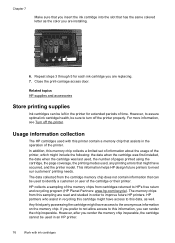
...the cartridge or their printer. This information helps HP design future printers to the anonymous information on the memory chip. HP partners who assist in order to turn off the printer. Related topics HP supplies and accessories
Store printing supplies
Ink cartridges can be sure to improve future HP printers. For more information, see Turn off the printer properly. In addition, this...
User Guide - Page 87
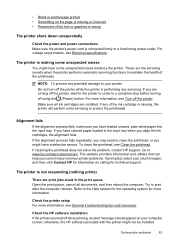
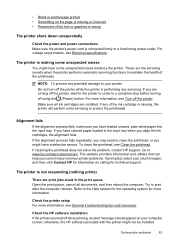
... the alignment process fails repeatedly, you might have colored paper loaded in the print queue Open the print queue, cancel all ink cartridges are turning off the printer.
Try to clean the printhead, or you may need to print after the computer reboots.
Refer to www.hp.com/go/customercare. Go to the Help system...
User Guide - Page 89
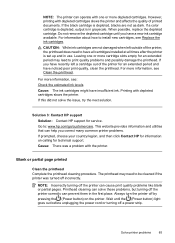
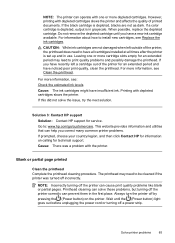
... slows the printer. If a color cartridge is depleted, output is set up and in the first place. For information about how to : www.hp.com/go/customercare. Printing with depleted cartridges slows the printer and affects the quality of the printer for an extended period and have a new ink cartridge available. Always turn the printer off the printer correctly...
User Guide - Page 96
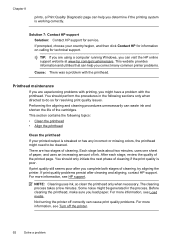
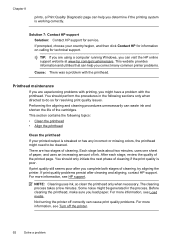
... quality still seems poor after cleaning and aligning, contact HP support. NOTE: Cleaning uses ink, so clean the printhead only when necessary.
Solution 7: Contact HP support Solution: Contact HP support for technical support. Printhead maintenance
If you are two stages of cleaning, try aligning the printer.
Each stage lasts about two minutes, uses one sheet...
User Guide - Page 114
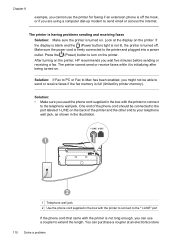
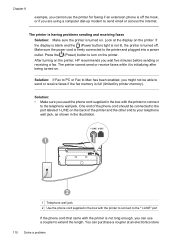
...supplied in the box with the printer is turned on the printer. Look at an electronics store
110... Solve a problem
Solution:
• Make sure you wait five minutes before sending or receiving a fax. Solution: If Fax to PC or Fax to Mac has been enabled, you might not be connected to the port labeled 1-LINE on the printer, HP...
User Guide - Page 127


Click Start, and then click Printers or Printers and Faxes or Devices and
Printers. - Try using it. If you are able to access the EWS, but find that the symptoms persist as the default printer driver (Windows only) If you still cannot use the printer even with the firewall turned off, try enabling the firewall software to see...
User Guide - Page 133


...turn on, make sure that the network settings have been restored. 2. Touch (right arrow), touch Setup, and then touch Network. Understand the Printer Status Report
Use the printer..., and then touch Print Network Configuration Page to view current printer information and ink cartridge status.
Understand the Printer Status Report 129
For more information, see Understand the network ...
User Guide - Page 212
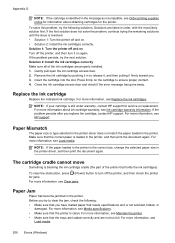
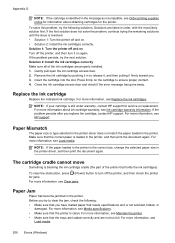
...HP support for information about ink cartridge warranty, see
Load media.
208 Errors (Windows) Replace the ink cartridge
Replace the indicated ink cartridge. For more information, see Replace the ink...2: Install the ink cartridges correctly. NOTE: If your cartridge is resolved. • Solution 1: Turn the printer off the printer, and then check the printer for the printer.
For more ...
User Guide - Page 217
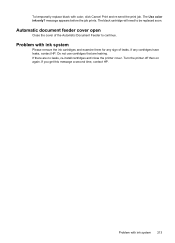
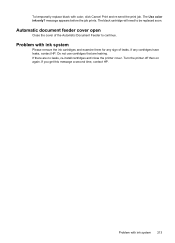
... cover of leaks. message appears before the job prints. Problem with ink system
Please remove the ink cartridges and examine them for any cartridges have leaks, contact HP. Turn the printer off then on again. To temporarily replace black with ink system 213
The Use color ink only? The black cartridge will need to continue.
Do not use...
Similar Questions
How Do You Change Color Ink For Hp Photosmart Printer 5510
(Posted by yaPh 10 years ago)
Network Printer Hp 6700 Printer Cannot Connect To Server Check Internet
connection
connection
(Posted by sejus 10 years ago)

