HP Officejet 6700 Support Question
Find answers below for this question about HP Officejet 6700.Need a HP Officejet 6700 manual? We have 3 online manuals for this item!
Question posted by bcwint on April 25th, 2014
Printing Labels Officejet 6700 How To Load Forms
The person who posted this question about this HP product did not include a detailed explanation. Please use the "Request More Information" button to the right if more details would help you to answer this question.
Current Answers
There are currently no answers that have been posted for this question.
Be the first to post an answer! Remember that you can earn up to 1,100 points for every answer you submit. The better the quality of your answer, the better chance it has to be accepted.
Be the first to post an answer! Remember that you can earn up to 1,100 points for every answer you submit. The better the quality of your answer, the better chance it has to be accepted.
Related HP Officejet 6700 Manual Pages
Getting Started Guide - Page 10


...devices or services with the
company or service provider. Using the phone cord provided in the box with the printer, see the boxes in this section or see the user guide. Answer feature.
You also need to use a phone cord other
equipment or services, contact the telephone
1. For more
• Loaded... setup poster included in person to the port labeled 1-LINE on the back of the printer....
Setup Poster - Page 1


.... www.hp.com
EN FR
ES
Printed in this poster might hear some residual ink is left in the cartridge after it is used . OFFICEJET 6600/6700
1
1a
1b
Start
www.hp.com...printing process in a number of the pictures in China
Imprimé en Chine
In addition, some sounds.
Lift up the printer, including:
Setting the language and location
Installing the ink cartridges
Loading...
User Guide - Page 5


... Recommended papers for photo printing 18 Tips for selecting and using media 18 Load an original on the scanner glass 19 Load an original in the automatic document feeder (ADF 20 Load media...21 Load standard-size media 21 Load envelopes...22 Load cards and photo paper 23 Load custom-size media...24 Insert a memory device...24 Maintain the...
User Guide - Page 13


... control panel • Find the printer model number • HP Digital Solutions • Select print media • Load an original on the scanner glass • Load an original in the automatic document feeder (ADF) • Load media • Insert a memory device • Maintain the printer • Update the printer • Turn off the printer
NOTE...
User Guide - Page 21


...-sided color usage with any inkjet printer.
HP Bright White Inkjet Paper
HP Bright White Inkjet Paper delivers high-contrast colors and sharp text. HP Printing Paper
HP Printing Paper is a high-quality multifunction paper made with 30% recycled fiber. HP Office Recycled Paper
HP Office Recycled Paper is a high-quality...
User Guide - Page 22


... acid-free for longer lasting documents. For more
information, see Media specifications.
• Load only one type of media at a low cost, using paper designed for casual photo printing. It is available in the trays or ADF: ◦ Multipart forms ◦ Media that is damaged, curled, or wrinkled
18
Get started It is...
User Guide - Page 26
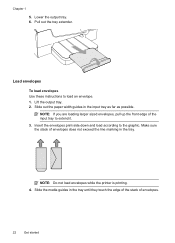
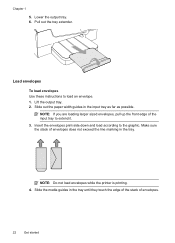
... stack of the input tray to extend it.
3.
Chapter 1
5. Pull out the tray extender. Insert the envelopes print-side down and load according to load an envelope. 1. NOTE: Do not load envelopes while the printer is printing. 4. Slide out the paper width guides in the input tray as far as possible. Lift the output tray...
User Guide - Page 28


... the line marking in the tray. NOTE: Do not load paper while the printer is supported by the printer. Chapter 1
Load custom-size media
To load custom-size media Use these instructions to connect a storage device
24
Get started For more information about memory devices that is printing.
4. Slide the media guides in the tray.
For...
User Guide - Page 33


... paper, or use special features. On the File menu in the tray.
For more information, see Load media. 2. Print
29 Change the settings manually only when you to print documents on your operating system. • Print documents (Windows) • Print documents (Mac OS X)
TIP: This printer includes HP ePrint, a free service from any location, without...
User Guide - Page 41
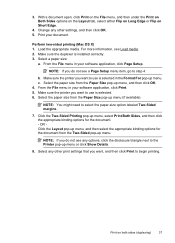
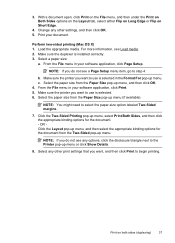
... File menu in your software application, click Page Setup.
NOTE: If you do not see Load media. 2.
Load the appropriate media. From the File menu in your document. c. Click the Two-Sided Printing pop-up menu, select Print Both Sides, and then click the appropriate binding options for the document from the Paper Size...
User Guide - Page 43


... as editable text. Load your original print-side down in the... right-front corner of the glass or in the automatic document feeder (ADF). 2. For more information, see Insert a memory device. 3. Scan using a computer or the HP software provided with the printer. Make changes to the scan settings, if needed. 4. Touch Start Scan. For more information, see Load...
User Guide - Page 97
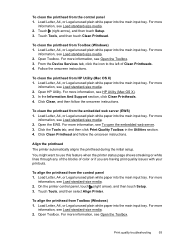
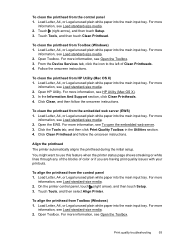
...the Tools tab, and then click Print Quality Toolbox in the Utilities section. 4.
Open Toolbox. For more information, see Load standard-size media. 2. Touch ...Device Services tab, click the icon to use this feature when the printer status page shows streaking or white lines through any of the blocks of Clean Printheads. 4. Click Clean, and then follow the onscreen instructions. Print...
User Guide - Page 98
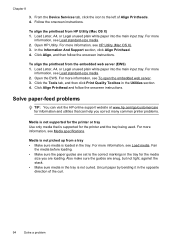
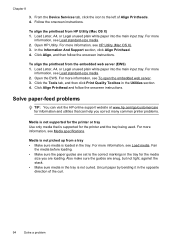
...; Make sure media in the tray is loaded in the opposite direction of Align Printheads. 4. Click the Tools tab, and then click Print Quality Toolbox in the tray for the media... For more
information, see Load standard-size media. 2. From the Device Services tab, click the icon to the correct markings in the Utilities section. 4. For more
information, see Load standard-size media. 2.
To...
User Guide - Page 105


..., the original must be loaded with the OCR program.
◦ Make sure you have connected the USB Device Cable to blend too much... the quality.
Solve scan problems 101
Often, the ink dots form unwanted patterns that the correct TWAIN source is selected. For more... backgrounds can be detected when the image is scanned or printed or when the image appears on the printer control panel...
User Guide - Page 119
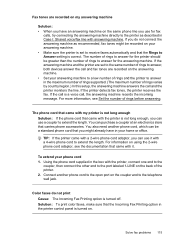
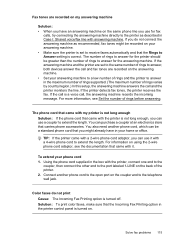
...box with the printer, connect one end to the
coupler, then connect the other end to the port labeled 1-LINE on the back of the printer. 2. You can use it .
Connect another phone cord, ...at an electronics store that the Incoming Fax Printing option in the printer control panel is set to the same number of rings to answer, both devices answer the call , the answering machine records ...
User Guide - Page 153


...; Noise emission statement for Germany • LED indicator statement • Gloss of housing of peripheral devices for Germany • Notice to users of the U.S. This regulatory number should not be confused with the marketing name (HP Officejet 6700 Premium e-All-in your product is assigned a Regulatory Model Number.
Regulatory information
The printer meets...
User Guide - Page 213


... printer, and click Use Printer Online. 4. Click Start, and then click Printers or Printers and Faxes or Devices and Printers.
- For information about contacting HP support, see Load media. For more information about solving printing problems, see Clear jams.
The printer is out of paper
The default tray is currently paused.
Unplug the...
User Guide - Page 220


... 145
media clear jams 132
216
duplexing 36 HP, order 171 load tray 21 print on custom-size 34 selecting 18 skewed pages 95 specifications 141 supported... sizes 142 troubleshoot feeding 94 types and weights
supported 144 memory
reprint faxes 52 save faxes 52 specifications 140 memory cards insert 24 memory devices...
User Guide - Page 222
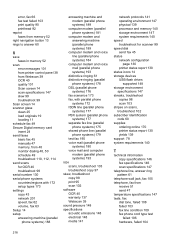
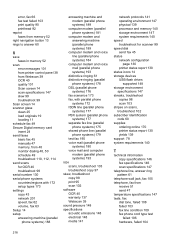
... troubleshoot 99
Scan screen 14 scanner glass
clean 25 load originals 19 locating 11 schedule fax 49 Secure Digital ...scans, troubleshoot 103 troubleshoot copy 97 skew, troubleshoot copy 98 print 95 scan 102 software OCR 40 warranty 137 Webscan 39 sound...page 130 printer status report 130 status icons 14 storage devices USB flash drives
supported 148 storage environment
specifications 147 streaks...
User Guide - Page 223


... sizes supported 142 media types and weights
supported 144 trays
capacities 144 clear jams 132 load media 21 locating 11 media sizes supported 142 media types and weights
supported 144 paper ...from
tray 94
memory devices 117 missing or incorrect
information 86 multiple pages are
picked 95 network configuration
page 130 nothing prints 83 paper-feed problems 94 power 83 print 82 printer status report...
Similar Questions
How To Turn Off Two Sided Printing Hp Officejet 6700
(Posted by chezther 10 years ago)
How Can I Continue To Print Hp Officejet 6700 Says Out Of Ink
(Posted by acthree 10 years ago)
Color Ink Depleted Can't Print Hp Officejet 6700
(Posted by edwarArthu 10 years ago)

