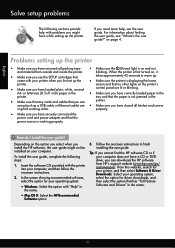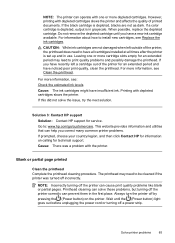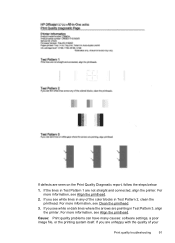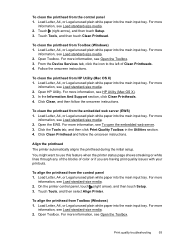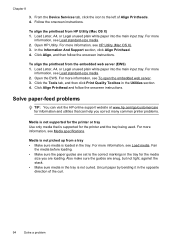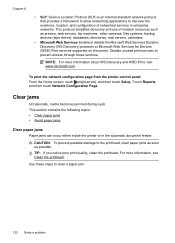HP Officejet 6700 Support Question
Find answers below for this question about HP Officejet 6700.Need a HP Officejet 6700 manual? We have 3 online manuals for this item!
Question posted by shiBhask on December 21st, 2013
What To Do If My Printhead Is Jammed Hp 6700
The person who posted this question about this HP product did not include a detailed explanation. Please use the "Request More Information" button to the right if more details would help you to answer this question.
Current Answers
Related HP Officejet 6700 Manual Pages
Similar Questions
How Do You Take Out The Printheads For Hp 6700 Premium
(Posted by kevd3950 10 years ago)
Hp 6700 - How To Turn On Digital Fax Wizard?
HP 6700 - how to turn on digital fax wizard?
HP 6700 - how to turn on digital fax wizard?
(Posted by h1934 10 years ago)
What Are The Dimensiond Of An Hp 6700 Main Body And Fhen With The Tray On.
(Posted by tonygrillo1 10 years ago)