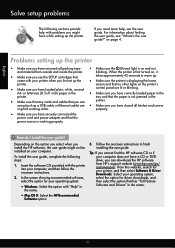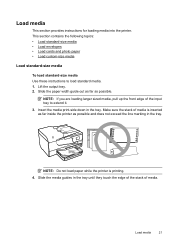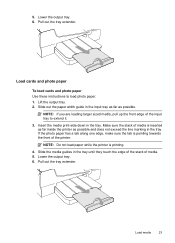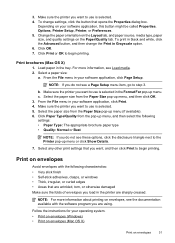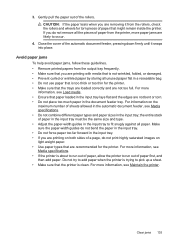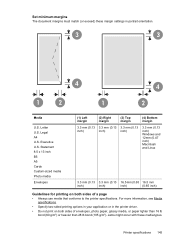HP Officejet 6700 Support Question
Find answers below for this question about HP Officejet 6700.Need a HP Officejet 6700 manual? We have 3 online manuals for this item!
Question posted by Sujaysp on July 9th, 2014
Can I Print Just One Envelope Without Taking Paper Stack Out Of Hp6700 Printer
The person who posted this question about this HP product did not include a detailed explanation. Please use the "Request More Information" button to the right if more details would help you to answer this question.
Current Answers
Related HP Officejet 6700 Manual Pages
Similar Questions
How To Print On Envelopes With A Hp Photosmart Printer 4200 Series
(Posted by kazulbaut 9 years ago)
How Do You Print On Custom Size Paper With Hp 6700
(Posted by watabShar 10 years ago)
How Set Printer To Print Custom Envelopes, On Hp 6700 Officejet Premium
(Posted by ppMoor 10 years ago)
Printer Wont Print. Just Keeps Coming Up As'checking Printer.this Process May Ta
(Posted by jonathanfirth1 11 years ago)