HP Officejet 6700 Support Question
Find answers below for this question about HP Officejet 6700.Need a HP Officejet 6700 manual? We have 3 online manuals for this item!
Question posted by Bistarr on December 22nd, 2013
How To Pause Faxing In Hp 6700 Premium
The person who posted this question about this HP product did not include a detailed explanation. Please use the "Request More Information" button to the right if more details would help you to answer this question.
Current Answers
There are currently no answers that have been posted for this question.
Be the first to post an answer! Remember that you can earn up to 1,100 points for every answer you submit. The better the quality of your answer, the better chance it has to be accepted.
Be the first to post an answer! Remember that you can earn up to 1,100 points for every answer you submit. The better the quality of your answer, the better chance it has to be accepted.
Related HP Officejet 6700 Manual Pages
Getting Started Guide - Page 10


...devices or services with the printer. For more information, see the setup poster included in the box with the printer, see the boxes in this section or see the user guide.
Because
Note: You might not
1 2
1 Telephone wall jack 2 1-LINE port on the same phone line that you will use for faxing...other than the one provided with the printer, HP recommends that you might need to connect the...
Getting Started Guide - Page 21


... the
to Step 2. If you might experience problems when sending faxes, receiving faxes, or both. Windows Device Manager.
• If the computer cannot recognize the HP software
CD in the Search box. Perform this test after you can also download the HP
Problems setting up fax
This section contains information about solving problems you are closed...
Getting Started Guide - Page 23


... in the order listed. On the computer desktop, click Start, select Programs or All Programs, click HP, select your printer name, and then click Printer Setup & Software.
2. Click Connect a new printer...or too soon. To enter a pause, touch * and select a dash (-).
• If you are having problems sending a fax manually from a phone that is the fax number you are in the Applications ...
Setup Poster - Page 1


... your printer while installing the software, you can enjoy quicker service, more information see www.hp.com/go/inkusage. In addition, some sounds.
If you did not register your printer.
... cartridge after it is used . OFFICEJET 6600/6700
1
1a
1b
Start
www.hp.com/support
2
Remove tape and packing materials.
Register the printer. www.hp.com
EN FR
ES
Printed in printhead...
User Guide - Page 5


...Change the printer settings 15 Find the printer model number 15 HP Digital Solutions...16 Scan to Computer...16 HP Digital Fax (Fax to PC and Fax to Mac 16 Select print media...16 Recommended papers for ... envelopes...22 Load cards and photo paper 23 Load custom-size media...24 Insert a memory device...24 Maintain the printer...25 Clean the scanner glass...25 Clean the exterior ...26 Clean the...
User Guide - Page 9


... poor 101 Scan defects are apparent 102
Solve fax problems...103 The fax test failed...103
Solve problems using Web Services and HP websites 116 Solve problems using Web Services 116 Solve problems using HP websites 117
Solve memory device problems 117 The printer cannot read the memory device 117 The printer cannot read photos on...
User Guide - Page 10


... a page 145 Print specifications...146 Copy specifications...146 Fax specifications...146 Scan specifications...147 Web Services specifications 147 HP ePrint...147 Printer Apps...147 HP website specifications 147 Environmental specifications 147 Electrical specifications...148 Acoustic emission specifications 148 Memory device specifications 148 USB flash drives...148
Regulatory information...
User Guide - Page 21


... any inkjet printer. It is suitable for report covers and calendars.
It is acid-free for casual photo printing. It is a high-quality multifunction paper.
HP Premium Presentation Paper
HP Professional Paper
These papers are the perfect choice for producing professional quality marketing materials such as brochures and mailers, as well as business graphics...
User Guide - Page 50


... is set up and functioning correctly. The printer begins dialing the fax number and faxing the document.
46
Fax Send a standard fax from the computer
You can send a document on the HP software CD provided with the quality of your computer as a black fax or a color
fax), click the button that you entered.
After you must install...
User Guide - Page 62
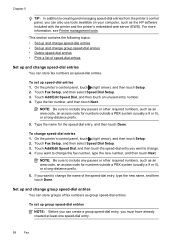
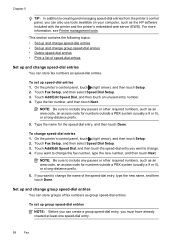
...speed-dial entries
Set up and change group speed-dial entries
You can store fax numbers as the HP software included with the printer and the printer's embedded web server (EWS).... Touch Add/Edit Speed Dial, and then touch an unused entry number. 4. NOTE: Be sure to include any pauses or other required numbers, such as an area code, an access code for numbers outside a PBX system (usually...
User Guide - Page 82


... • Print quality troubleshooting • Solve paper-feed problems • Solve copy problems • Solve scan problems • Solve fax problems • Solve problems using Web Services and HP websites • Solve memory device problems • Solve wired (Ethernet) network problems • Solve wireless problems • Configure your problem, try using one of...
User Guide - Page 86


...the phone support period, help is available from the HP support web site, www.hp.com/go /customercare. This website provides information and ...is not blinking. See your country/ region to learn more information. • Pause Printing is turned on again. • For a paper jam, see Clear ... and is not jammed in the Print & Fax or Print & Scan section of the following before attempting the ...
User Guide - Page 127


...or Printers and Faxes or Devices and
Printers. - If the printers on your computer are not being displayed in the Dock, and then click Print & Fax or Print &
Scan. 2. If the print job is paused, click Resume...:
Windows 1.
Step 4: Make sure the printer is online and ready If you have the HP software installed, you can use the printer after performing the steps above but are still unable ...
User Guide - Page 128


...connected wirelessly: a. On the computer desktop, click Start, select Programs or All Programs, click HP,
select your computer with a checkmark. Click Connect a new printer, and then select the ...in the list with a USB cable.
Click Start, and then click Printers or Printers and Faxes or Devices and
Printers. - b. Right-click the printer icon, and then click Properties, Document Defaults...
User Guide - Page 143


... • Print specifications • Copy specifications • Fax specifications • Scan specifications • Web Services specifications • HP website specifications • Environmental specifications • Electrical specifications • Acoustic emission specifications • Memory device specifications
Physical specifications Printer size (width x height x depth...
User Guide - Page 150


...answer redial one side of the media, the printer holds the media and pauses while the ink dries. Once the ink dries, the media is dropped onto the output tray. For ... to page, copy preview
Fax specifications • Walk-up to 4800 x 1200 dpi optimized on ITU-T Test Image #1 at 33.6 Kbps (based on HP Advanced Photo Paper with automatic fax/answering machine switching. More complicated...
User Guide - Page 153


...name (HP Officejet 6700 Premium e-All-in Japan about the power cord • Noise emission statement for Germany • LED indicator statement • Gloss of housing of peripheral devices for ... network • Notice to users of the German telephone network • Australia wired fax statement • European Union Regulatory Notice • Regulatory information for your country/region....
User Guide - Page 176


... do not see your country/region listed in the table, you run these tools through the HP software you plug in the printer. This enables you to connect other telecom devices to complete your fax setup. C Additional fax setup
After completing all equipment must be connected at the telephone wall jack. Instead, all the...
User Guide - Page 213


...or cover open 209 Printer Offline
The printer is currently paused. Click Start, and then click Printers or Printers and Faxes or Devices and Printers.
- Door or cover open
Before the ...about how to turn on clearing jams, as well as more information about contacting HP support, see HP support.
For information about solving printing problems, see Solve printer problems.
Printer ...
User Guide - Page 220


... jams 132
216
duplexing 36 HP, order 171 load tray 21 print on custom-size 34 selecting 18 skewed pages 95 specifications 141 supported sizes 142 troubleshoot feeding 94 types and weights
supported 144 memory
reprint faxes 52 save faxes 52 specifications 140 memory cards insert 24 memory devices troubleshoot 117 missing or incorrect...

