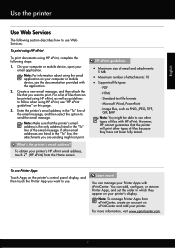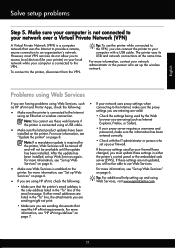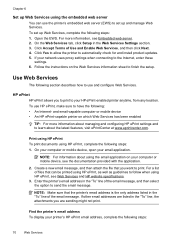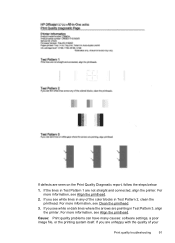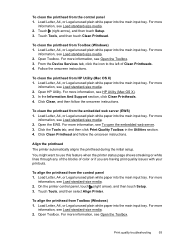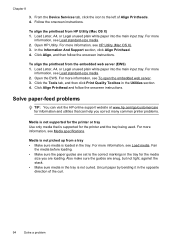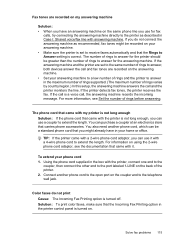HP Officejet 6700 Support Question
Find answers below for this question about HP Officejet 6700.Need a HP Officejet 6700 manual? We have 3 online manuals for this item!
Question posted by nerSado on February 24th, 2014
Officejet 6700 Cannot Print Yellow
The person who posted this question about this HP product did not include a detailed explanation. Please use the "Request More Information" button to the right if more details would help you to answer this question.
Current Answers
Related HP Officejet 6700 Manual Pages
Similar Questions
Will Hp Officejet 6700 Print Black When Color Cartridge Is Empty
(Posted by tiberlewis 10 years ago)
How Long Many Copies Can A Hp Officejet 6700 Print In Black
(Posted by 8MMsu 10 years ago)
Officejet 6700, Print When One Or More Ink Cartridges Are Depleted
(Posted by k1loaan 10 years ago)
My Hp C4480 Can't Print Yellow. Replacing The Cartridge Doesn't Help.
MY HP C4480 can not print yellow. I replaced the cartridge with a new one, aligned the cartridge, an...
MY HP C4480 can not print yellow. I replaced the cartridge with a new one, aligned the cartridge, an...
(Posted by susaneb 11 years ago)