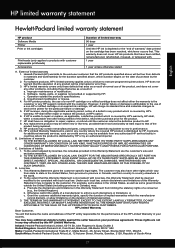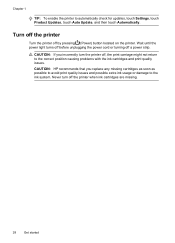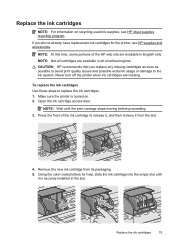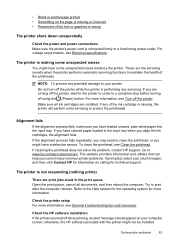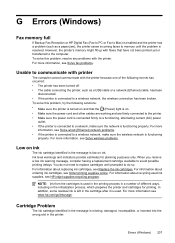HP Officejet 6700 Support Question
Find answers below for this question about HP Officejet 6700.Need a HP Officejet 6700 manual? We have 3 online manuals for this item!
Question posted by ltujosh on November 14th, 2013
Officejet 6700 Can I Print With An Ink Cartridge Missing
The person who posted this question about this HP product did not include a detailed explanation. Please use the "Request More Information" button to the right if more details would help you to answer this question.
Current Answers
Related HP Officejet 6700 Manual Pages
Similar Questions
Will Hp Photosmart Premium Printer Work With Ink Cartridge Missing
(Posted by balutige 10 years ago)
Officejet 6700, Print When One Or More Ink Cartridges Are Depleted
(Posted by k1loaan 10 years ago)
All Ink Cartridges Full But Only Getting Black Output.
6700 Officejet Printer is not outputting color on print. All cartridges full. Was working fine and a...
6700 Officejet Printer is not outputting color on print. All cartridges full. Was working fine and a...
(Posted by rsclavette 11 years ago)
Changing Ink Cartridge
What is the location of the ink cartridge compartment and how do I open it?
What is the location of the ink cartridge compartment and how do I open it?
(Posted by cbpeden7 11 years ago)
Ink Cartridge Missing
"The folloing ink cartridges appear to be missing, what is the problem
"The folloing ink cartridges appear to be missing, what is the problem
(Posted by firstnamejosephifeaka 12 years ago)