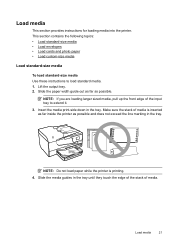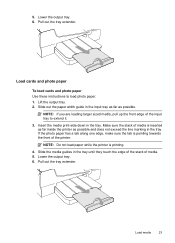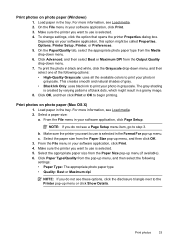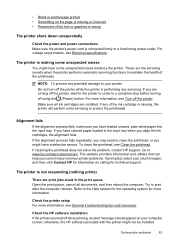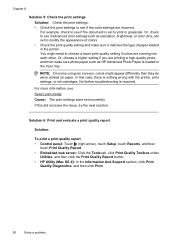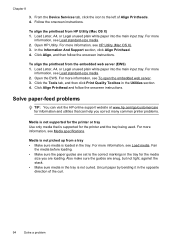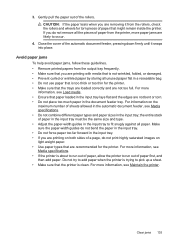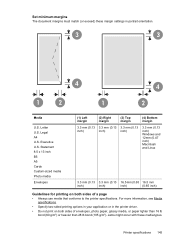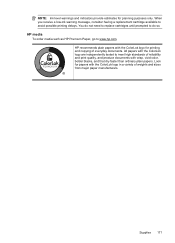HP Officejet 6700 Support Question
Find answers below for this question about HP Officejet 6700.Need a HP Officejet 6700 manual? We have 3 online manuals for this item!
Question posted by ipti on April 11th, 2014
How To Load Hp Everyday Photo Paper In Officejet 6700
The person who posted this question about this HP product did not include a detailed explanation. Please use the "Request More Information" button to the right if more details would help you to answer this question.
Current Answers
Related HP Officejet 6700 Manual Pages
Similar Questions
Where Is The Photo Tray For 4x6 Photo Paper On The Hp Office Jet 6700?
(Posted by abomser 8 years ago)
Where Does Photo Paper Go In The Hp Officejet 6700
(Posted by KsMcarlos 10 years ago)
How To Put Hp Everyday Photo Paper In A Hp Photosmart 2610 Printer
(Posted by icspDickFo 10 years ago)
Hp Officejet Pro 8600 Plus Won't Load Hp Advanced Photo Paper
(Posted by ScottCHENGL 10 years ago)