HP Officejet 6700 Support Question
Find answers below for this question about HP Officejet 6700.Need a HP Officejet 6700 manual? We have 3 online manuals for this item!
Question posted by tealcNe on October 1st, 2013
How To Install Ink In The Office Jet 6700
The person who posted this question about this HP product did not include a detailed explanation. Please use the "Request More Information" button to the right if more details would help you to answer this question.
Current Answers
There are currently no answers that have been posted for this question.
Be the first to post an answer! Remember that you can earn up to 1,100 points for every answer you submit. The better the quality of your answer, the better chance it has to be accepted.
Be the first to post an answer! Remember that you can earn up to 1,100 points for every answer you submit. The better the quality of your answer, the better chance it has to be accepted.
Related HP Officejet 6700 Manual Pages
Getting Started Guide - Page 3


..., and the line cord cannot be damaged.
7. If the printer does not operate normally, see www.hp.com/go/inkusage.
3 Note: Ink from wall outlets before cleaning.
4. Do not install or use fax...9 Set up fax...9 Use fax...14 Fax and digital phone services 17
Set up wireless (802.11) communication 18...
Getting Started Guide - Page 10


...guide. For more information, see the user guide. additional devices or services with the printer, HP recommends that you use...or to receive faxes automatically instead, contact your home or office.
For more
• Loaded A4- You also need ... with other than the one provided with the printer.
• Installed ink cartridges
2. Because
Note: You might not
1 2
1 Telephone wall...
Setup Poster - Page 1


..., some residual ink is left in this poster might hear some sounds.
If you did not register your printer.
3
4
4a
2a 2b
Install the input tray and the output tray.
3a
3c
4b
3b
Connect the power cord and the adapter.
For more efficient support, and printer support alerts. OFFICEJET 6600/6700
1
1a
1b...
User Guide - Page 9


... issues 127
Hardware installation suggestions 127 HP software installation suggestions 128 Solve network problems 128 Understand the Printer Status Report 129 Understand the network configuration page 130 Clear jams...132 Clear paper jams...132 Avoid paper jams...135
A Technical information Warranty information...136 Hewlett-Packard limited warranty statement 137 Ink cartridge warranty...
User Guide - Page 11


...Third-party licenses...162
B HP supplies and accessories Order printing supplies online 170 Supplies...170 Ink cartridges...170 HP media...171
C Additional fax setup Set up faxing (parallel phone systems 172 ...Select the correct fax setup for your home or office 173 Case A: Separate fax line (no voice calls received 175 Case B: Set up the printer ...
User Guide - Page 20


... using HP papers that can simply walk up to the printer, touch a button on paper and ink, and reduce paper consumption and waste. Select print media
The printer is best to Mac)
Never lose... see Receive faxes to your faxes easily and eliminate the hassle of dealing with most types of office media. Look for papers with the ColorLok logo for optimum print quality.
Use Fax to PC ...
User Guide - Page 21


... White Inkjet Paper delivers high-contrast colors and sharp text. HP Office Recycled Paper
HP Office Recycled Paper is a high-quality multifunction paper.
It resists water, smears, fingerprints, and humidity.
This ...
This thick photo paper features an instant-dry finish for Products & Services, and select Ink, toner & paper . Get sharp, crisp images when you use . To order HP...
User Guide - Page 69
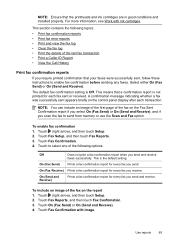
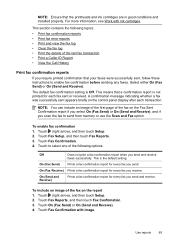
... a fax confirmation report when you scan the fax to enable fax confirmation before sending any faxes. This means that the printheads and ink cartridges are in good conditions and installed properly. To enable fax confirmation 1. Touch On (Fax Send) or On (Send and Receive). 4. This section contains the following options.
Touch Fax...
User Guide - Page 77


... sure you turn off the printer properly.
Never turn off the printer by pressing (Power) button.
For more ink cartridges are needed. • Be sure to the ink system.
Dropping, jarring, or rough handling during installation
can cause temporary printing problems. • If you need to the printer: ◦ Make sure you leave...
User Guide - Page 86


...Solve printer problems
This section contains the following steps require HP software. If you did not install the HP software, you begin troubleshooting:
• Try turning the printer off and then.... This website provides information and utilities that can help is set it after the ink cartridges are installed. • The power cord and other cables are working, and are not running...
User Guide - Page 87
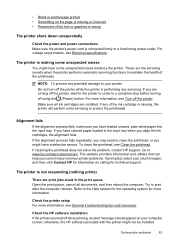
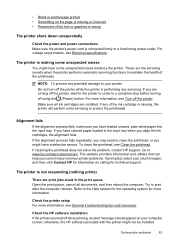
...specifications. Make sure all documents, and then reboot the computer. If you align the ink cartridges, the alignment fails. The printer is making some unexpected noises
You might hear ..., contact HP support. Check the printer setup For more information. These are installed.
Check the HP software installation If the printer is connected firmly to protect the printheads. NOTE: To prevent...
User Guide - Page 88


... using a phone cord to connect the printer. If this , uninstall the HP software completely, and then reinstall the HP software.
Check any personal firewall software installed on ink message, consider having a replacement cartridge available to a network, check the following solutions if the printer is a problem communicating with the printer, try the next...
User Guide - Page 89
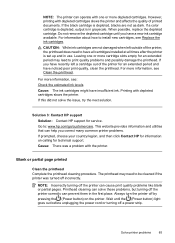
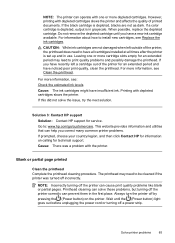
... as dark. For more cartridge slots empty for an extended period may need to have insufficient ink. Printing with one or more information, see: Check the estimated ink levels Cause: The ink cartridges might have all cartridges installed at all times after the printer is set up and in use. Go to be cleaned...
User Guide - Page 102
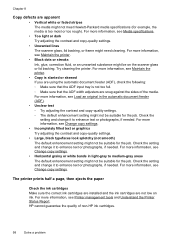
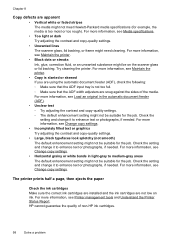
...then ejects the paper
Check the ink cartridges Make sure the correct ink cartridges are installed and the ink cartridges are snug against the sides of non-HP ink cartridges.
98
Solve a problem ..., if needed. For more information, see Maintain the printer.
• Black dots or streaks Ink, glue, correction fluid, or an unwanted substance might be suitable for the job. For more...
User Guide - Page 132
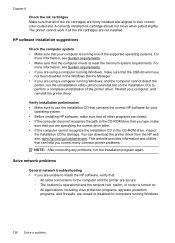
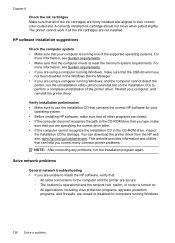
.... Chapter 8
Check the ink cartridges Make sure that all the ink cartridges are not installed. For
more information, see System requirements. • If you are using a computer running Windows, make
sure that you are specifying the correct drive letter. • If the computer cannot recognize the installation CD in the Windows Device Manager. • If...
User Guide - Page 133


... Windows, make sure it is installed on the same subnet as the computers that use the printer status ... the printer status report to view current printer information and ink cartridge status.
For more information, see Understand the network configuration page.... Click Start, and then click Printers or Printers and Faxes or Devices and Printers. -
Understand the Printer Status Report 129 ◦ ...
User Guide - Page 153


...your country/region. This regulatory number should not be confused with the marketing name (HP Officejet 6700 Premium e-All-in Japan about the power cord • Noise emission statement for Germany &#...8226; LED indicator statement • Gloss of housing of peripheral devices for Germany • Notice to users of the U.S. The Regulatory Model Number for ...
User Guide - Page 199
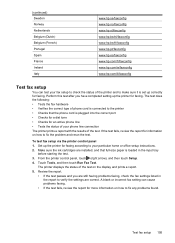
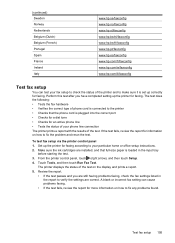
...any problems found. To test fax setup via the printer control panel 1. Make sure the ink cartridges are installed, and that the phone cord is plugged into the correct port • Checks for a... status of the test. A blank or incorrect fax setting can test your particular home or office setup instructions. 2.
Set up correctly for more information on the display and prints a report....
User Guide - Page 206


... page. • Open the HP software (Windows), double-click Estimated Ink Levels, click the Device Information tab. Automatic is transmitted over the network. Touch Restore Network Defaults...2.
However, if you are an advanced user, you enter an invalid IP address during the installation, your network components cannot connect with the printer. 1. Touch (right arrow), touch Setup,...
User Guide - Page 220


...ink level icons 14 ink levels, check 74 ink-cartridge access door,
locating 12 input tray
capacity 144 media sizes supported 142 media types and weights
supported 144 installation
hardware installation suggestions 127
HP software installation... 52 save faxes 52 specifications 140 memory cards insert 24 memory devices troubleshoot 117 missing or incorrect information, troubleshoot 86 MMC memory card...
Similar Questions
Office Jet 6700 Installing Software On A Wired Computer When Printer Is
connected wirelessly to router
connected wirelessly to router
(Posted by tvahy 10 years ago)

