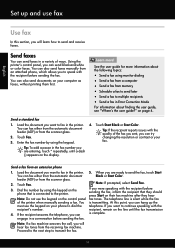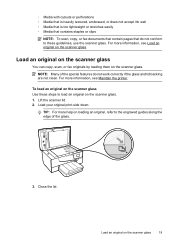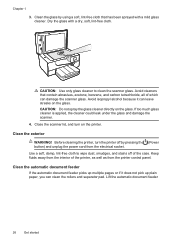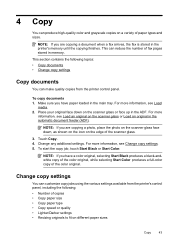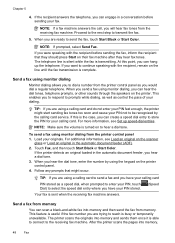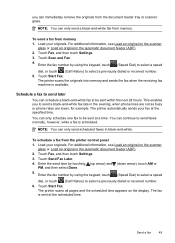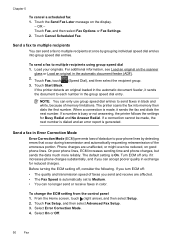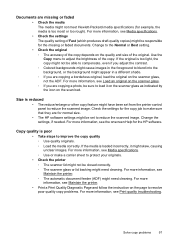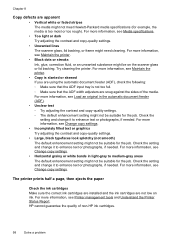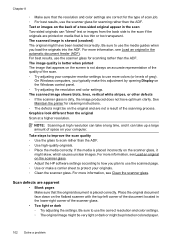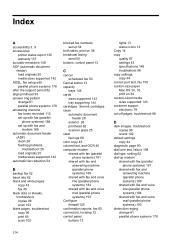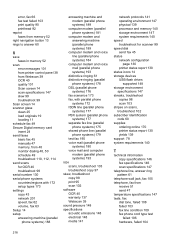HP Officejet 6700 Support Question
Find answers below for this question about HP Officejet 6700.Need a HP Officejet 6700 manual? We have 3 online manuals for this item!
Question posted by rlmcgskoolg on January 7th, 2014
Hp Officejet 6600 How To Fax Multiple Pages From Scanner Glass
The person who posted this question about this HP product did not include a detailed explanation. Please use the "Request More Information" button to the right if more details would help you to answer this question.
Current Answers
Related HP Officejet 6700 Manual Pages
Similar Questions
How To Fax Multiple Pages From Glass On Hp Officejet Pro 8600 Plus
(Posted by robyron 10 years ago)
Faxing Multiple Pages From Glass With Hp6700plus
how do I fax multiple pages from my hp6700plus without having to redial number between each page?
how do I fax multiple pages from my hp6700plus without having to redial number between each page?
(Posted by djbattiato 11 years ago)